Merge 2 Excel Files Easily: One-Sheet Method

Merging two Excel files into one cohesive document is a common task for many professionals and hobbyists alike. Whether you're combining financial data, project schedules, or customer lists, understanding how to do this efficiently can save you countless hours. This article will guide you through the process of merging two Excel files using the One-Sheet Method, which involves consolidating all data from both spreadsheets onto a single, organized sheet.
Understanding the One-Sheet Method

The One-Sheet Method is a straightforward approach to merging Excel files. Instead of creating multiple sheets or workbooks, this technique ensures all your data is accessible from one comprehensive worksheet. This method is particularly useful when:
- You need a simple overview of data from multiple sources.
- You want to avoid the complexities of handling multiple sheets.
- You’re working with datasets that are not extremely large, making one-sheet management feasible.
Step-by-Step Guide to Merging Excel Files

Follow these steps to merge two Excel files into a single sheet:
- Open Both Excel Files: Start by opening the Excel files you wish to merge in the same instance of Excel.
<li><strong>Copy and Paste Data:</strong>
<ul>
<li>Select all data from the first sheet of your primary file.</li>
<li>Copy this data (Ctrl + C or right-click > Copy).</li>
<li>Open a new, blank Excel workbook or a sheet where you wish to combine the data.</li>
<li>Paste the data (Ctrl + V or right-click > Paste).</li>
</ul>
</li>
<li><strong>Align Data Formats:</strong> Ensure that the structure and formats of both Excel files match to avoid data misalignment or errors when you merge.</li>
<li><strong>Add Data from the Second File:</strong>
<ul>
<li>Switch back to the second Excel file and copy all data.</li>
<li>Return to the sheet where you pasted the first dataset.</li>
<li>Paste the data from the second file below or next to the first dataset, depending on your data structure.</li>
</ul>
</li>
<li><strong>Merge Headers and Reconcile Differences:</strong>
<ul>
<li>If your files have different headers, you might need to adjust or combine them manually.</li>
<li>Ensure all columns from both files align properly.</li>
</ul>
</li>
<li><strong>Remove Duplicates:</strong> If there's a possibility of duplicate entries, use Excel's 'Remove Duplicates' feature found under the Data tab to clean your data.</li>
💡 Note: When aligning data, pay attention to column headers. If headers don't match exactly, you might need to adjust manually to ensure data consistency.
Handling Potential Issues

While merging data, you might encounter several common issues:
- Data Format Mismatches: Different files might use different data formats. Ensure all data is formatted consistently before merging.
- Extra Spaces or Line Breaks: Use Excel’s ‘Trim’ function to remove unwanted spaces or the ‘Find and Replace’ feature to clean line breaks.
- Different Column Structures: Adjust the structure to ensure all necessary columns are present in the merged file.
🛈 Note: For large datasets or more complex merging tasks, consider using Excel's Power Query feature which allows for more advanced data transformations and merging techniques.
Benefits of the One-Sheet Method
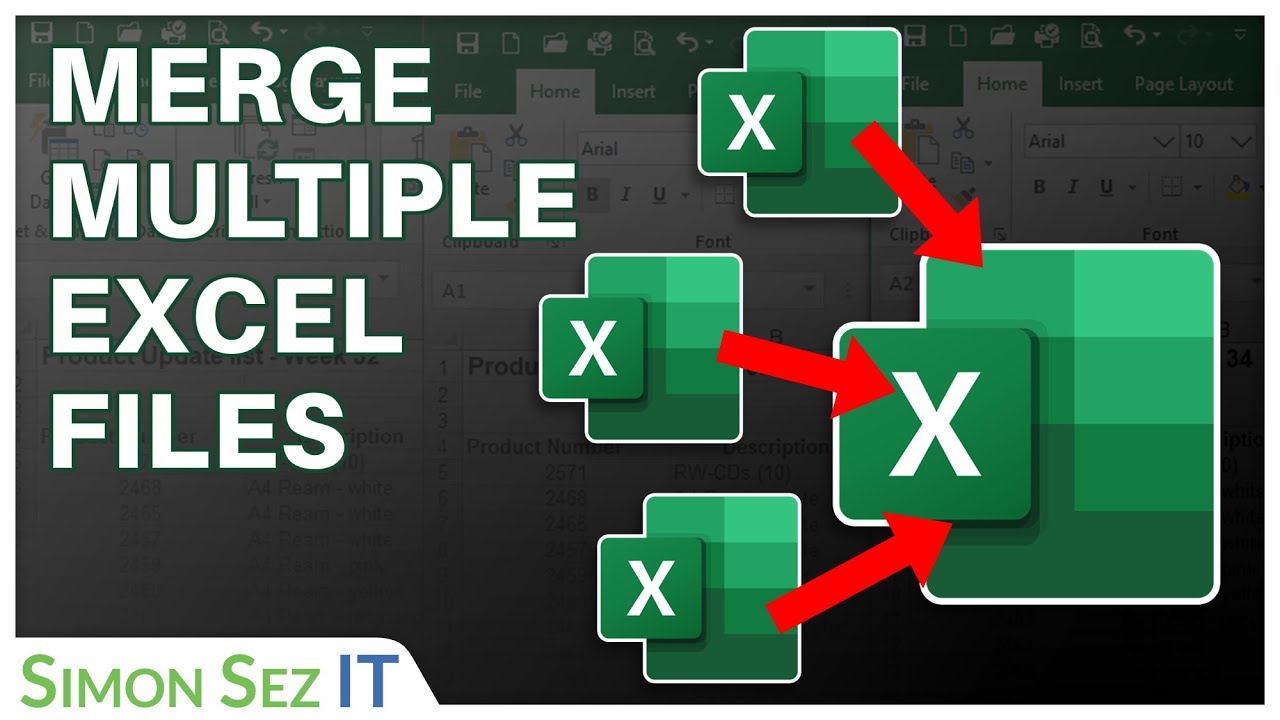
Merging Excel files using the One-Sheet Method offers several advantages:
- Simplicity: Everything is contained on one sheet, reducing complexity.
- Easy Analysis: Analyzing data from a single sheet is straightforward, making sorting, filtering, and graphing easier.
- Quick Access: All your data is immediately accessible in one place, which is especially handy for presentations or reports.
In summary, merging Excel files using the One-Sheet Method is an efficient way to consolidate information from multiple spreadsheets. This technique not only simplifies data management but also allows for quick analysis and presentation, making it invaluable for anyone working with Excel. Remember to align data formats, reconcile headers, and remove duplicates to ensure the accuracy of your merged data.
What if the data in my Excel files does not align?

+
When the data does not align, you’ll need to manually adjust headers or columns to ensure they match before merging. You might also use conditional formatting to highlight misaligned data for easier manual correction.
Can this method handle large datasets?

+
The One-Sheet Method is suitable for small to medium-sized datasets. For very large datasets, consider using Excel’s Power Query for better performance and handling of complex merges.
Is there a way to automate this process?

+
Yes, you can automate merging by creating macros or using Power Query to streamline the process, especially if you merge files frequently.
How do I ensure data consistency across different sources?

+
To maintain data consistency, use data validation rules, standardized formats, and clear headers in your Excel files before merging. You can also use tools like Power Query to normalize data from different sources.



