3 Simple Steps to Merge Excel Sheets

When working with data in Microsoft Excel, you might often find yourself in need of consolidating data from multiple spreadsheets into one master sheet for analysis, reporting, or simply for easier management. This process, known as merging, can be done efficiently following a few simple steps. Whether you're looking to combine data from daily sales, different departments, or various projects, here's how you can accomplish this task in Microsoft Excel without breaking a sweat.
Step 1: Open and Organize Your Excel Workbooks

Start by opening Excel and all the workbooks you wish to merge. This initial step involves:
- Opening Excel.
- Navigating to each workbook you want to merge.
- Ensuring all workbooks are visible and easy to access for copying and pasting data.
Here’s a little organizational tip:
📌 Note: Arrange the windows in Excel for better view. You can use the "Arrange All" feature under the "View" tab to organize your workbooks side by side or cascade them for efficient navigation.
Step 2: Consolidate Data with Excel's Data Consolidation Tool
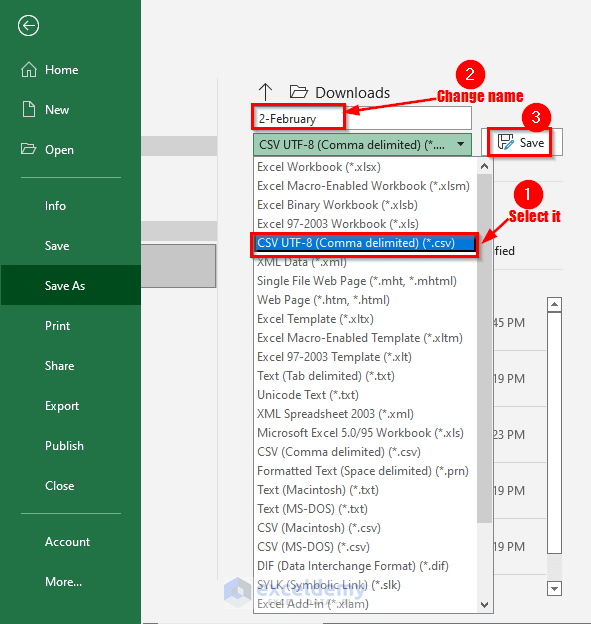
Excel offers a built-in tool for consolidating data from multiple sheets or workbooks:
- Select the cell where you want the consolidated data to start.
- Go to the "Data" tab and click on "Consolidate".
- In the "Function" box, choose how you want to consolidate data (e.g., Sum, Average). Most commonly, you'll select Sum or Count.
- Click on each sheet or workbook to add the reference range. For each selection, click "Add" to add it to the consolidation reference list.
- Choose how you want labels to be treated: Top row or Left column.
- Ensure the option Create links to source data is checked if you want real-time updates.
- Click "OK" to merge your data.
This tool is incredibly useful for summarizing data across sheets without the need for manual copy-pasting. Here's a note to keep in mind:
⚠️ Note: If your sheets have varying structures, ensure you have common identifiers (like ID numbers or names) for accurate merging.
Step 3: Utilize Power Query for Advanced Merging

For more complex merging scenarios, especially with sheets from different data sources or those requiring transformation before consolidation, Power Query is your best friend:
- Go to the "Data" tab and click "From Other Sources".
- Choose "From Microsoft Excel" and locate the files you want to merge.
- Power Query will open, allowing you to:
- Append multiple sheets.
- Merge by a common column (useful for databases).
- Transform data through filters, splits, or unpivoting if necessary.
- After setting up your query, load the data back into Excel as a new sheet or table.
Power Query provides unparalleled flexibility and power in handling complex data merging scenarios. Here’s an essential point:
🔍 Note: Power Query might take some time to master, but it's an invaluable tool for data manipulation in Excel.
In the realm of data management, knowing how to merge Excel sheets effectively can significantly boost productivity and accuracy in your work. Whether it's for daily operational tasks, financial reporting, or any scenario where data from multiple sources needs to be analyzed, these methods provide you with the tools to get the job done efficiently. The key takeaway here is to choose the method that best suits your data structure and merging requirements – be it simple copy-pasting, using Excel's built-in consolidate feature, or the advanced capabilities of Power Query. By mastering these techniques, you'll be able to turn disparate data sets into a cohesive, analyzable whole, empowering you with better insights and decision-making capabilities. Remember, practice makes perfect, so don't hesitate to experiment with these methods on sample datasets to get comfortable with the process before applying them to critical data.
Can I merge sheets from different Excel files?

+
Yes, you can merge data from different Excel workbooks using Power Query or by manually copying and pasting data. Power Query offers a more automated approach.
What if my Excel sheets have different structures?

+
Power Query provides the best solution for this, allowing you to match and merge data based on common identifiers. The Consolidate tool in Excel might also work if sheets share common headers or columns.
Is it possible to merge data without duplicating rows?
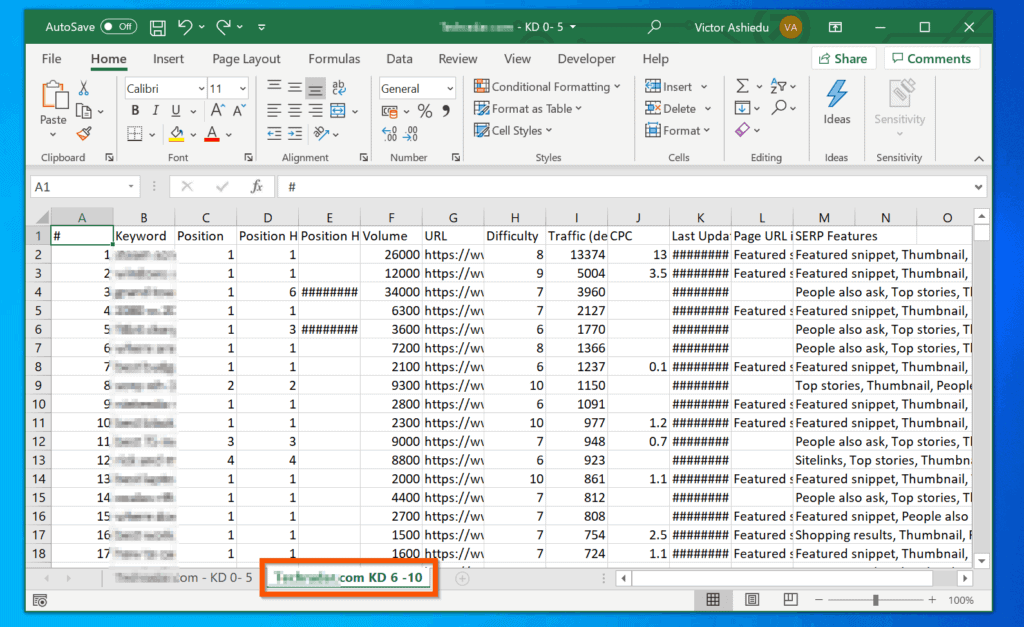
+
Yes, when using Power Query, you can choose to append or merge data in such a way that duplicates are avoided or handled as needed. You can also use Excel formulas like VLOOKUP to ensure unique data merging.