5 Simple Methods to Match Excel Columns Fast
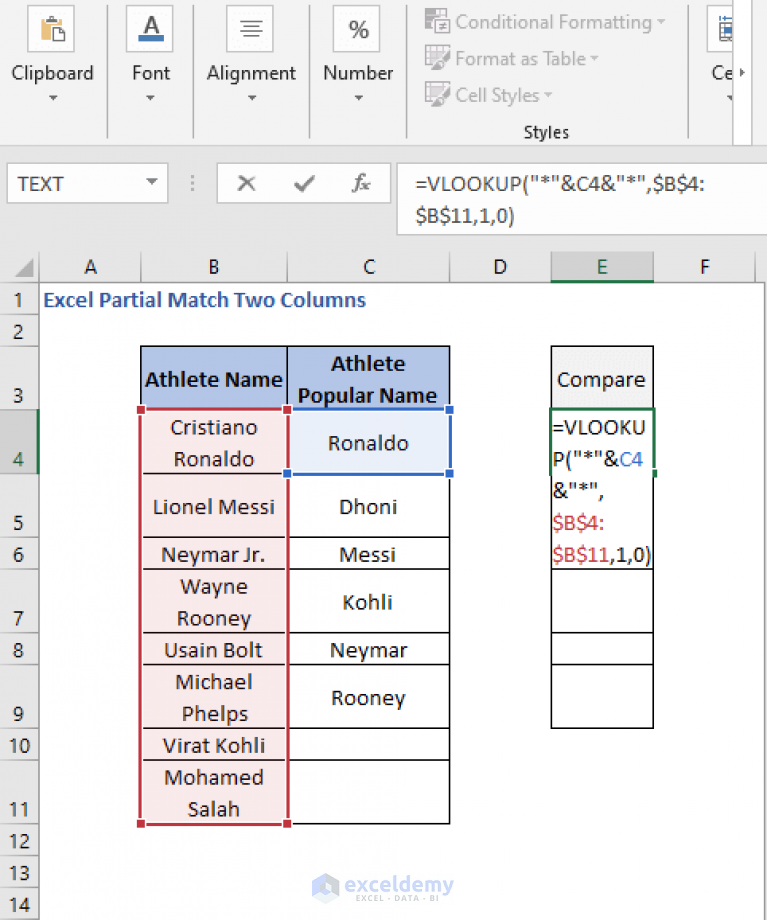
When working with large datasets in Microsoft Excel, one of the most common tasks you might find yourself doing is matching data across different columns. Whether you're trying to reconcile financial records, merge customer information, or simply organize your spreadsheet, efficiency in matching columns can save hours of manual work. Here are five straightforward methods to help you match columns quickly in Excel.
1. Using VLOOKUP Function
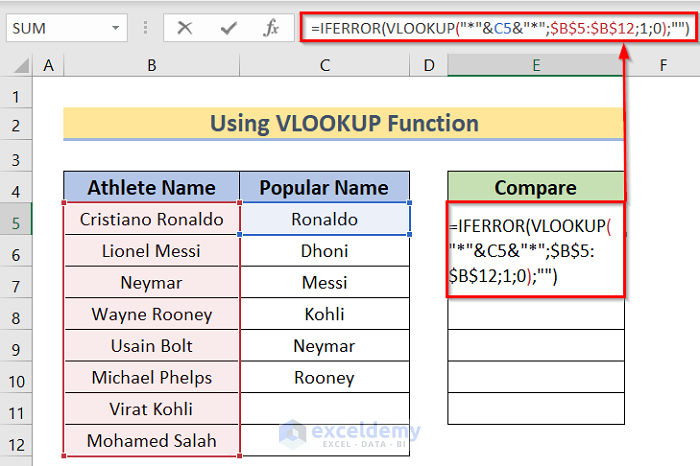
The VLOOKUP function is probably one of the most known tools in Excel for column matching. It's designed for vertical lookup, searching for a value in the first column of a table and returning a value in the same row from another column.
- Usage: =VLOOKUP(lookup_value, table_array, col_index_num, [range_lookup])
- Example: If you want to find a matching value in column B based on column A, you would use: =VLOOKUP(A2, B:C, 2, FALSE)
Here, A2 is the lookup value, B:C is the table array, 2 indicates the column number within the table from which to return the result, and FALSE denotes an exact match.
💡 Note: VLOOKUP can only look to the right. If your data is structured in a way where you need to look left, consider using INDEX-MATCH or XLOOKUP instead.
2. INDEX-MATCH Function

INDEX-MATCH offers more flexibility than VLOOKUP because it allows you to search in both directions (left and right) and is not limited to the first column for lookup.
- Formula: =INDEX(return_range, MATCH(lookup_value, lookup_range, match_type))
- Example: To match column A to column C, you would use: =INDEX(C:C, MATCH(A2, B:B, 0))
In this example, MATCH finds the position of A2 in column B, and INDEX uses that position to return the value from column C at that same row.
💡 Note: Using INDEX-MATCH is less prone to errors when columns are inserted or deleted compared to VLOOKUP.
3. Power Query
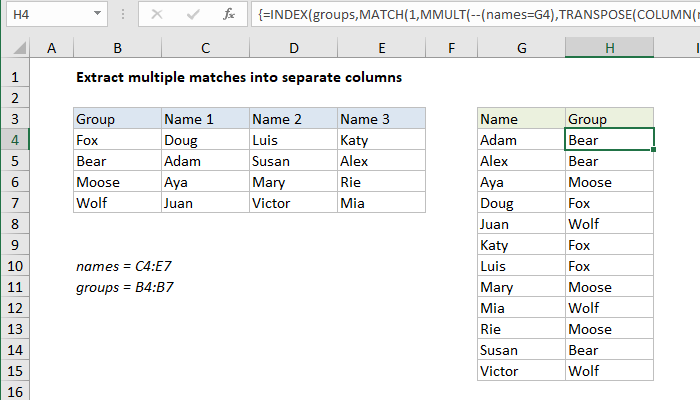
Power Query is a powerful data transformation tool built into Excel, which can automate the matching process for larger datasets.
- Steps:
- Open the Power Query Editor by selecting a cell within your data and going to "Data" > "Get Data" > "From Other Sources" > "From Table/Range".
- Merge queries based on a key column to align the tables you want to match.
- Choose the columns you wish to keep after the merge.
- Close & Load the data back into Excel.
💡 Note: Power Query can handle complex transformations and is perfect for users who regularly work with large datasets.
4. Conditional Formatting

If visual comparison is your goal, conditional formatting offers a quick way to highlight matches or discrepancies between columns:
- Select the range of cells in column B where you want to apply the formatting.
- Go to "Home" > "Conditional Formatting" > "New Rule" and choose "Use a formula to determine which cells to format".
- Enter a formula like =B2=C2 to highlight cells in column B that match cells in column C.
- Apply your desired formatting.
| Column A | Column B | Column C |
|---|---|---|
| Data | Match | No Match |
| Data | No Match | Match |
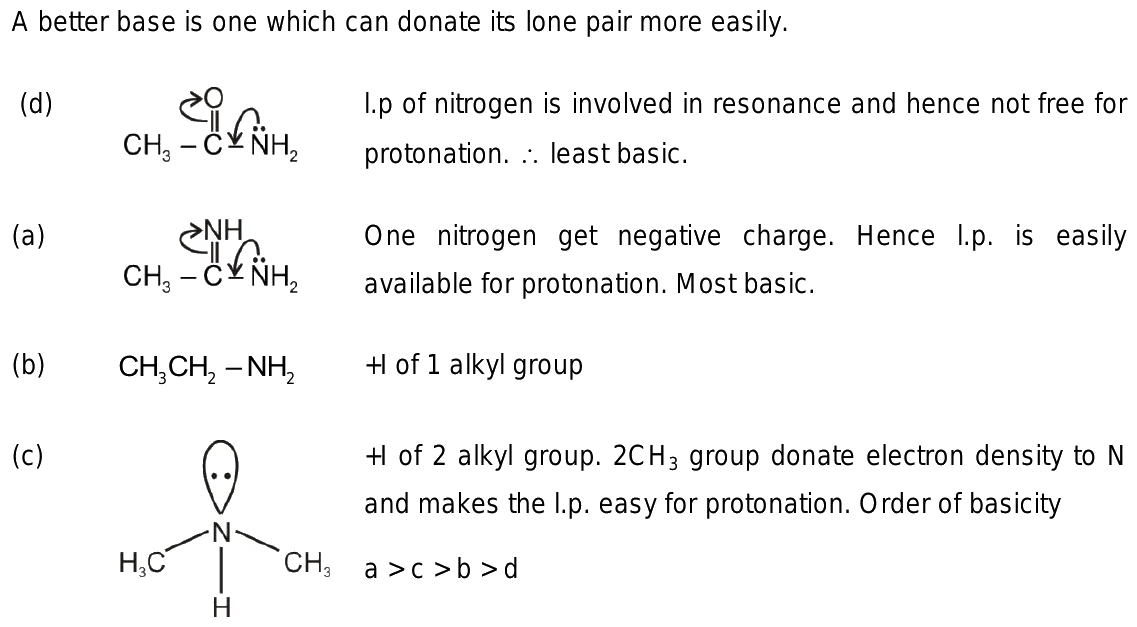
💡 Note: This method is great for quick visual checks but does not actually merge or match data programmatically.
5. Fuzzy Lookup Add-In
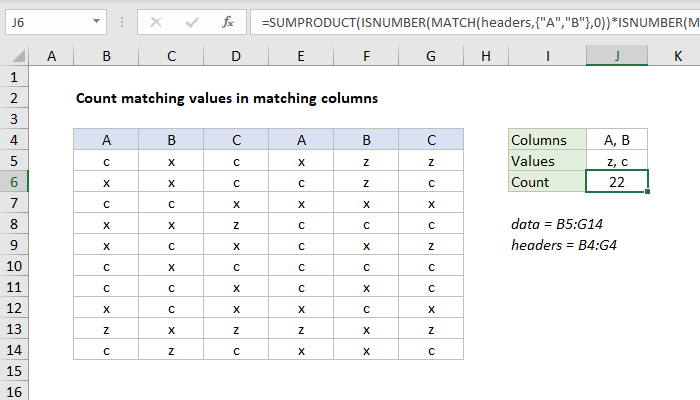
For dealing with approximate or "fuzzy" matches, the Fuzzy Lookup Add-In can be invaluable:
- Steps:
- Download and install the Fuzzy Lookup Add-In.
- Go to "Data" > "Fuzzy Lookup" to start matching.
- Specify the columns for comparison and choose the threshold for similarity.
- The tool will provide a list of potential matches.
💡 Note: Fuzzy Lookup is particularly useful for datasets where exact matches might not exist due to typos, variations, or inconsistencies.
By integrating these methods into your Excel workflow, you can significantly reduce the time spent on data alignment and matching. Each technique has its place, from quick visual checks with conditional formatting to robust data integration with Power Query. Remember, the key to matching columns effectively in Excel lies in understanding your data's structure and selecting the right tool for the job. Whether you're handling clean or messy data, Excel provides a method to ensure your columns are matched quickly and accurately, streamlining your data management tasks.
What are the limitations of using VLOOKUP for matching columns?
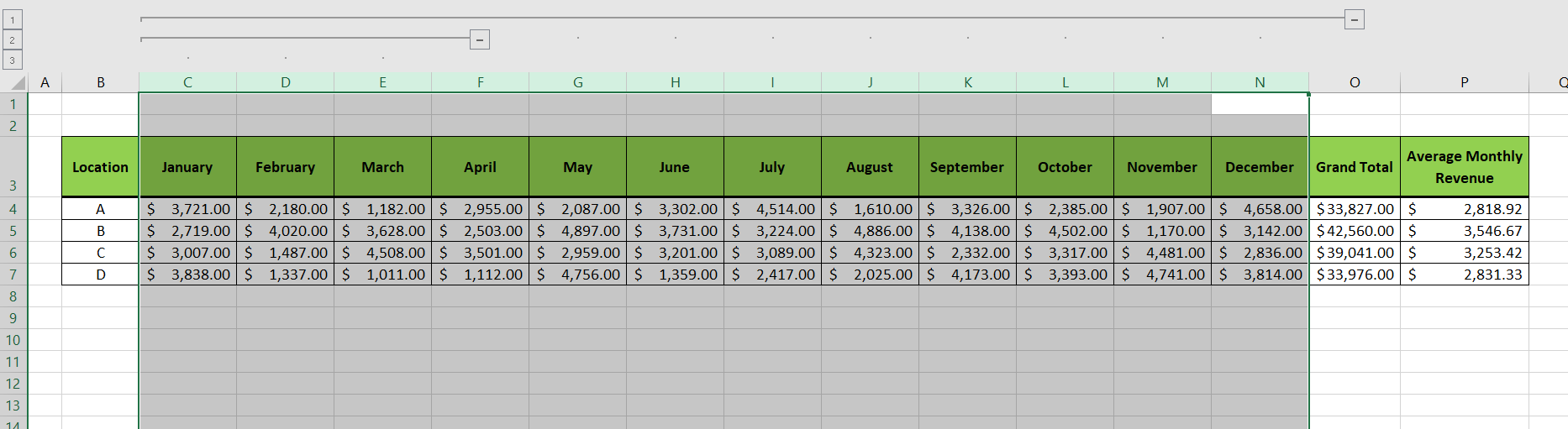
+
VLOOKUP has several limitations including: it can only look to the right, it’s less efficient with very large datasets, and it does not work well with partially matching strings or if the data source is rearranged or restructured.
Can conditional formatting match data across multiple worksheets?

+
Yes, by using cell references to other worksheets in the formula for conditional formatting, you can highlight matches or differences across separate sheets.
How do I choose between INDEX-MATCH and VLOOKUP?
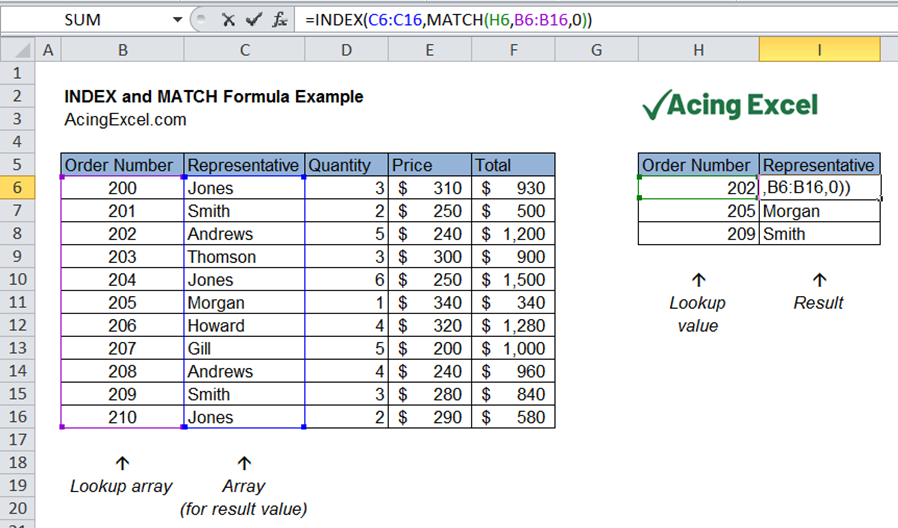
+
Use INDEX-MATCH when you need flexibility in column lookups, the ability to look left or right, or when column structures are volatile. VLOOKUP is simpler and sufficient for straightforward right lookups.