5 Ways to Match Numbers Across Excel Sheets

When working with extensive data sets in Microsoft Excel, you often need to compare or consolidate information across multiple sheets. Whether you're tracking expenses, managing inventory, or syncing databases, matching numbers between different Excel sheets can streamline your work significantly. This guide will walk you through five effective methods to match numbers across Excel sheets, ensuring accuracy and efficiency in your data management tasks.
1. Use VLOOKUP Function

The VLOOKUP function is one of the most straightforward ways to look up values from one table into another. Here’s how you can use it:
- Prepare Your Data: Ensure that the number column you want to match is in the first column of the source table.
- Enter the Formula: In the cell where you want the result to appear, type
=VLOOKUP(A2, Sheet2!A:B, 2, FALSE). Here, A2 is the lookup value, Sheet2!A:B is the range where Excel will look for the value (assuming your matching data is in columns A and B), and 2 is the column number from which to pull the data. - Drag Down: Drag the formula down or across to fill in the data for all relevant cells.
⚠️ Note: VLOOKUP has limitations; it cannot look to the left. If your data isn't set up to accommodate this, consider using other functions like INDEX or MATCH.
2. Employ Index and Match

INDEX and MATCH can be used together to overcome VLOOKUP’s limitations:
- Define Your INDEX Range: Use the INDEX function to return a value from a specific row and column in a table. Example:
=INDEX(Sheet2!B:B, MATCH(A2, Sheet2!A:A, 0)). - Use MATCH for the Position: MATCH will give you the position within the range where the lookup value is found, which you then feed into INDEX.
3. Conditional Formatting for Visual Matching

Conditional formatting allows you to visually compare numbers across sheets:
- Select Your Range: Choose the range on the first sheet where you want to apply the formatting.
- Create a Rule: Use a formula-based rule like:
=Sheet1!A1<>Sheet2!A1. This checks if cells in Sheet1 do not equal cells in Sheet2. - Select the Formatting: Choose a formatting style that stands out, like highlighting cells in red when they differ.
This method provides an instant visual cue to spot discrepancies without altering the data.
4. Using Power Query for Advanced Matching
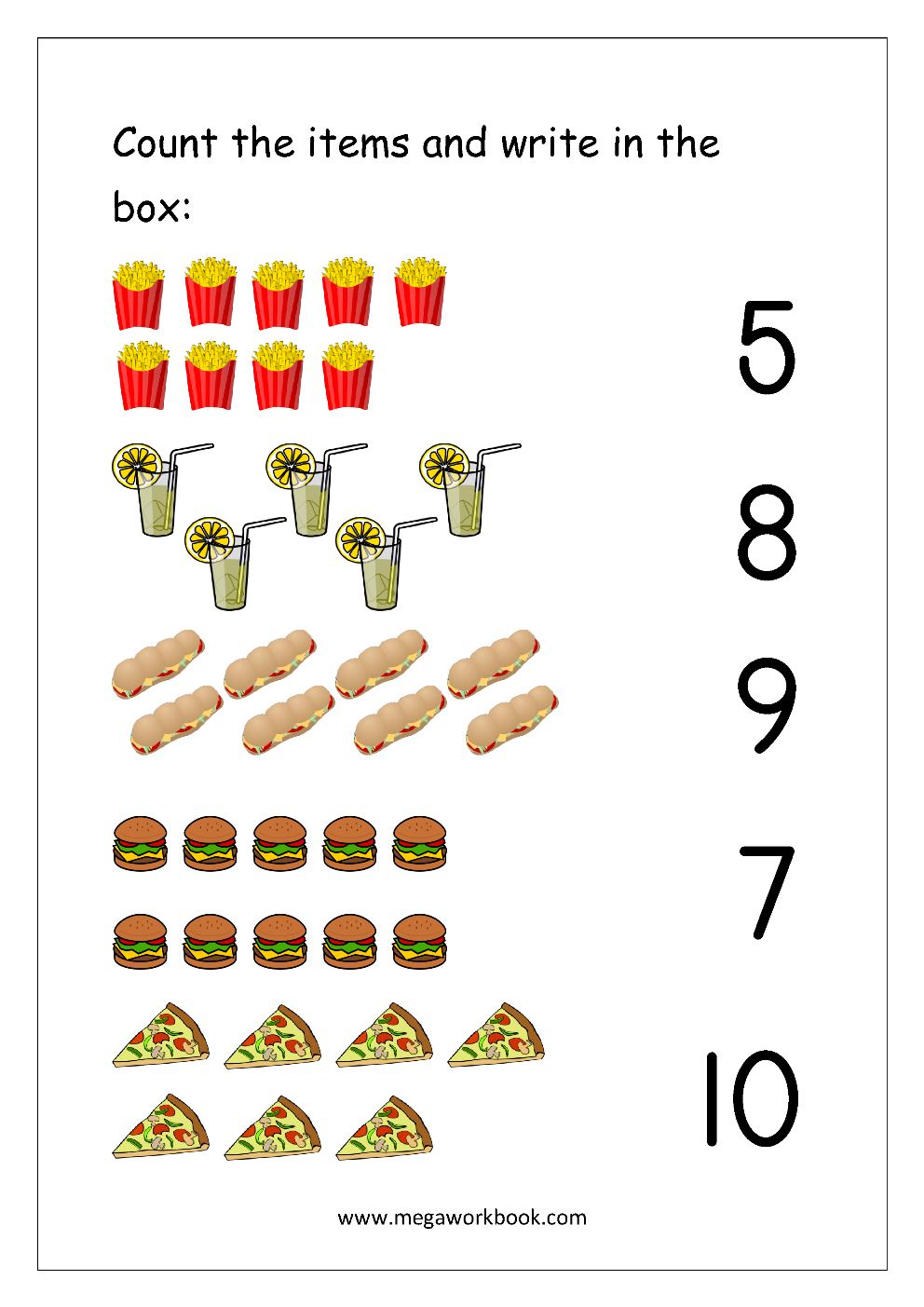
If your data needs advanced transformation or you’re dealing with large datasets, Power Query is invaluable:
- Load Data into Power Query: From Excel, go to the Data tab, select “Get Data,” and choose your data source.
- Merge Queries: Use the Merge Queries option to combine data from different sheets based on matching columns.
- Advanced Transformation: With Power Query, you can filter, sort, and transform your data before loading it back into Excel.
🔧 Note: Power Query is available in Excel 2010 and later versions with an Office 365 subscription or standalone licenses.
5. Scripting with VBA for Custom Matching

For highly specific matching tasks or when dealing with large volumes of data, VBA scripting offers the most flexibility:
- Open VBA Editor: Press Alt + F11 to access the VBA editor in Excel.
- Create a Macro: Write a script to loop through cells in one sheet and compare them with cells in another. Here’s a basic example:
Sub MatchNumbers() Dim ws1 As Worksheet, ws2 As Worksheet Dim lastRow As Long, i As LongSet ws1 = ThisWorkbook.Sheets("Sheet1") Set ws2 = ThisWorkbook.Sheets("Sheet2") lastRow = ws1.Cells(ws1.Rows.Count, "A").End(xlUp).Row For i = 1 To lastRow If ws1.Cells(i, 1).Value = ws2.Cells(i, 1).Value Then ws1.Cells(i, 2).Value = "Match" Else ws1.Cells(i, 2).Value = "No Match" End If Next iEnd Sub
In summary, matching numbers across Excel sheets can be achieved through various methods each suited to different scenarios:
- VLOOKUP is straightforward but limited.
- INDEX and MATCH provide more flexibility.
- Conditional formatting offers visual cues for quick comparisons.
- Power Query is ideal for complex data management.
- VBA scripting gives you custom control over your data matching process.
Choose the method that best fits your needs, considering data complexity, size, and your proficiency with Excel. Each approach has its advantages, making Excel a versatile tool for anyone looking to manage and analyze data effectively.
What should I do if VLOOKUP returns an #N/A error?

+
If VLOOKUP returns #N/A, it means the lookup value was not found. Check if the lookup value exists in your source table, ensure there are no extra spaces, and make sure the lookup column is the first column in the range you’re searching.
How can I match numbers that are in different formats across sheets?

+
Before matching, use the ‘Text to Columns’ feature to standardize number formats, or write VBA scripts to convert numbers into a uniform format for comparison.
Is there a way to automate the matching process daily?

+
Yes, you can automate this with VBA by setting up macros that run on opening the workbook or at scheduled times, ensuring your data is matched regularly without manual intervention.