5 Ways to Match Data in Excel Sheets Seamlessly

In the world of data management and analysis, Excel is a staple tool for professionals across various industries. One of the common tasks when working with large datasets in Excel involves comparing and matching data across different sheets or files. This process can be crucial for tasks such as data verification, merging information, or identifying discrepancies. Here are five effective ways to match data in Excel sheets seamlessly:
1. Using VLOOKUP Function

The VLOOKUP function is one of the most widely used methods to match data in Excel. It looks for a value in the first column of a table and returns a value in the same row from another column. Here's how you can use VLOOKUP:
- Identify Lookup Value: This is the value you want to find in another sheet or table.
- Table Array: This is the range of cells that contains the data. Ensure that the first column contains the lookup values.
- Column Index Number: Specifies which column's value to return.
- Range Lookup: A TRUE or FALSE value to indicate if an approximate or exact match is needed.
📌 Note: VLOOKUP works from left to right, meaning the lookup value must be in the first column of the table array.
2. INDEX and MATCH Functions Combo
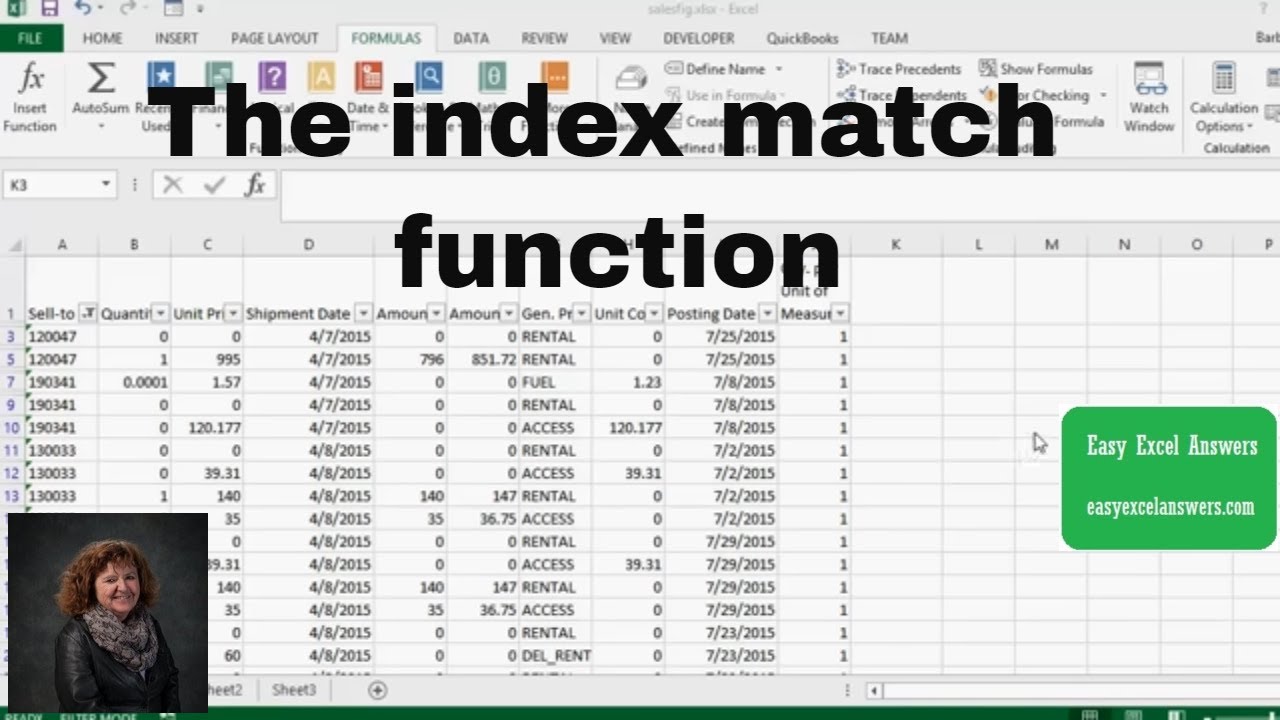
The combination of INDEX and MATCH offers more flexibility than VLOOKUP because it allows you to look up values vertically and horizontally in any order. Here's how you can implement it:
- Set up MATCH: MATCH looks up a value in a row or column and returns its relative position.
- Use INDEX: INDEX returns the value at a given row and column within a range.
Together, they can perform two-dimensional lookups, making them powerful tools for data matching in Excel.
🔍 Note: The MATCH function returns the position of the lookup value, which INDEX then uses to return the desired data.
3. XLOOKUP Function

If you're working with a newer version of Excel (from Office 365), you can use the XLOOKUP function, which has several advantages:
- Easier to Read: Its syntax is simpler and less error-prone.
- Vertical and Horizontal Lookup: Works both ways without needing to change any arguments.
- Return Multiple Values: Can return an array of results if you need multiple matching values.
This function essentially combines VLOOKUP, HLOOKUP, and LOOKUP in one, providing a more versatile option for matching data.
4. Conditional Formatting

While not strictly for data matching, conditional formatting can highlight matching or unique data:
- Select the range of data you want to compare.
- Go to the 'Home' tab > 'Conditional Formatting'.
- Choose 'New Rule' and then 'Use a formula to determine which cells to format'.
- Enter a formula to match or highlight cells, e.g.,
=A1=Sheet2!A1for highlighting matches with data in Sheet2.
This visual aid helps quickly identify where matches occur or discrepancies exist, which can be particularly useful for large datasets.
5. Power Query

For those dealing with very large datasets or complex data manipulation, Power Query is an excellent tool:
- Merge Queries: Combine data from different sheets or files.
- Match Columns: Identify matching or non-matching rows by selecting keys for merging.
Power Query's user-friendly interface allows users to perform complex data matching tasks without writing extensive formulas, making it an efficient solution for data analysis in Excel.
Over time, these methods have become increasingly sophisticated, catering to the growing needs of data analysts and business professionals. Each method has its strengths and can be chosen based on the specific requirements of your data tasks:
- VLOOKUP and XLOOKUP: Ideal for simple lookups in smaller datasets.
- INDEX and MATCH: Perfect for advanced two-dimensional lookups.
- Conditional Formatting: Useful for visual comparison and highlighting discrepancies.
- Power Query: Best for large datasets and complex data manipulations.
Mastering these techniques can streamline your data management, increase accuracy, and save considerable time when working with Excel.
What’s the difference between VLOOKUP and INDEX/MATCH?
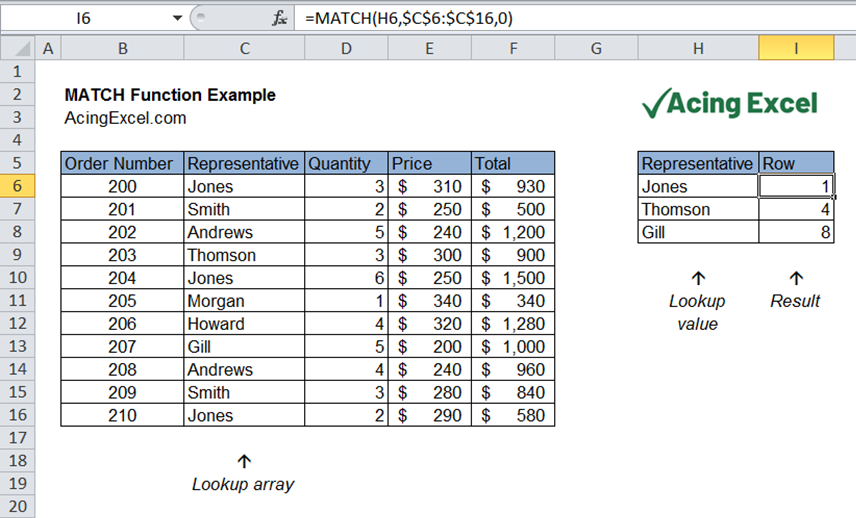
+
VLOOKUP searches for a value in the first column of a table and returns a value from a specified column to the right. INDEX/MATCH, on the other hand, offers more flexibility by allowing lookup values to be anywhere in the table, not just the first column, and can perform lookups in any direction.
Can I use these functions for exact matches only?

+
Yes, for functions like VLOOKUP or XLOOKUP, you can set the range lookup argument to FALSE or 0 to ensure an exact match is returned. MATCH function also supports this with an exact match type argument.
How do I know which method to use?

+
Your choice depends on the complexity of your data, the performance required, and your familiarity with Excel functions:
- VLOOKUP or XLOOKUP for simpler tasks where lookup values are in the first column.
- INDEX/MATCH for more flexibility or when the lookup column isn’t the first.
- Conditional Formatting for visual comparison.
- Power Query for big data analysis and complex matching tasks.