Master Excel: Match Data Across Sheets Easily

In this comprehensive guide, we'll explore how to match data across sheets in Microsoft Excel, an essential skill for anyone who regularly works with large datasets. Matching data can be crucial for comparing records, updating information, and ensuring data integrity across multiple worksheets. Whether you're managing a small business inventory or coordinating a large project, these techniques will help streamline your workflow, saving you time and reducing errors.
Why Matching Data Across Sheets is Important

Before diving into the steps, let's quickly understand why matching data is critical:
- Data Integrity: Ensures consistency across different sheets.
- Efficiency: Automates the comparison process, reducing manual labor.
- Error Reduction: Minimizes the chances of human error in data handling.
- Facilitation of Reports: Simplifies compiling summary reports from multiple sources.
Using VLOOKUP for Simple Data Matching


The VLOOKUP function is one of the most straightforward ways to match data between sheets:
- Select the cell where you want the result to appear.
- Type
=VLOOKUP(lookup_value, table_array, col_index_num, [range_lookup]). - lookup_value: The value you're trying to find a match for.
- table_array: The range of cells that contains the data.
- col_index_num: The column number in the table from which to retrieve the value.
- [range_lookup]: TRUE for an approximate match, or FALSE for an exact match.
⚠️ Note: VLOOKUP requires the lookup column to be the leftmost column in your table array.
Using INDEX and MATCH for Advanced Matching

While VLOOKUP is great for simple lookups, INDEX and MATCH offer more flexibility, especially for larger datasets or when columns are rearranged:
=INDEX(Sheet2!A1:A100, MATCH(A2, Sheet2!B1:B100, 0))
- MATCH: Finds the position of the lookup value in the lookup range.
- INDEX: Returns the value from the specified position in an array.
This combination is powerful as it:
- Can look up values to the left of the lookup column.
- Is less prone to errors if columns in your dataset shift.
- Can handle 2D arrays for more complex searches.
XLOOKUP for Modern Excel Users

Introduced in Excel for Office 365, XLOOKUP combines the best aspects of VLOOKUP and INDEX/MATCH:
=XLOOKUP(A2, Sheet2!B:B, Sheet2!A:A)
- Looks up both vertically and horizontally.
- Handles errors gracefully with customizable messages.
- Doesn't require a special sort order like VLOOKUP.
- Works with arrays out of the box.
Handling Multi-Sheet Data with Power Query
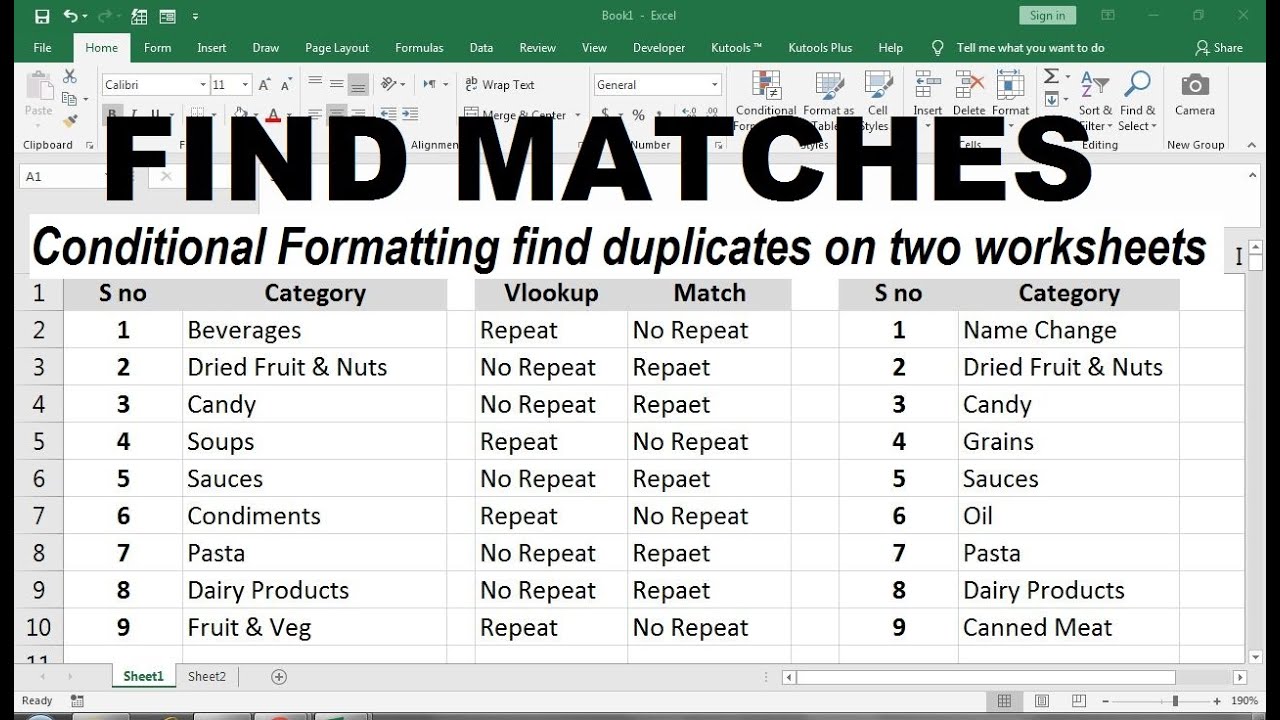
For those dealing with multiple sheets or even workbooks, Power Query (Get & Transform) can automate data matching:
- Go to the Data tab and select Get Data.
- Choose your data source, be it Excel files, databases, or web data.
- In Power Query Editor, use Merge Queries to combine data from different sheets based on a key column.
| Function | Usage | Advantages |
|---|---|---|
| VLOOKUP | Basic cross-sheet lookup | Easy to use for beginners |
| INDEX & MATCH | Advanced lookup capabilities | Greater flexibility and dynamic references |
| XLOOKUP | Modern lookup tool | Powerful and user-friendly |
| Power Query | Merge and transform data from multiple sources | Automation for complex data scenarios |

🔎 Note: Power Query can require some learning time but significantly boosts efficiency in data management.
Error Handling and Data Integrity

When matching data, errors are inevitable. Here are some tips for managing them:
- Use IFERROR to display a custom message when a lookup fails.
- Implement validation checks to ensure your data matches expected formats or criteria.
- Set up data validation rules to prevent incorrect data entry.
In summary, mastering the art of matching data across sheets in Excel can drastically improve your data management capabilities. From the simplicity of VLOOKUP for everyday tasks to the robust features of Power Query for complex data merging, Excel provides a suite of tools that cater to all levels of users. By integrating these techniques into your workflow, you'll reduce manual work, enhance data accuracy, and increase productivity in your data-related tasks.
What’s the difference between VLOOKUP and INDEX/MATCH?

+
VLOOKUP requires the lookup column to be the first column in the table array and can only look to the right. INDEX/MATCH is more flexible as it can look up values in any column relative to your search term, making it useful for dynamic data sets.
Can I use these functions in older versions of Excel?

+
VLOOKUP and INDEX/MATCH work in all versions of Excel. However, XLOOKUP is only available in Excel for Office 365 and Excel 2019 or later.
How do I handle errors in my lookups?

+
The IFERROR function can catch errors and display a custom message. Additionally, setting up proper data validation helps prevent errors before they occur.



