Match Columns Across Excel Sheets: A Simple Guide

The ability to match data across various sheets in Microsoft Excel is an invaluable skill for anyone dealing with data analysis, accounting, or any role where data comparison is crucial. Excel's powerful tools make this task simple, yet the variety of methods available can be overwhelming. This guide will provide you with practical steps to match columns across different Excel sheets, ensuring you can efficiently find matches, duplicates, or analyze data discrepancies.
Understanding Your Data
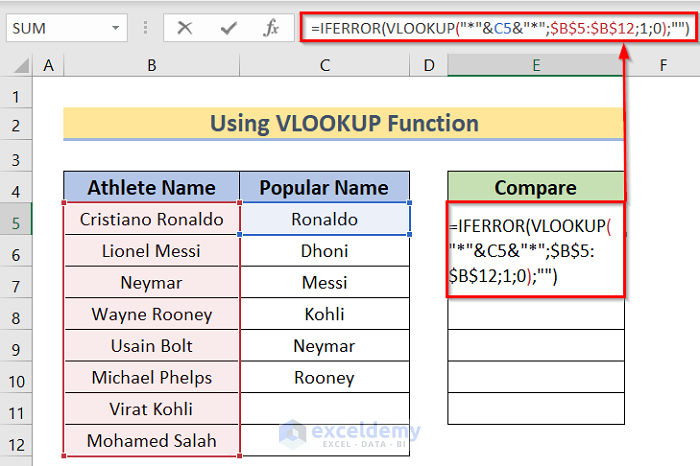
Before diving into the technical process, it’s essential to understand your data:
- Identify Key Columns: What are the primary columns you need to match? Are they unique identifiers or are they prone to duplicates?
- Data Integrity: Ensure the data across your sheets is consistent in format, otherwise, matching might be complicated by leading/trailing spaces, case sensitivity, or formatting discrepancies.
Method 1: Using VLOOKUP

VLOOKUP, or Vertical Lookup, is one of Excel’s most straightforward functions for matching data:
- Open the Excel workbook where the matching will occur.
- Select the cell where you want the matched result to appear.
- Enter the VLOOKUP formula, structured as follows:
=VLOOKUP(lookup_value, table_array, col_index_num, [range_lookup])- lookup_value: The value you want to look up in the source sheet (e.g., A2 in Sheet1).
- table_array: The range containing the lookup values and return values (e.g., Sheet2!A1:B100).
- col_index_num: The column number in the table_array to return a value from.
- range_lookup: Specify TRUE for an approximate match or FALSE for an exact match.
Example:

To find and return the corresponding value from Sheet2 into Sheet1:
=VLOOKUP(A2, Sheet2!A1:B100, 2, FALSE)📝 Note: If your columns are not side by side, VLOOKUP might not be the best choice since it only looks for matches in the first column of the given range.
Method 2: Using INDEX and MATCH

When your columns are not adjacent, INDEX and MATCH can be more versatile than VLOOKUP:
- Open the Excel workbook containing your data.
- Choose the cell for the result.
- Formulate the INDEX function for the column to retrieve from:
=INDEX(column_to_return, MATCH(lookup_value, lookup_array, [match_type]))- column_to_return: The entire column from where you want to return the value (e.g., Sheet2!C:C).
- lookup_value: The value you’re looking up in the source sheet.
- lookup_array: The range where the lookup value will be found (e.g., Sheet1!A:A).
- match_type: 0 for exact match, 1 for less than or equal, or -1 for greater than or equal.
Example:

Here’s how you might structure the formula to look up a value in Sheet1 from Sheet2:
=INDEX(Sheet2!C:C, MATCH(A2, Sheet1!A:A, 0))Method 3: Power Query
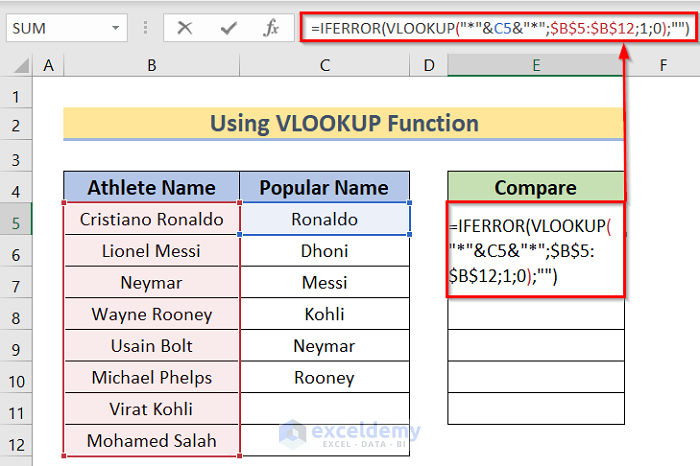
Power Query in Excel 2016 and later versions provides a more powerful approach for complex data matching:
- Navigate to the “Data” tab and select “Get Data” or “From Other Sources.”
- Choose to create a new query or load data from existing sheets.
- Use the “Merge Queries” function to combine datasets based on a common column.
📝 Note: Power Query is ideal for complex data transformations and matching across multiple sheets.
Handling Data Discrepancies

Here are some tips to manage common issues when matching data:
- Trim Spaces: Use the TRIM function to remove unwanted spaces.
- Case Sensitivity: Use UPPER or LOWER functions if case sensitivity is causing mismatches.
- Exact Match: Ensure your formulas are set for exact matches where necessary.
- Data Validation: Use data validation rules to maintain data consistency.
To wrap up this comprehensive guide, matching columns across Excel sheets, whether through VLOOKUP, INDEX-MATCH, or Power Query, enhances your ability to analyze, compare, and consolidate data effectively. Each method offers unique benefits tailored to different scenarios, ensuring you can find the best approach for your data needs. Understanding your data's structure and potential inconsistencies before starting the matching process is crucial. This knowledge empowers you to choose the right method for seamless data integration, resulting in accurate analyses and decision-making.
Why should I use VLOOKUP instead of INDEX and MATCH?
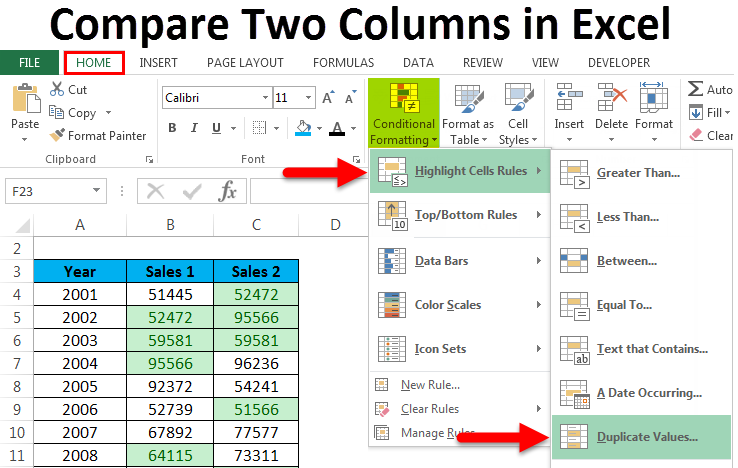
+
VLOOKUP is simpler to set up and understand, especially for beginners. However, it has limitations with non-adjacent columns or leftward lookups. INDEX and MATCH offer more flexibility in these scenarios.
Can Power Query replace VLOOKUP?

+
For complex data merging and transformations, yes. However, Power Query can be overkill for simple lookups, where VLOOKUP is sufficient.
What if my lookup columns have slight differences?

+
Consider using text functions like TRIM, UPPER, or LOWER to standardize your data before matching. Also, check for any typos or inconsistencies.