5 Ways to Map Sheet Values in Excel Easily
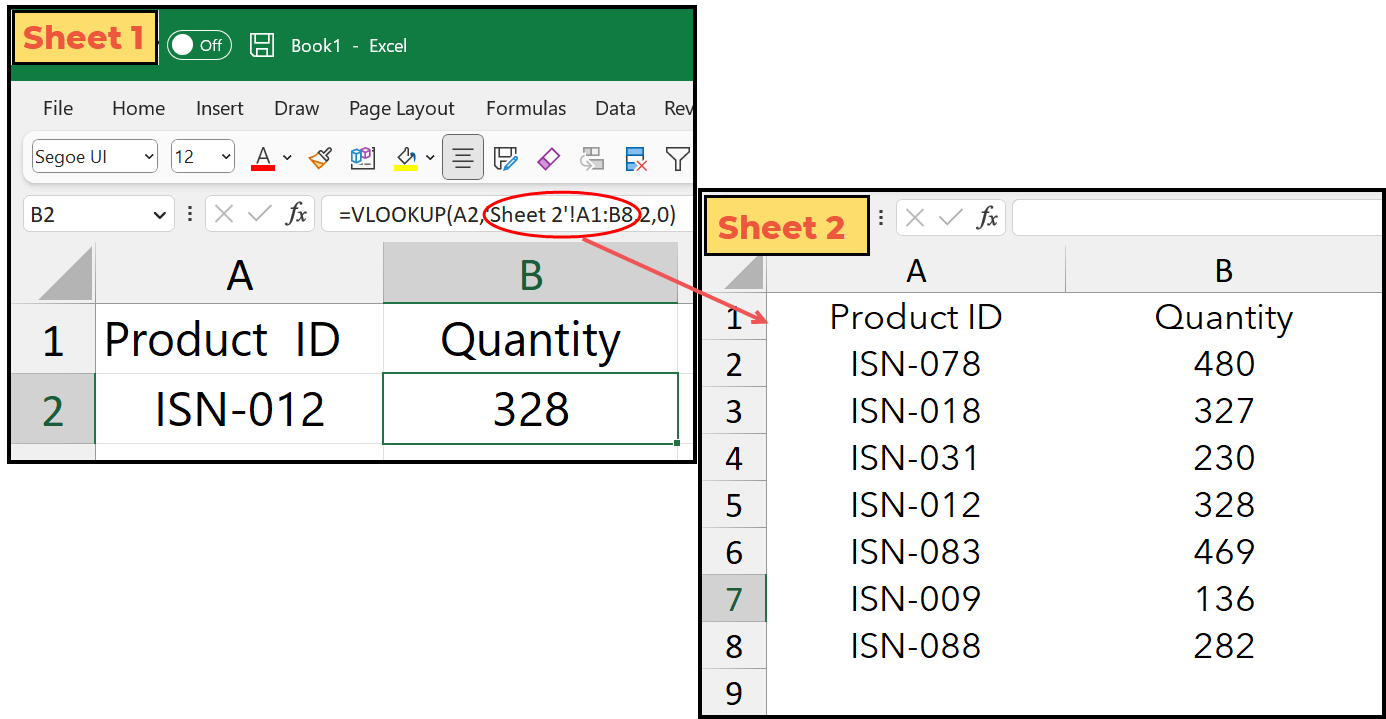
Mapping values in Excel can seem like a complex task, especially for those who are new to the software. However, with a few strategic tools and techniques, you can efficiently manage and analyze data by mapping values across sheets or within the same sheet. Here are five user-friendly methods to achieve this, designed to cater to both beginners and seasoned Excel users looking to streamline their workflow.
1. Using VLOOKUP for Simple Mappings
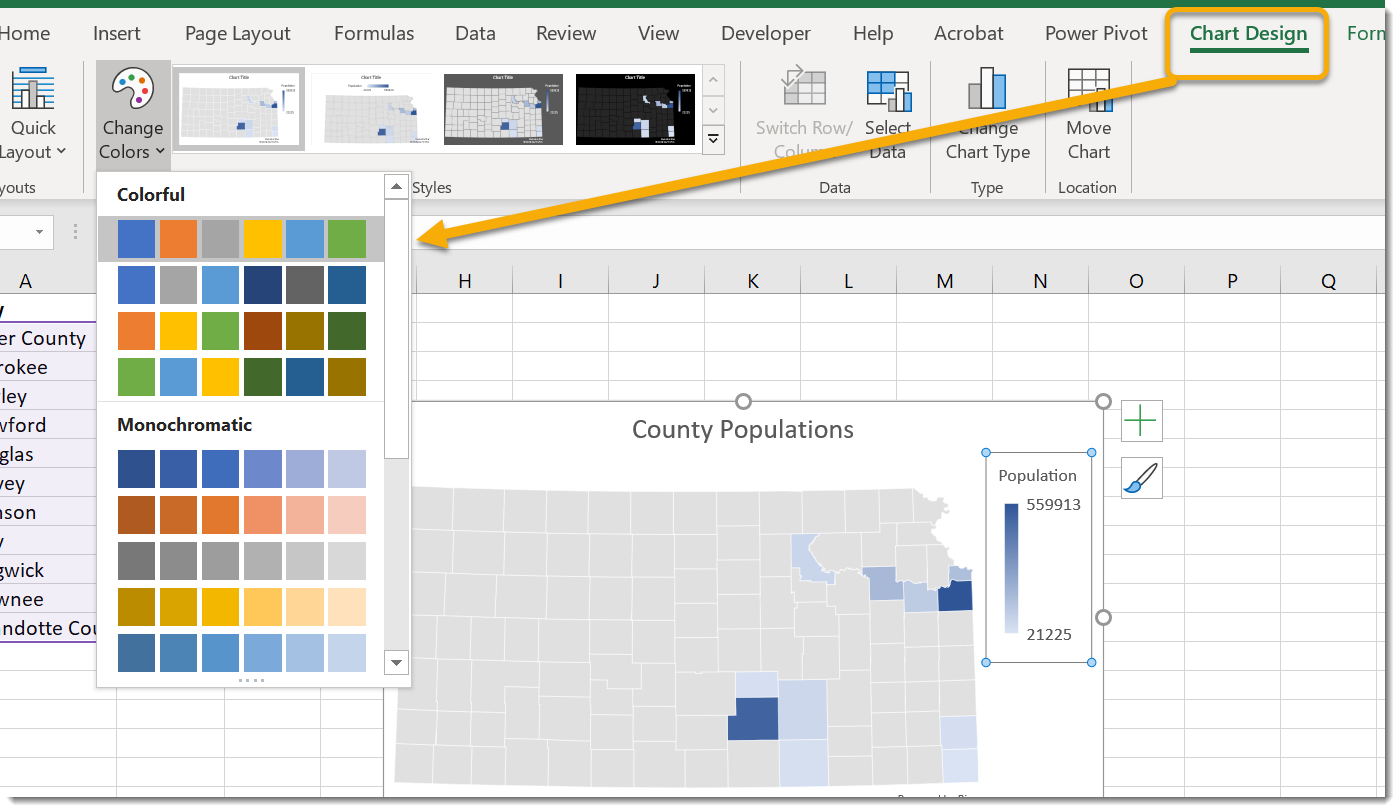
VLOOKUP (Vertical Lookup) is one of the most straightforward ways to map values from one sheet to another. It’s perfect for matching data based on a unique identifier:
- Identify the unique identifier (the lookup value) in your source sheet.
- Locate the column in your target sheet where this identifier is found.
- Determine which column in the target sheet contains the data you want to map.
- Set up the VLOOKUP formula:
=VLOOKUP(lookup_value, table_array, col_index_num, [range_lookup])
📝 Note: The [range_lookup] argument can be set to FALSE for an exact match or TRUE for an approximate match.
2. Index Match for More Flexible Mappings

While VLOOKUP is straightforward, it has limitations like not being able to look to the left. INDEX MATCH provides a more flexible and powerful alternative:
- Use the MATCH function to find the position of the lookup value within the column:
=MATCH(lookup_value, lookup_array, [match_type])
=INDEX(array, row_num, [column_num])
3. Power Query for Data Transformation

Power Query, part of Excel’s suite of tools, is a robust option for mapping values when dealing with large datasets or complex transformations:
- Open Power Query Editor from the ‘Data’ tab.
- Select the tables or data you want to connect or map.
- Use Merge Queries to join your datasets based on a common column.
- Transform your data as needed, then load it back into Excel:
| Step | Action |
|---|---|
| 1 | Merge Queries |
| 2 | Expand Columns |
| 3 | Load Data |
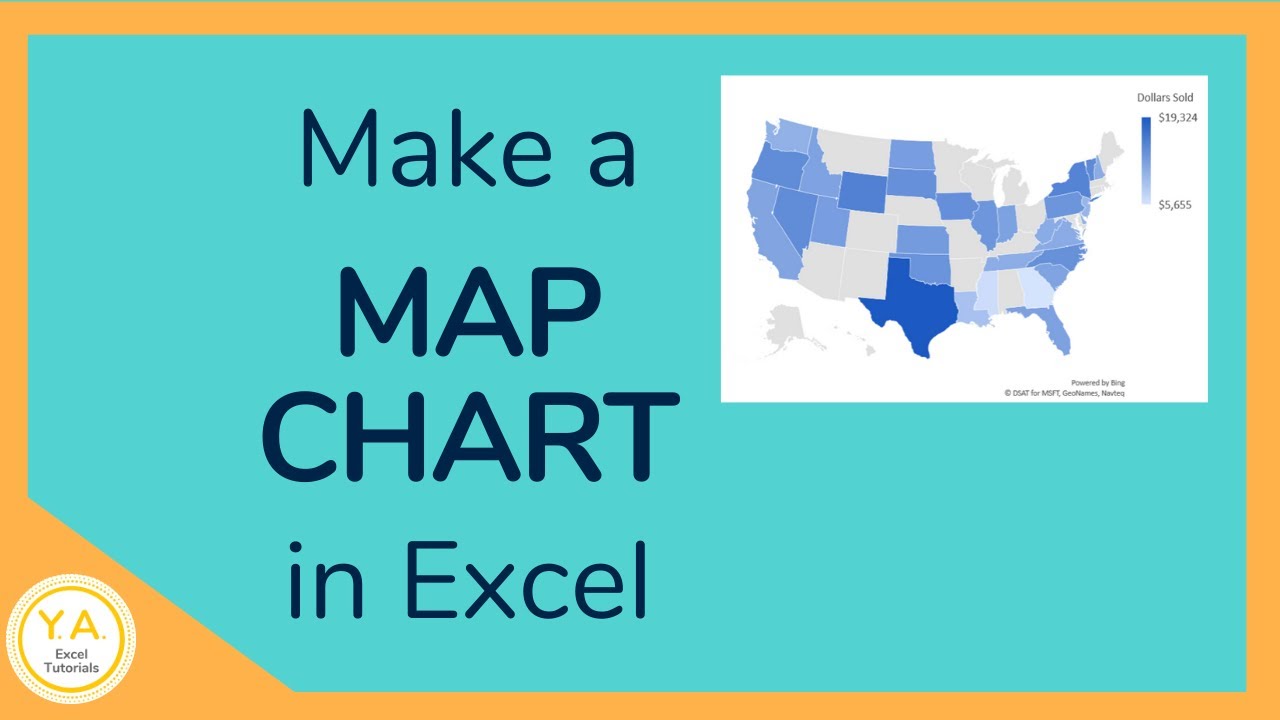
4. Using Named Ranges and Structured References

Creating Named Ranges and utilizing Structured References can simplify your formulas and make mapping easier:
- Name the range of cells or tables you often reference.
- Use these named ranges in your formulas:
=Sheet1!NamedRange
=Table1[ColumnName]
5. Conditional Formatting for Visual Mapping
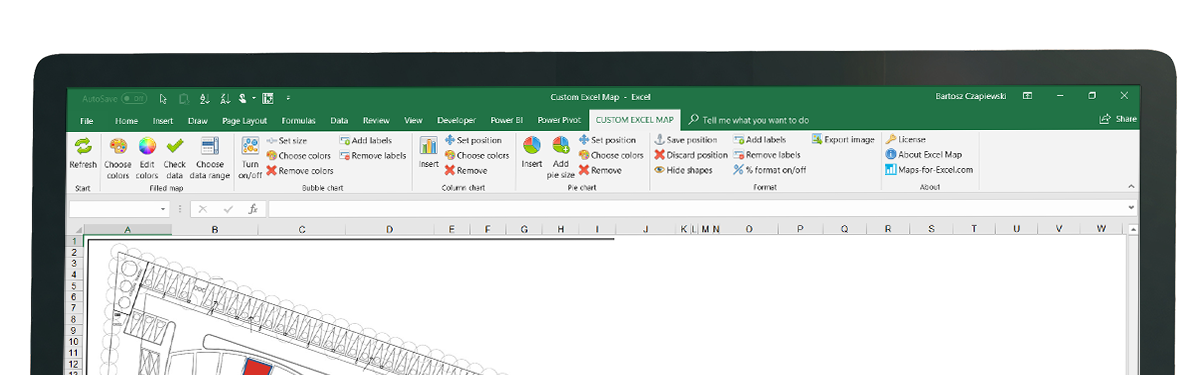
While not a direct mapping method, Conditional Formatting can be used to visually connect data across sheets by highlighting related values:
- Select the range in your source sheet where you want to apply the formatting.
- Go to ‘Home’ tab > ‘Conditional Formatting’ > ‘New Rule’.
- Choose to ‘Use a formula to determine which cells to format’ and enter your condition:
=$A1=“Condition”
This method allows you to quickly see correlations or matches without altering the data structure.
To wrap up, mapping values in Excel can significantly improve your data analysis and presentation. From simple lookups using VLOOKUP to complex transformations with Power Query, Excel offers a variety of tools tailored to different needs and skill levels. By mastering these methods, you can enhance your data workflow, making it more efficient and less error-prone.
Can I use these methods to map values from different workbooks?

+
Yes, all of the methods mentioned can also be used to map values across different Excel workbooks. Just ensure the workbooks are open, and reference the external workbook in your formulas by adding the workbook’s name in square brackets: [WorkbookName]SheetName!CellReference.
What should I do if my lookup value isn’t in the first column for VLOOKUP?

+
If your lookup value isn’t in the first column, you’ll need to either adjust the data so that it is, or use INDEX MATCH or an array formula which can handle lookups in any column.
How can I make my formulas dynamic and adjust automatically when adding new rows or columns?

+
Use named ranges or Excel Tables. Named ranges can expand automatically with data, and Excel Tables allow for structured references that adjust dynamically when data is added or removed.