5 Ways to Merge Excel Sheets Easily

Managing and organizing data effectively is crucial in today's data-driven world. Microsoft Excel remains one of the most popular tools for data manipulation due to its comprehensive feature set. One common challenge users encounter is merging data from multiple Excel sheets. Whether it's consolidating sales figures, combining reports, or merging customer databases, Excel provides several methods to streamline this process. In this comprehensive guide, we'll explore 5 ways to merge Excel sheets easily, ensuring you can work smarter not harder.
Method 1: Using Excel's Consolidate Function

The Consolidate function in Excel is a powerful tool for combining data from multiple sheets or workbooks into one summary sheet. Here's how you can use it:
- Open a new Excel worksheet where you want to consolidate the data.
- Go to the Data tab and select Consolidate from the Data Tools group.
- In the dialog box that appears:
- Choose the function you want to apply (Sum, Average, etc.).
- Use the Reference section to select the range from your first source sheet.
- Add more ranges by clicking Add. Repeat for all sheets.
- Ensure to tick Top row or Left column if these contain labels you want to use.
- Click OK to consolidate the data.
⚠️ Note: Ensure that labels in the source sheets match exactly for consolidation to work correctly.
Method 2: Power Query

Power Query, part of Excel's suite since Excel 2010, is a business intelligence tool that offers advanced data manipulation capabilities. Here's how you can use it to merge sheets:
- Go to Data > Get Data > From Other Sources > Blank Query.
- In the Formula Bar, write and execute M code to import each sheet. For example:
Excel.CurrentWorkbook(){[Name="Sheet1"]}[Content] - Combine these queries using the Append Queries option.
- Load the combined data into a new or existing worksheet.
Method 3: VLOOKUP or INDEX/MATCH
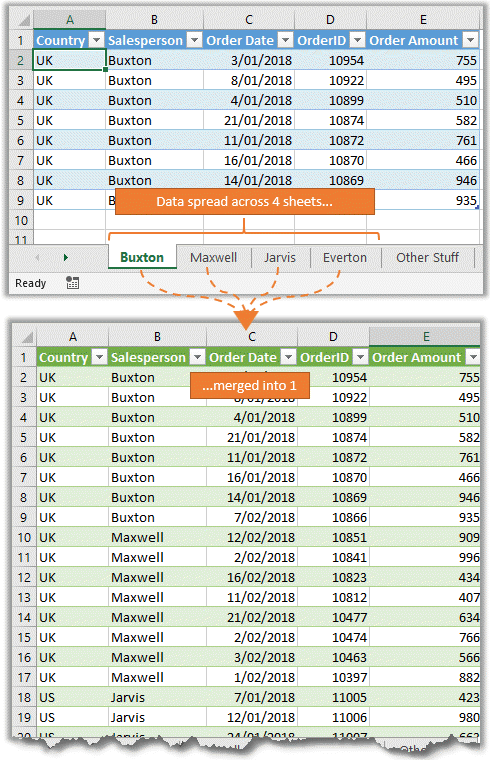
These functions are ideal for merging data based on common identifiers:
- VLOOKUP can look up and retrieve data from one column to another where the lookup value is in the first column of the data set.
- INDEX/MATCH offers more flexibility by allowing lookups from any column.
| Function | Description | Use Case |
|---|---|---|
| VLOOKUP | Looks up values in a table by matching an identifier. | Ideal for merging when the lookup column is to the left of the data. |
| INDEX/MATCH | Returns the value of a cell in a table by matching a row and column. | Flexible for merging when the lookup column is not the first column. |

Method 4: Pivot Table with Multiple Consolidation Ranges

Pivot Tables in Excel offer dynamic data analysis, including merging data from multiple ranges:
- Select any cell within your dataset.
- Go to Insert > PivotTable.
- Choose Multiple Consolidation Ranges.
- Add all the ranges you wish to merge. Pivot Tables will consolidate data across these ranges.
Method 5: VBA Macro

For those comfortable with coding, Visual Basic for Applications (VBA) macros can automate the merging process:
- Open the Visual Basic Editor with Alt + F11.
- Insert a new module and paste or write your VBA code to loop through sheets and combine data.
- Run the macro to merge the sheets.
💡 Note: VBA can be customized to fit specific merging needs, but requires some programming knowledge.
In summary, merging Excel sheets doesn't have to be a daunting task. By understanding the different methods available, from Excel's built-in functions like Consolidate, to using Power Query or VBA macros, you can find the best approach for your needs. Each method offers unique benefits, whether it's simplicity, flexibility, or automation. Now, your Excel workflows can be more efficient, allowing you to focus on analysis rather than data management.
What is the best method to merge Excel sheets?

+
The best method depends on your specific needs. If simplicity is key, Consolidate or VLOOKUP are straightforward. For complex data integration, consider Power Query or VBA.
Can Excel automatically merge data from multiple files?

+
Yes, Excel can do this with Power Query. You can create a query to import data from various files and automate the merging process.
Do I need to match data precisely when using VLOOKUP to merge sheets?

+
VLOOKUP requires an exact match on the lookup value. However, you can use approximate match options or wildcards in some scenarios, but this depends on your data.
Is there a limit to how many sheets I can consolidate with Pivot Tables?

+
While there’s no set limit by Excel for the number of sheets you can consolidate, practical limits depend on your computer’s processing power and memory.
Can I use macros to merge sheets from different workbooks?

+
Yes, VBA macros can be written to open, manipulate, and merge data from different Excel workbooks. This provides a high degree of automation and customization.