Refresh Your Excel Sheets Manually: A Simple Guide

Introduction to Manual Refresh in Excel

Microsoft Excel remains a vital tool for data analysis, finance, and many business operations. One of the fundamental operations you might perform regularly is refreshing your spreadsheet to ensure the latest data is displayed. Although modern versions of Excel have automated many tasks, there are still scenarios where you’ll need to manually refresh your data. This guide will delve into why and how to refresh Excel sheets manually, ensuring your data’s integrity and accuracy.
Why Manually Refresh Your Excel Sheets?

Before we jump into the ‘how’, it’s crucial to understand the ‘why’:
- Manual Control: Gives you the ability to control when and how data is updated, particularly useful in volatile data environments.
- Data Integrity: Helps ensure that only when you’re ready, the data is refreshed, preventing mid-process updates.
- Purposeful Refresh: When dealing with external data, manual refresh ensures that you’re pulling in the intended data set.
How to Manually Refresh Excel Sheets

Refreshing Entire Workbook

To refresh an entire workbook manually:
- Open your Excel workbook.
- Navigate to the Data tab on the Ribbon.
- Click on the Refresh All button in the ‘Connections’ group. This will refresh all data connections, pivot tables, and queries in the workbook.
🛈 Note: If you have many sheets, using 'Refresh All' might take a while, depending on the complexity of your workbook.
Refreshing Specific Data Connection

If you only want to refresh a specific data connection:
- Under the Data tab, go to the ‘Queries & Connections’ group.
- Click on ‘Show Queries’ to see the list of connections.
- Right-click on the connection you wish to refresh and choose ‘Refresh’.
Using Keyboard Shortcuts

For a quicker approach, use these keyboard shortcuts:
- Ctrl + Alt + F5: Refresh all data connections.
- Alt + A + R: Opens the Refresh All menu with a single keystroke.
Advanced Techniques for Refreshing Data

VBA for Automatic Manual Refresh

While the term ‘manual refresh’ implies user interaction, Excel’s VBA (Visual Basic for Applications) can automate this process:
- Open the Visual Basic Editor with Alt + F11.
- Navigate to the Workbook object for your workbook.
- Add the following code:
Sub Workbook_Open()
ThisWorkbook.RefreshAll
End Sub
This VBA code will refresh your workbook automatically when it’s opened, yet still allows you to perform manual refreshes as needed.
Refreshing Data via Query Editor

For users who have advanced queries set up:
- Go to the Data tab and click on ‘Get Data’.
- Select your query from the list and click ‘Edit’.
- Within the Query Editor, you can refresh the query by clicking on the Refresh Preview button.
Troubleshooting Common Refresh Issues

Sometimes refreshing your Excel sheets can lead to problems:
- Timeout: If Excel doesn’t get the data in time, check your connections and try refreshing manually again.
- Source Issues: Ensure the external data source is accessible and properly configured.
- Formula Errors: Look for errors in formulas that might be causing the refresh to fail.
Best Practices for Excel Sheet Refresh

To maintain efficiency when manually refreshing your Excel sheets:
- Keep your external data sources in order, updating regularly.
- Use the ‘Refresh Control’ feature under ‘Workbook Connections’ to manage automatic and manual refresh settings.
- Regularly save your work before and after refreshing to prevent data loss.
To wrap up, understanding how to manually refresh your Excel sheets can be crucial for data accuracy and control in various scenarios. From ensuring the latest data is displayed to troubleshooting refresh issues, this guide has provided you with several methods and tips. Whether you're dealing with basic or advanced data connections, these techniques will help maintain the integrity of your work.
What is the difference between refreshing data and recalculating formulas in Excel?
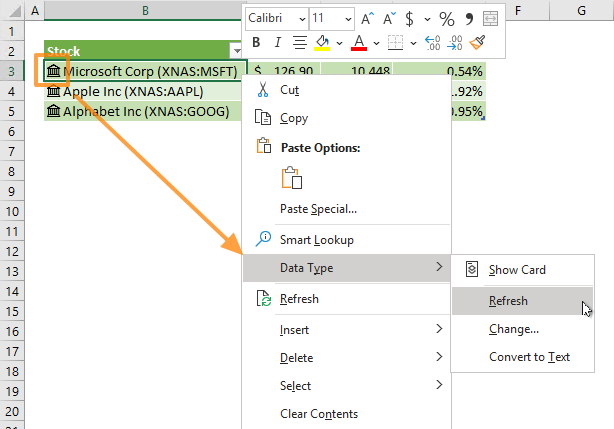
+
Refreshing data typically involves updating the data imported from external sources, while recalculating formulas re-evaluates the current formulas within your spreadsheet based on existing data.
How do I know if Excel has refreshed data?

+
Excel often provides a small icon or notification on the status bar or in the status message to show when it’s refreshing or has finished refreshing data.
Can I refresh Excel sheets without opening them?

+
No, Excel needs to be opened for the data to be refreshed. However, you can automate the process using VBA so that when the workbook opens, it refreshes automatically.



