Keep Excel Headers Fixed: Quick Guide
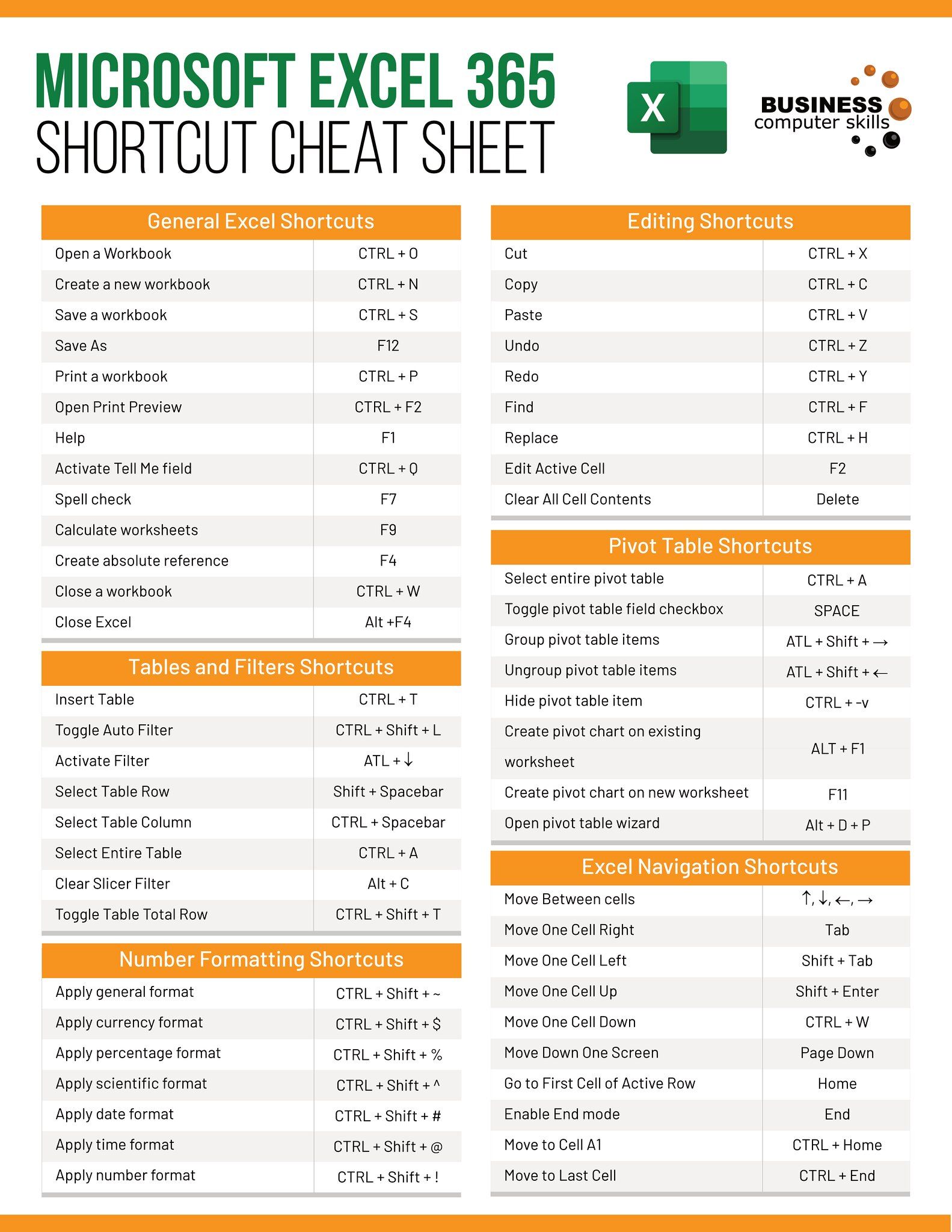
Have you ever found yourself scrolling through hundreds of rows of data in Microsoft Excel, only to lose track of which column represents what? This is a common issue when dealing with large datasets. Fortunately, Excel provides an elegant solution to keep your headers fixed so they remain visible while you navigate through your data. In this guide, we'll walk you through the steps to freeze panes in Excel, ensuring your headers stay in place for better data management and analysis.
Why Freeze Panes?

Before we dive into the how-to, let’s understand why freezing panes is beneficial:
- Visibility: Keep column headers or row labels always in view.
- Orientation: Maintain your understanding of the data as you scroll.
- Efficiency: Quickly navigate through data without getting disoriented.
How to Freeze Panes in Excel

Here’s a step-by-step guide to freeze panes:
Freeze the Top Row

- Open your Excel workbook.
- Navigate to the View tab.
- Click on Freeze Panes in the Window group.
- Select Freeze Top Row.
🔎 Note: If you want to freeze more than just the top row, skip to the next section.
Freeze the First Column

- Navigate to the View tab.
- Click Freeze Panes and then choose Freeze First Column.
Freeze Both Rows and Columns

- Select the cell below the rows and to the right of the columns you want to freeze. For example, to freeze the first row and the first three columns, click on cell D2.
- Go to the View tab.
- Click on Freeze Panes and select Freeze Panes.
🎯 Note: Ensure that you select the cell that allows you to split the screen into a top/left panel and a scrollable right/bottom panel. Otherwise, Excel might not freeze the panes as expected.
Unfreezing Panes

- Go to the View tab.
- Click Freeze Panes.
- Select Unfreeze Panes.
Tips for Using Frozen Panes

- Freeze Multiple Rows or Columns: You can freeze multiple rows or columns by selecting a cell further down or to the right before you freeze.
- Visibility in Formulas: If you use cell references in formulas, freezing can help keep these references visible as you scroll through your data.
- Compatibility: Freezing panes is supported across all versions of Excel, making it universally applicable.
- Printing: Be aware that frozen panes do not translate into print settings; they’re for on-screen viewing only.
Limitations and Workarounds

- Scrolling Challenges: Excel does not support freezing panes in a way that allows scrolling within the frozen area. This might be a limitation if you need to view extensive data within a fixed header.
- Excel Tables: Excel tables automatically add headers that can be toggled on/off. Freezing might interact differently with tables, requiring some adjustments.
💡 Note: Consider using split views if you need to see different parts of your spreadsheet simultaneously.
Keeping Excel headers fixed is not just about convenience; it's about enhancing productivity, reducing errors, and making your data more manageable. Whether you're working with financial reports, inventory lists, or any large dataset, mastering this feature will streamline your workflow. Remember, understanding how to effectively manage your data view in Excel can significantly improve your efficiency, allowing you to focus more on analysis than on navigating through your data.
Can I freeze more than one row or column?

+
Yes, you can freeze multiple rows or columns by selecting a cell below and to the right of the rows and columns you want to freeze.
Will freezing panes affect my print settings?

+
No, freezing panes is only for on-screen viewing. It does not affect how your data is printed.
What happens if I accidentally freeze the wrong panes?

+
You can easily unfreeze the panes and start over. Go to the View tab, click ‘Freeze Panes’, and then ‘Unfreeze Panes’.
Can I freeze panes in Excel Online?

+
Yes, the process is similar to the desktop version. Just click ‘View’, then ‘Freeze Panes’ in Excel Online.
Is there a keyboard shortcut for freezing panes?

+
No direct shortcut exists for freezing panes, but you can use ‘Alt + W’ to access the View tab, then ‘F’ for Freeze Panes, and choose an option.