5 Easy Steps to Create an Excel Attendance Sheet
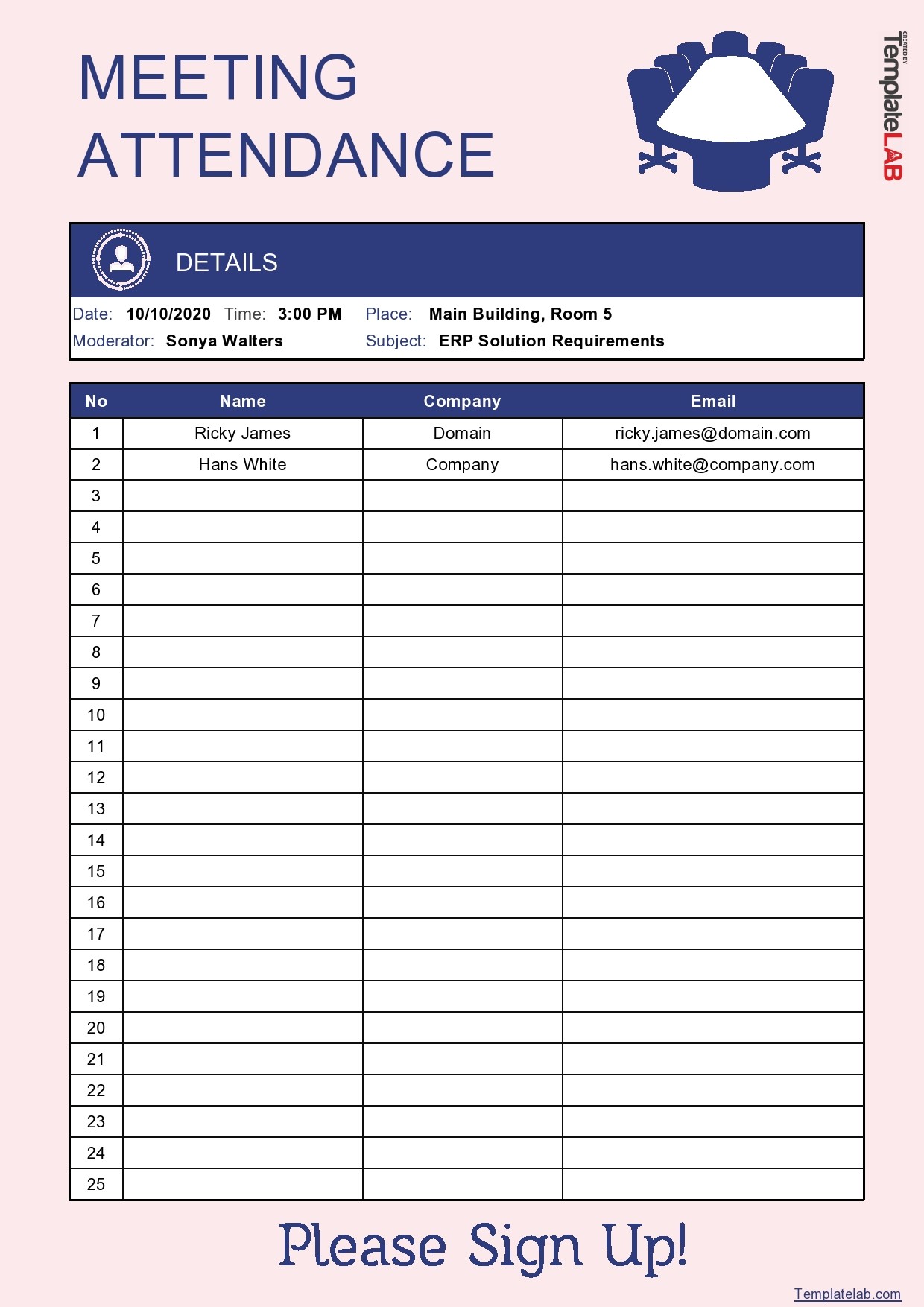
If you're looking to manage attendance effectively and efficiently, an Excel attendance sheet can be an invaluable tool. Here are five easy steps to create your own customized attendance sheet that can streamline your record-keeping process. Whether you're managing a classroom, a workplace, or any group where attendance tracking is crucial, this guide will provide you with straightforward instructions to get you started.
Step 1: Set Up Your Excel Workbook
Begin by opening Microsoft Excel. Here's what you need to do:
- Open Excel and create a new workbook or select a blank worksheet.
- Name the first sheet by double-clicking on the "Sheet1" tab at the bottom of your Excel window. Name it something like "Attendance."
- Save your file. Choose a memorable name like "Employee Attendance 2023.xls."
Image: Excel Interface with New Workbook
💡 Note: If using Excel Online, saving directly to OneDrive allows for real-time collaboration.
Step 2: Header Setup

To set up the header of your attendance sheet, follow these steps:
- In cell A1, enter the name of the organization or the group, e.g., "ABC Company."
- In A2, type "Attendance Sheet for:" followed by the year or period, like "January to December 2023."
- Use cells A3 and B3 for labels like "Name" and "Date" respectively. Merge and center these cells to make your header more organized.
Image: Header Example

💡 Note: For better visibility, increase the font size and use bold for the header.
Step 3: Adding Names and Dates

Now, let's populate your sheet with the essential data:
- In column A, starting from A4, list the names of employees or attendees.
- In row 3, from column C onwards, enter dates when attendance will be recorded. You can either type these manually or use Excel's date function:
- Type a date in cell C3. Let’s say "1/1/2023."
- Drag the fill handle (small square at the bottom-right corner of the cell) to autofill dates. Excel will recognize the pattern and fill the series accordingly.
Image: Dates Auto-Fill in Excel

💡 Note: Ensure dates are formatted correctly for your locale to avoid confusion.
Step 4: Marking Attendance

Once the names and dates are in place, here's how to mark attendance:
- Use different codes or symbols to denote attendance status:
- “P” for Present
- “A” for Absent
- “L” for Late
- “E” for Excused
- Set up drop-down lists for cells in the attendance grid:
- Select the cells where you want the dropdown. Let's say, C4 through C10 (for the first column of dates).
- Go to "Data" -> "Data Validation" -> "List."
- In the source, type "P, A, L, E" separated by commas.
Image: Data Validation Settings for Drop-Down

💡 Note: You can color-code these symbols for visual aid, e.g., green for present, red for absent.
Step 5: Adding Formulas and Conditional Formatting

To make your attendance sheet more dynamic, consider the following enhancements:
- Calculate Total Days Present:
- Add a column at the end labeled "Total Present."
- Use the formula: `=COUNTIF(C4:[last date], "P")` in the first row and copy down.
- Apply Conditional Formatting to Highlight:
- Select the range with attendance data.
- Go to "Home" -> "Conditional Formatting" -> "New Rule."
- Choose "Format only cells that contain."
- Set the criteria to highlight cells containing "A" with a specific color.
- Calculate Attendance Percentage:
- Add another column titled "Attendance Percentage."
- Use the formula: `=C4/([number of dates])*100` to calculate the percentage of days attended.
Image: Attendance Sheet with Formulas and Formatting

💡 Note: These calculations can help in tracking attendance trends over time.
This step-by-step guide has helped you create an Excel attendance sheet with basic functionality. By following these instructions, you've crafted a tool that not only records attendance but also provides insights through formulas and conditional formatting. Whether for small businesses, schools, or large organizations, this attendance sheet can be customized to fit various needs, ensuring accurate attendance tracking and providing a visual representation of attendance patterns over time.
What if I need to track more than just attendance?

+
Excel sheets can be expanded to track additional details like project codes, hours worked, or reasons for absence. Add columns for these specifics and modify your data validation and formulas accordingly.
Can I automate the attendance input?

+
Yes, you can use Excel’s macro functionality to automate data entry. For instance, setting up a macro to mark attendance with a single button click or importing data from an external source.
How can I protect my attendance sheet from unauthorized edits?

+
You can protect your sheet with a password or protect specific ranges of cells. Go to “Review” -> “Protect Sheet” in Excel to set this up.