How to Make a Route Sheet in Excel Easily

Creating a route sheet in Excel is a smart way to organize delivery schedules, travel itineraries, or any sort of route planning you might need for your daily operations or personal projects. Excel provides an excellent platform due to its flexibility and powerful functions, making route planning not only feasible but also efficient. This guide will walk you through the process of creating a basic route sheet step by step.
What is a Route Sheet?

Before diving into the how-to, let’s clarify what a route sheet entails. A route sheet:
- Is essentially a document that details stops, routes, schedules, and other pertinent information for journeys.
- Can be used in various contexts like delivery services, sales routes, or personal travel itineraries.
- Helps in optimizing travel routes, reducing fuel consumption, and increasing efficiency in operations.

Setting Up Your Excel Workbook

- Open Microsoft Excel: Start with a new, blank workbook.
- Define Your Sheet Columns: Decide on the columns you’ll need. Here’s a basic setup:
Column Name Description Stop Number The sequence of stops on your route. Location The name of the stop location. Address Complete address for navigation. Time Slot Estimated time to arrive or complete the stop. Contact Contact information at the stop if necessary. Notes Any additional details or instructions. 

Entering Data into Your Route Sheet

Once your columns are set up, start entering your route details:
- Organize Stops Chronologically: Enter stops in the order they should be visited.
- Use Formulas: For time slots, consider using Excel’s =NOW() function to help calculate arrival times or duration of stops.
🗒️ Note: Be mindful that =NOW() updates time based on the system clock, so update your workbook frequently to reflect real-time schedules.
- Add Hyperlinks: If you have web addresses or document references, hyperlink them for easy access.
Optimizing Your Route
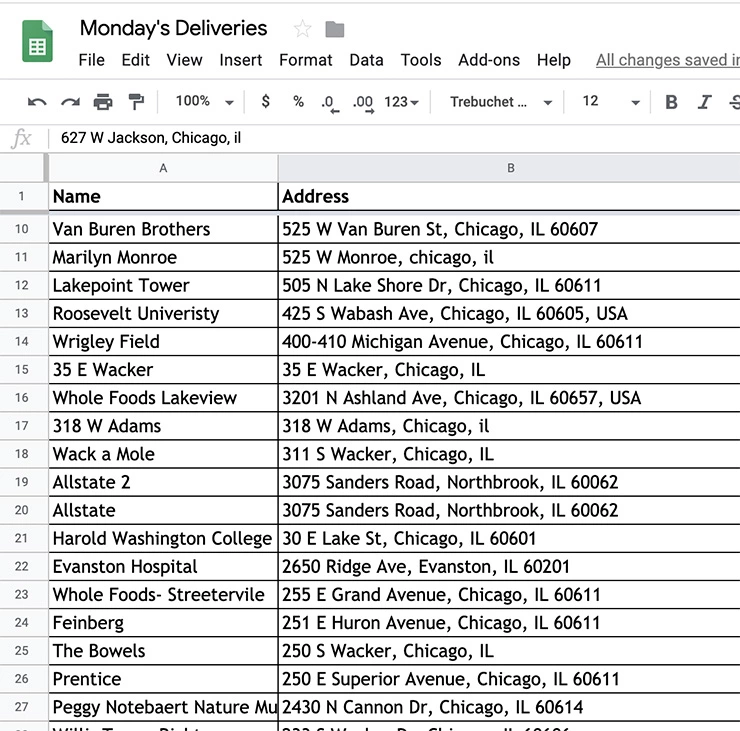
Excel itself does not optimize routes, but you can use a few tricks:
- Sort Data: Use Excel’s sorting capabilities to sequence your stops based on time or geographical proximity.
- Conditional Formatting: Apply conditional formatting to highlight overdue stops or time-critical segments.
- Export to Mapping Software: Consider exporting your route to a mapping tool for visualization and further optimization. Here’s how:
- Save your Excel sheet in CSV format.
- Import this file into mapping services like Google Maps or specialized delivery software for route optimization.
Advanced Features for Route Sheets

For those looking to enhance their route sheet functionality:
- Data Validation: Use data validation to ensure only valid entries are made in certain fields, like addresses or time slots.
- Automated Notifications: Set up conditional alerts using VBA scripting to notify when you’re late or when there’s a change in schedule.
- Integration with External Services: Use Excel’s capabilities to pull data from or push data to external databases or services for real-time updates.
🌐 Note: Integrating with external services often requires additional plugins or custom development, which might require specialized knowledge or resources.
Maintenance and Updates

Route sheets are dynamic documents that should be updated regularly:
- Track Actuals vs Planned: Enter actual arrival and departure times to analyze route efficiency.
- Feedback Loop: Regularly review feedback from drivers or travelers to refine your routes.
- Version Control: Keep different versions of your route sheets to track changes over time.
In closing, making a route sheet in Excel is a straightforward yet powerful way to manage logistics, travel, or delivery schedules. By organizing your data, using Excel’s features like formulas and sorting, and possibly integrating with external mapping or optimization software, you can create an efficient route sheet. The key is to ensure your sheet remains a living document, subject to regular updates and optimization based on real-world feedback and performance metrics.
Can I automate route optimization in Excel?

+
Excel itself does not have built-in route optimization capabilities. However, you can export your data to external mapping or route optimization software for this purpose.
What’s the best way to share an Excel route sheet?

+
Use cloud services like OneDrive or Google Drive for easy collaboration. Save the Excel file online, and share the link with relevant parties. This allows for real-time updates and viewing.
How can I track changes made to a route sheet?

+
Excel has a ‘Track Changes’ feature under the ‘Review’ tab that can log changes. Alternatively, you can manually version control by saving different copies of your route sheet.