Excel Round Off Tips: Simplify Your Spreadsheets

Excel is one of the most powerful tools for data analysis, organization, and management. Whether you're a student, a professional, or someone who just loves to organize personal finances, Excel can make your life easier. However, one aspect of working with numbers in Excel that can be particularly tricky is rounding off values. Rounding off numbers can help in simplifying datasets, making calculations more manageable, and presenting data in a cleaner format. Here are some essential tips to master rounding in Excel:
Understanding Excel's Rounding Functions

Before diving into the tips, it's crucial to understand the primary functions in Excel used for rounding:
- ROUND(number, num_digits) - Rounds a number to a specified number of digits.
- ROUNDUP(number, num_digits) - Always rounds up to the nearest specified number of digits.
- ROUNDDOWN(number, num_digits) - Always rounds down to the nearest specified number of digits.
- MROUND(number, multiple) - Rounds a number to the nearest multiple.
- FLOOR(number, significance) - Rounds a number down, towards zero, to the nearest multiple of significance.
- CEILING(number, significance) - Rounds a number up, away from zero, to the nearest multiple of significance.
Tips for Effective Rounding in Excel

Here's how you can use these functions to your advantage:
1. Rounding to the Nearest Tenth, Hundredth, or Any Decimal Place

If you need to round your data to the nearest tenth (one decimal place) or to any specific decimal place, the ROUND function is your go-to tool:
- To round 34.5678 to 2 decimal places (34.57), use
=ROUND(34.5678, 2). - To round to the nearest integer, use
=ROUND(34.5678, 0).
2. Rounding for Financial Reports

Financial reporting often requires rounding to specific monetary units. For instance, when dealing with currencies:
- To round to the nearest cent, apply
=ROUND(A1, 2)where A1 contains your financial data.
3. Dealing with Large Datasets
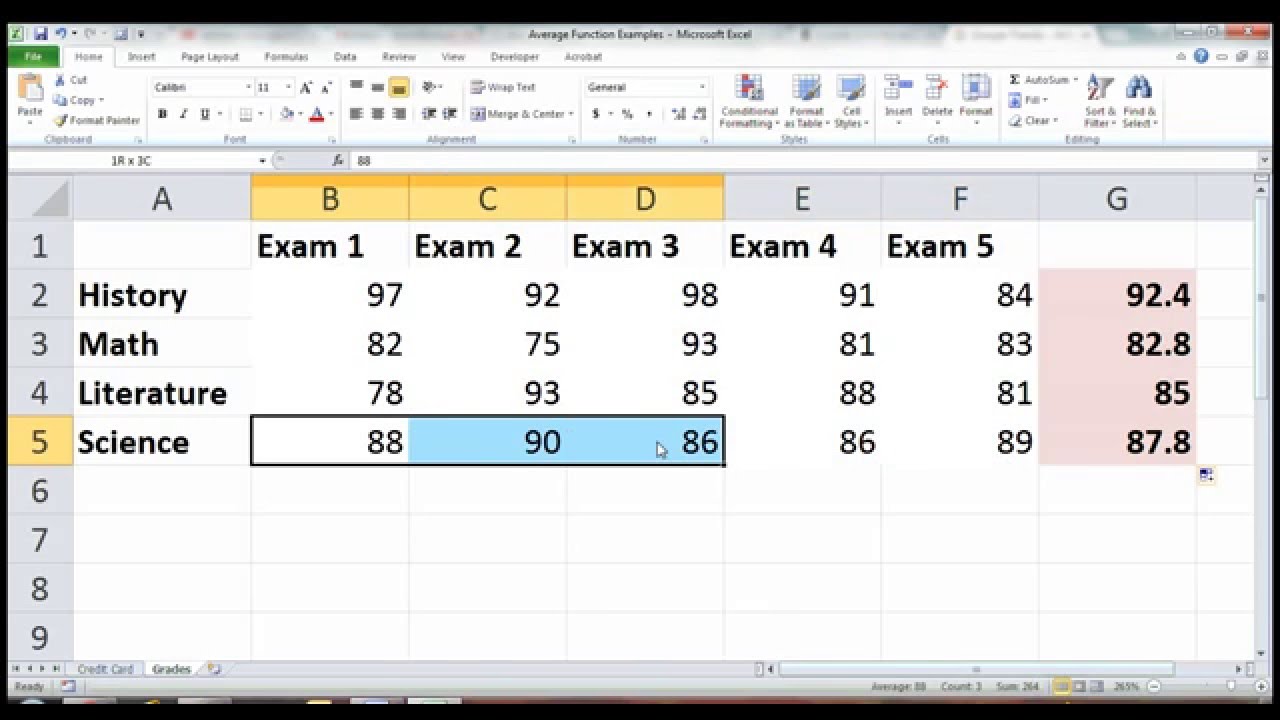
When working with large datasets, it's beneficial to round off values to reduce file size and improve performance:
- Use a formula like
=ROUND(A1, -2)to round numbers to the nearest hundred, which can simplify data entry or reporting.
4. Rounding in Calculations

When performing calculations with rounded numbers, Excel can sometimes produce unexpected results due to the way it handles rounding internally:
- For accurate calculations with rounded values, consider rounding the final result rather than individual steps.
5. Rounding Up or Down for Precision

Sometimes, you might need to round in one direction only:
- To round up to the nearest 50, you could use
=CEILING(A1, 50). - To round down to the nearest whole number, apply
=FLOOR(A1, 1).
Practical Examples

Example: Rounding Sales Data

Suppose you have sales figures in cell A1 with values like 234.78 and you want to round these for reporting:
| Original Value | Formula | Result |
|---|---|---|
| 234.78 | =ROUND(A1, 0) | 235 |
| 234.78 | =ROUND(A1, -2) | 200 |

Example: Ensuring Accuracy in Financial Statements

For financial statements, rounding can affect totals:
- Use
=ROUNDUP(SUM(A1:A10), 0)to ensure the total is always rounded up.
⚠️ Note: Rounding errors can accumulate over large datasets. Always verify your calculations after rounding.
Wrapping Up

The ability to round numbers effectively in Excel can streamline your data analysis, reporting, and decision-making processes. From simplifying your spreadsheets for presentation to ensuring accuracy in financial calculations, mastering Excel’s rounding functions is a key skill. Remember, the context in which you’re working will dictate which rounding method is best, so always consider the implications of rounding on your data before finalizing your reports or analysis.
Why do we need to round numbers in Excel?

+
Rounding numbers in Excel helps simplify datasets, reduces computational errors in large datasets, improves readability, and is often necessary for financial reporting where certain rounding standards are expected.
Can I round numbers for specific calculations without affecting the original data?

+
Yes, you can use the ROUND, ROUNDUP, or ROUNDDOWN functions within your calculations without changing the original data. Simply include the rounding function in the cell formula where you want the rounded result.
How can I ensure that rounded values do not accumulate errors in large datasets?

+
To minimize error accumulation, round the final result of calculations rather than individual intermediate steps. Also, consider using the ROUND function with an appropriate number of decimal places to maintain precision.