5 Quick Ways to Reference Another Sheet in Excel

Many Excel users are familiar with organizing data across multiple sheets within a single workbook. However, referencing data from another sheet efficiently can be a bit tricky, especially if you're looking to maintain data integrity and boost productivity. Here, we'll explore five quick ways to reference another sheet in Excel, ensuring your data management is both streamlined and accurate.
Method 1: Basic Sheet Reference
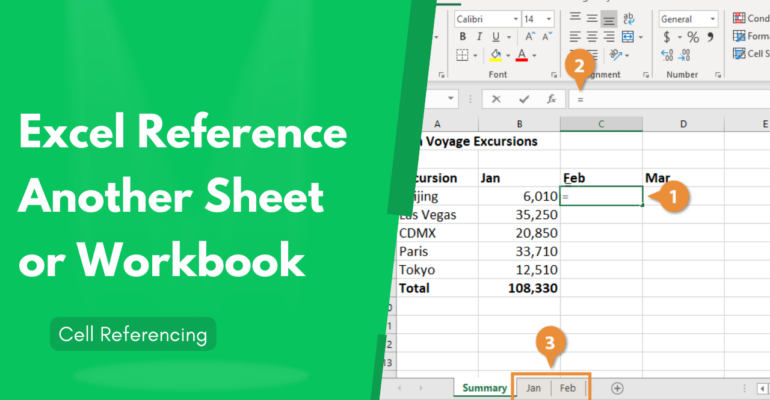
The most straightforward way to reference data from another sheet is by using the basic sheet reference. Here’s how you can do it:
- Select the cell where you want the reference to appear.
- Type
=, followed by the sheet name, an exclamation mark, and the cell address you want to reference (e.g.,=Sheet1!A1). - Press Enter.
🌟 Note: Ensure the sheet name does not contain spaces; if it does, enclose it in single quotes, like =’Sheet Name’!A1
Method 2: Using the INDIRECT Function

If you need to reference sheets dynamically or based on certain conditions, the INDIRECT function is extremely useful. Here’s how to use it:
- Create a cell that will hold the sheet name. Let’s say it’s
A1. - In the cell where you want the reference, type
=INDIRECT(A1&“!A1”). - The sheet name in
A1will dynamically change the referenced data.
🌟 Note: Remember that INDIRECT is volatile; thus, it might slow down your workbook if overused.
Method 3: 3D References
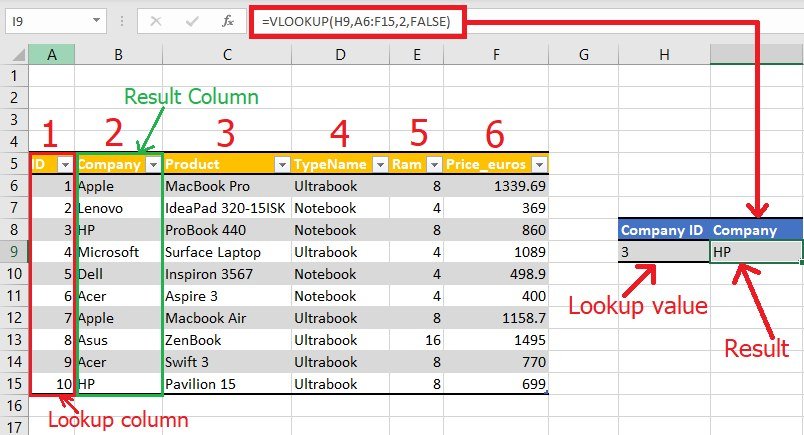
If you’re working with similar data across multiple sheets, 3D references can sum or average values across these sheets with a single formula. Here’s how:
- To sum cells A1 from sheets Sheet1 through Sheet3, type
=SUM(Sheet1:Sheet3!A1).
Method 4: HYPERLINK Function

For references that involve navigation or reporting, the HYPERLINK function is handy. Use it like this:
- Type
=HYPERLINK(“#‘Sheet Name’!A1”, “Go to Cell A1”)in a cell. - This will create a clickable link that takes you to the specified cell in the named sheet.
🌟 Note: Ensure that the sheet name in the hyperlink is correctly spelled; otherwise, the link won’t function.
Method 5: Power Query
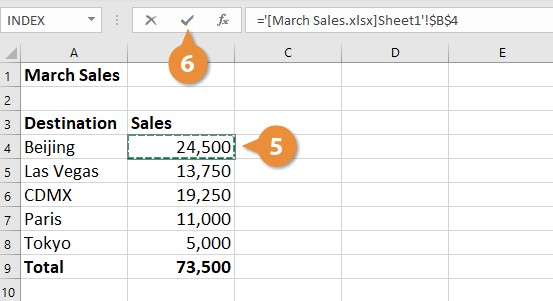
For complex data references across workbooks, Power Query offers advanced data manipulation capabilities. Here’s a basic guide:
- Go to the Data tab and select “Get Data” then “From Other Sources” > “From File” > “From Workbook”.
- Navigate to and select the workbook containing the sheets you wish to reference.
- Load the sheets into a query, then use the Power Query Editor to merge, join, or manipulate the data as needed.
🌟 Note: Power Query is available in Excel 2016 and later versions. It requires some learning but is extremely powerful for data wrangling.
In summary, knowing how to reference another sheet in Excel can significantly enhance your data management capabilities. From basic references to using advanced functions like INDIRECT, 3D references, HYPERLINK, and Power Query, Excel provides versatile methods tailored to various needs. Choose the method that best suits the complexity of your data, ensuring productivity and data accuracy.
Can I reference a cell from another workbook?

+
Yes, you can reference cells from another workbook using an external reference. The formula would look like =[WorkbookName]SheetName!A1, where you need to ensure the workbook is open to avoid an error.
How do I ensure that my references update automatically when data changes?
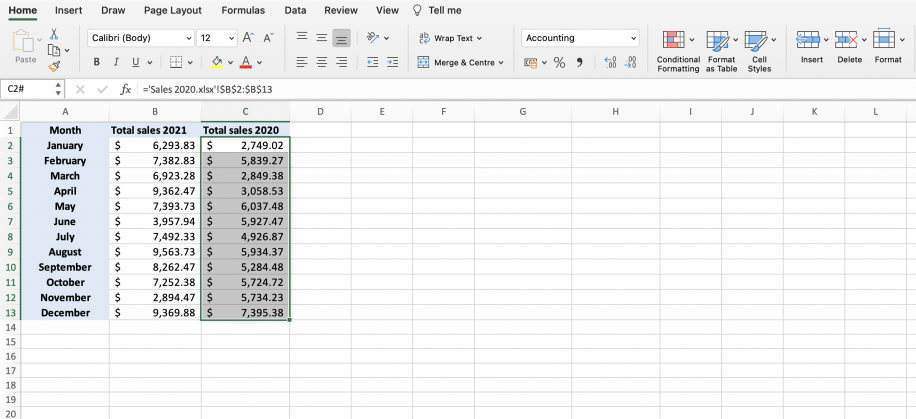
+
Excel updates references automatically when the original data changes, provided the workbook is open. However, for external workbook references, ensure the source workbook is open for real-time updates.
What’s the difference between direct and indirect references?

+
A direct reference directly points to a cell like Sheet1!A1. An indirect reference uses the INDIRECT function, allowing for more dynamic references where the sheet or cell reference can be based on cell content or text strings.