5 Quick Tips to Master Excel Range Creation

If you're diving into the world of spreadsheets, mastering the art of creating and managing ranges in Excel is fundamental. Whether you're tracking financials, analyzing data, or organizing information, efficient range management can significantly streamline your workflow. Here are five quick tips to help you become an Excel range wizard:
Understand the Basics of Range Creation

Before you can master ranges, it's essential to grasp what they are:
- Single Cell Range: A single cell, e.g., A1.
- Contiguous Range: A block of cells, e.g., A1:B10.
- Non-contiguous Range: Multiple cells or ranges that are not adjacent, e.g., A1:A10, C1:D10.
💡 Note: Remember, ranges can be named for easier management by clicking in the formula bar, typing a name, and pressing Enter.
Shortcut Keys for Range Selection


Using shortcut keys can drastically increase your efficiency:
- Shift + Arrow Key: Extend the selection in the direction of the arrow.
- Ctrl + Shift + Arrow Key: Select to the edge of the current data region.
- Ctrl + A: Select the entire worksheet or the current range if within a table or pivot table.
- Ctrl + Space: Select the entire column.
- Shift + Space: Select the entire row.
👍 Note: Excel offers an impressive array of shortcuts that can turn tedious tasks into a breeze!
Leverage Advanced Range Functions

| Function | Description | Example Usage |
|---|---|---|
=OFFSET(reference, rows, cols, [height], [width]) |
Offsets the reference by a given number of rows and columns. | =SUM(OFFSET(B2,0,0,5,1)) |
=INDEX(array, row_num, [column_num]) |
Returns the reference of the cell at the intersection of a row and column in a given range. | =INDEX(A1:D4,3,2) |
=INDIRECT(ref_text, [a1]) |
Returns a reference specified by a text string. | =SUM(INDIRECT("B2:B" & D1)) |

🔍 Note: These functions can significantly enhance the dynamism of your Excel sheets, especially when working with changing datasets.
Make Use of Named Ranges
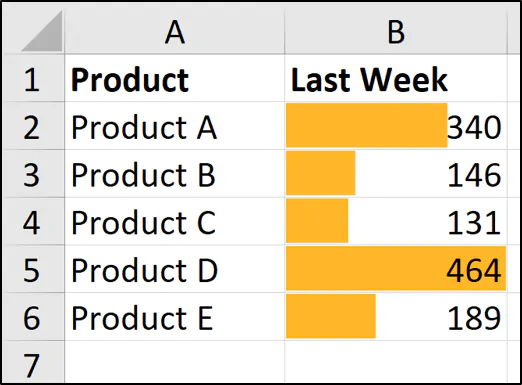
Named ranges can simplify formula creation and maintenance:
- Naming: Go to Formulas > Define Name or press Ctrl + F3.
- Using: Use the name instead of cell references in formulas.
- Advantages: Reduces errors, enhances readability, and makes updates easier.
Named ranges can be particularly useful when sharing your workbook with others as it makes it easier for them to understand your data structure at a glance.
Dynamic Ranges for Flexible Formulas
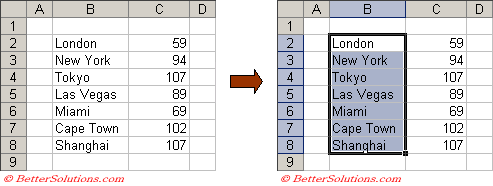

Dynamic ranges automatically adjust as your data changes:
- Formula Based: Using functions like
OFFSETorINDEXin named ranges to dynamically update with data growth or shrinkage. - Tables: Convert your data into an Excel Table for automatic range expansion.
🌟 Note: Excel Tables not only create dynamic ranges but also come with features like formatting, filters, and sorting that make data management a delight.
In conclusion, mastering range creation in Excel can significantly boost your productivity. By understanding the basics, employing shortcuts, using advanced functions, naming ranges, and setting up dynamic ranges, you can manage complex spreadsheets with ease. These techniques not only make your work more efficient but also open up new possibilities for data analysis and visualization. Embrace these tools and turn Excel into a powerful ally in your data manipulation and analysis tasks.
What is the easiest way to create a range in Excel?

+
The simplest method is to click and drag your mouse over the cells you want to include. For a larger selection, use the shortcuts like Shift + Arrow Key or Ctrl + Shift + Arrow Key.
How can I use named ranges effectively?

+
Named ranges can be used in formulas to simplify updates and improve readability. For example, instead of typing A1:A10, you can name that range as ‘SalesData’ and use it in your formulas like =SUM(SalesData).
Why should I use dynamic ranges in Excel?

+
Dynamic ranges automatically adjust as your data changes, making your formulas more adaptable and reducing the need for manual updates. They are particularly useful when dealing with expanding datasets or when you want your charts to update automatically.