5 Easy Ways to Create PDF from Excel Sheets
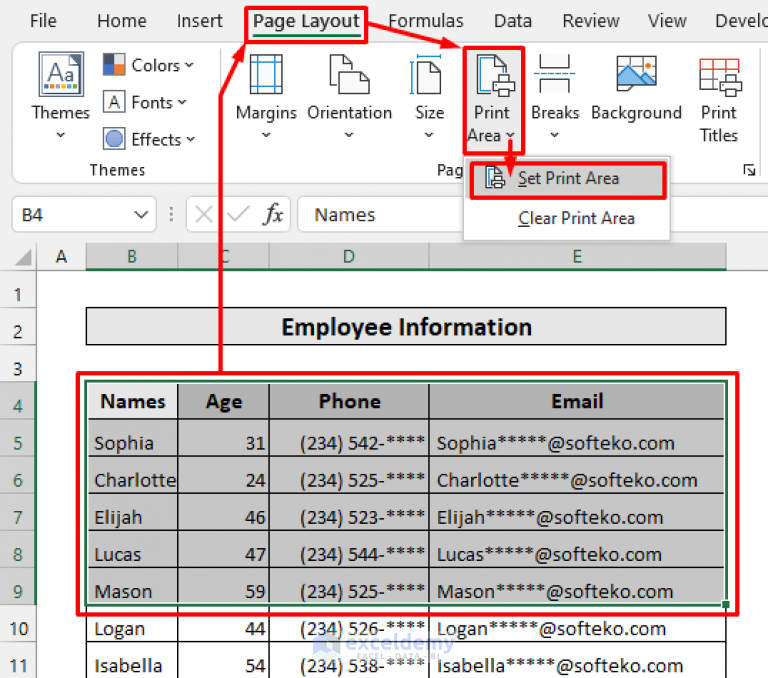
In this era of digital information and data exchange, the ability to convert Excel sheets into PDF files has become a necessary skill for professionals across various fields. Whether you're aiming to preserve data integrity, share information easily, or meet document standards, converting Excel sheets to PDFs can be done effortlessly with a few simple techniques. Here are five easy ways to create a PDF from Excel sheets that ensure your data looks professional and stays consistent across different devices and viewers.
Method 1: Using Microsoft Excel's Built-in Feature

Microsoft Excel, starting from version 2007, includes a feature to save your spreadsheets as PDFs directly:
- Open your Excel file.
- Go to File > Save As.
- Choose the location where you want to save your file.
- From the "Save as type" dropdown menu, select PDF (*.pdf).
- Click Save.
It's worth noting that this method automatically fits all content to one page by default, which might not always be desirable for complex sheets.
Method 2: Exporting via Adobe Acrobat

Adobe Acrobat provides robust PDF creation tools, ideal for users seeking more control over the conversion process:
- Open Adobe Acrobat DC.
- Go to Tools > Create PDF.
- Select Single File, then navigate to and select your Excel file.
- Adjust settings for bookmarks, hyperlinks, and layout.
- Click Create to generate the PDF.
Method 3: Online PDF Conversion Services

Numerous online tools are available for those looking for a quick and free solution without installing additional software:
- Visit a trusted online PDF converter like SmallPDF, PDF2Go, or Zamzar.
- Upload your Excel file using the provided method (often drag-and-drop or file selection).
- Choose the PDF format for conversion.
- Wait for the conversion to complete, then download the PDF file.
⚠️ Note: Be cautious with sensitive data when using online conversion services due to privacy concerns.
Method 4: Using VBA in Excel
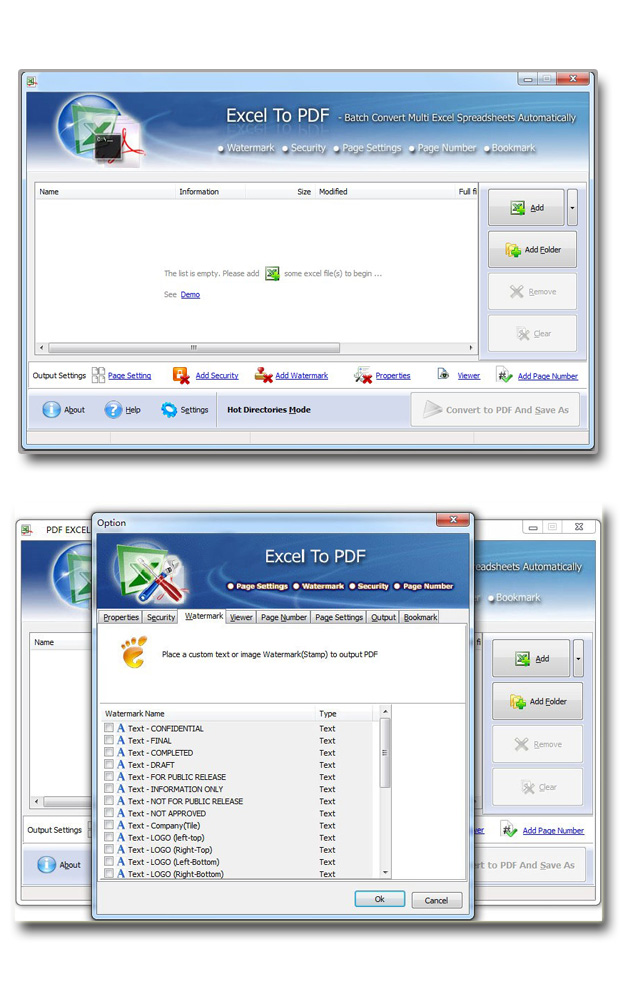
For those who prefer automation, Excel's Visual Basic for Applications (VBA) can be programmed to export files to PDF:
- Open your Excel workbook.
- Press Alt + F11 to open the VBA editor.
- Go to Insert > Module to create a new module.
- Paste the following code:
Sub SaveAsPDF() ThisWorkbook.ExportAsFixedFormat Type:=xlTypePDF, Filename:="YourWorkbookName.pdf", Quality:=xlQualityStandard, _ IncludeDocProperties:=True, IgnorePrintAreas:=False, OpenAfterPublish:=False End Sub - Replace "YourWorkbookName" with your desired PDF file name.
- Close the VBA editor and run the macro from the Developer tab or a shortcut key.
Method 5: Converting with Google Sheets

Google Sheets offers a simple online solution for Excel to PDF conversion:
- Upload your Excel file to Google Drive or directly import it into Google Sheets.
- Go to File > Download > PDF (.pdf) in Google Sheets.
- Select your desired options for scale, formatting, and orientation.
- Click Download to create and download the PDF.
| Method | Pros | Cons |
|---|---|---|
| Excel Built-in | Convenient, No extra software needed | Limited control over PDF settings |
| Adobe Acrobat | Advanced settings, High-quality output | Requires additional software, cost factor |
| Online Services | Free, Quick conversion | Privacy issues, limited customization |
| VBA in Excel | Automation, Customizable | Requires VBA knowledge |
| Google Sheets | Free, Online access | Potential formatting issues, internet dependent |

To conclude this overview of converting Excel sheets to PDF, remember that each method comes with its own set of advantages and potential drawbacks. The choice depends on your specific needs, such as the level of formatting control required, the confidentiality of the data, and the ease of the conversion process. Whether you choose the straightforward built-in option of Excel, the comprehensive features of Adobe Acrobat, the convenience of online tools, or the automation capabilities of VBA, you can now confidently convert your Excel files into shareable and professional PDF documents.
Why would I want to convert an Excel file to PDF?

+
Converting Excel files to PDF ensures data consistency across different devices, makes it easier to share documents without the need for Excel software, and locks the document, preserving formatting and formulas from potential alterations.
Can I convert multiple Excel sheets to PDF at once?

+
Yes, if you’re using Adobe Acrobat or an online service, they often provide batch conversion options. For Excel, you can print multiple sheets to PDF by selecting them from the Print menu or using VBA to automate the process.
Are online PDF converters safe?

+
While many online converters have secure policies in place, there’s always a risk of data exposure, particularly with sensitive information. Always check the privacy policy of the service, delete your files after conversion, and ensure you’re using HTTPS for the connection.