How to Add Arrows in Excel Easily

Working with Microsoft Excel can significantly streamline your data management tasks. Among the numerous features Excel provides, adding arrows might seem trivial but can immensely aid in visualizing data relationships, workflow directions, or highlighting critical data points. This article delves deep into how you can easily add arrows in Excel, offering you practical, step-by-step guides to enhance your spreadsheet's visual communication.
Understanding Excel Arrows

Arrows in Excel can serve various purposes, from simply pointing out directions to acting as a visual cue for data flow or comparison. Understanding why and when to use arrows can make your data presentation more intuitive:
- To illustrate relationships or sequences between cells or data points.
- For annotations to clarify or emphasize specific parts of your data.
- As a visual representation of trends or changes in data.
- To guide the viewer through a process or workflow within the spreadsheet.
Step-by-Step Guide to Adding Arrows

Inserting Basic Arrows

Here are the basic steps to insert arrows in Excel:
- Select the cell or shape: Click on the cell where you want the arrow to appear, or choose a shape from the ‘Insert’ tab.
- Access the Shapes menu: Navigate to ‘Insert’ > ‘Shapes’.
- Choose an arrow: From the available shapes, select one of the arrow options.
- Draw the arrow: Click and drag on the worksheet to create the arrow.
- Adjust: You can resize or reposition the arrow as needed.
Customizing Arrows

Once the arrow is on your spreadsheet, you can customize it further:
- Line Style: Change the line’s weight, color, or add a dashed pattern.
- Arrowhead: Modify the arrowhead style from simple to more complex designs.
- Fill: Add color to the arrow body.
Using the ‘Drawing Tools’ Tab

After inserting an arrow, the ‘Drawing Tools’ tab will become available, offering additional customization options:
- Format Shape: Here, you can fine-tune aspects like the line thickness, arrow type, and more.
- Arrange: Align or layer multiple arrows.
SmartArt for Dynamic Arrows

For more complex diagrams, Excel’s SmartArt feature allows:
- Select a SmartArt Graphic: Go to ‘Insert’ > ‘SmartArt’ and pick one with arrows or create one from scratch.
- Add Text: Include text boxes to label your arrows.
- Customize: Adjust colors, sizes, and layout to fit your data visualization needs.
⚠️ Note: While custom shapes offer flexibility, they do not automatically update when linked cells' data changes, so manual updates might be necessary.
Using Arrows for Data Analysis
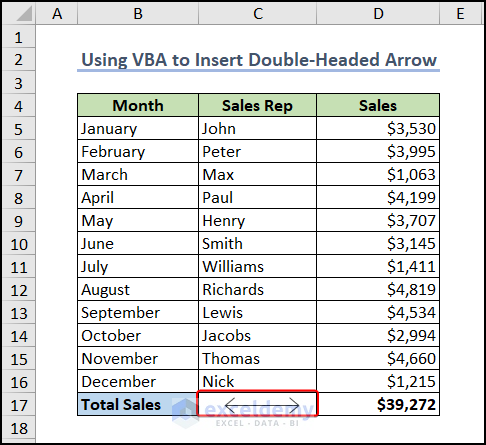
Arrows aren’t just for aesthetic purposes; they can be a powerful tool for data analysis:
- Data Trends: Point out increases or decreases over time.
- Flow Charts: Create visual workflows or decision trees.
- Relationships: Show connections between datasets or indicate dependencies.
FAQs
Can I automatically update arrows in Excel based on data changes?

+
Unfortunately, while basic shapes and arrows do not update automatically with data changes, you can link some SmartArt diagrams to cell values or use Excel’s drawing features to manually adjust arrows as data changes.
How can I ensure my arrows do not obstruct the data?

+
To keep arrows unobtrusive, consider using semi-transparent colors or outlines, positioning them below or to the side of cells, or layering them in a way that the data remains legible.
Is there a limit to how many arrows I can add to an Excel sheet?

+
Excel does not impose a strict limit on arrows, but performance might degrade with too many objects. It’s advisable to use arrows judiciously to maintain performance and clarity.
To wrap up, incorporating arrows into Excel can transform your spreadsheets from mere data repositories to dynamic, visually engaging tools that facilitate analysis and communication. Whether you’re annotating key figures, illustrating data flow, or highlighting trends, arrows are a versatile feature that can significantly enhance your data visualization experience. Keep experimenting with different arrow styles and techniques to find what best suits your project’s needs. Remember, while arrows provide excellent visual cues, they should complement, not overshadow, the core data. With these insights and techniques, you’re now equipped to turn your Excel worksheets into more informative and intuitive documents, making data analysis both effective and aesthetically pleasing.



