5 Easy Steps to Create an Excel Sheet on Your Phone

Creating an Excel sheet on your smartphone has never been easier with the advancements in mobile technology. Whether you're on an Android or iOS device, managing spreadsheets is now possible right from your palm. Here's how you can quickly get started:
1. Download and Install Excel

- For Android: Head to the Google Play Store, search for “Microsoft Excel,” and hit the install button.
- For iOS: Navigate to the App Store, search for “Microsoft Excel,” and tap “Get.”
📲 Note: Ensure your device meets the app's system requirements for optimal performance.

2. Sign In or Sign Up

- Launch Excel on your phone and sign in with your existing Microsoft account or create a new one if you don’t have an account already.
- This step is crucial as it allows you to sync your work across devices and utilize cloud services.
3. Create a New Workbook

- From the app’s home screen, tap the “New” or “+” icon.
- Choose a template or start with a blank workbook by selecting “Blank Workbook.”
| Action | Result |
|---|---|
| Tap "New" | Create a new workbook |
| Select "Blank Workbook" | Start with an empty worksheet |
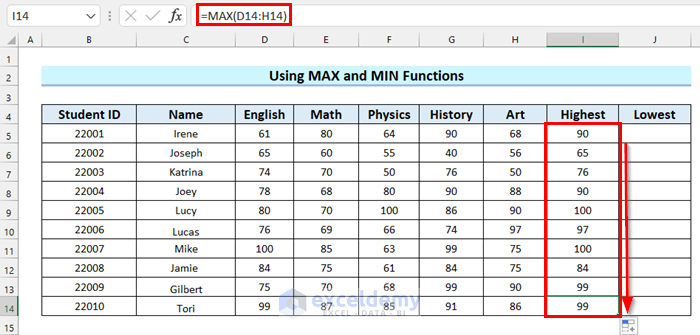
4. Inputting Data

- Tap on a cell to enter data, using the smartphone keyboard to type in values, formulas, or text.
- Use the toolbar at the bottom for common operations like auto-sum, format cells, or insert functions.
5. Saving Your Work

- Your work is automatically saved to OneDrive.
- If you prefer a local copy, go to “File” > “Save As” and choose where to save the file on your device.
💾 Note: Always ensure you have an active internet connection when using OneDrive or other cloud services for automatic saving.
In these easy steps, you've learned how to create an Excel sheet on your phone, from downloading the app to saving your work. The convenience of having Excel on your mobile device allows for flexibility in managing your data on the go. Now you can work on your spreadsheets wherever you are, ensuring productivity isn't confined to your office desk.
Can I use Excel on my phone without internet?

+
Yes, you can use Excel offline. However, certain features like saving to the cloud or accessing shared documents will require an internet connection.
Does Excel on mobile support all features of desktop Excel?
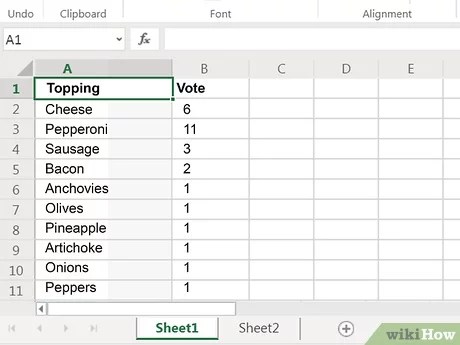
+
While the mobile version of Excel includes many core functions, some advanced features and complex formulas might not be supported or could work differently due to the smaller screen and touch-based input.
Is there a difference in functionality between Android and iOS versions of Excel?

+
Both versions offer similar functionalities, though iOS might have a more integrated user experience with other Microsoft services due to its Apple ecosystem.