Effortlessly Embed Excel Sheets into PowerPoint Presentations

If you've ever found yourself needing to present data or charts from Excel in your PowerPoint slides, you know the importance of seamless integration. Embedding Excel sheets directly into PowerPoint not only enhances presentation efficiency but also ensures data accuracy and real-time updates. In this guide, we'll walk through the straightforward process of how to embed an Excel sheet into a PowerPoint presentation, making your slides dynamic and interconnected with your data.
Why Embed Excel into PowerPoint?

- Ease of Updating: Embedded sheets update automatically when source data in Excel changes.
- Accuracy: You avoid the risk of copy-paste errors by directly linking the data.
- Interactivity: Allow for in-presentation data manipulation or filtering with linked Excel sheets.
- Presentation Flow: Seamless transitions between data presentation and other slide content.
Preparing Your Excel Data for Embedding
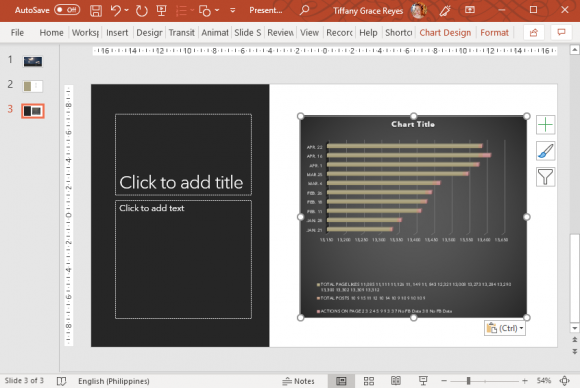
Before embedding, consider these steps for preparation:
- Ensure your Excel file is up-to-date with accurate data.
- Consider what you need from your Excel sheet. Do you need the entire workbook or just specific cells/ranges?
- Format your data appropriately; tables, charts, and pivot tables should be clearly labeled for easy integration.
🔗 Note: For best results, use Excel's 'Format as Table' feature which can make data selection and formatting in PowerPoint smoother.
Steps to Embed Excel into PowerPoint

- Open Your PowerPoint Presentation: Launch PowerPoint and open the presentation where you want to embed the Excel data.
- Select Slide: Navigate to the slide where the Excel data should appear.
- Insert Object: Click on 'Insert' in the toolbar, then choose 'Object' from the ribbon.
- Choose Excel Object: In the dialog box, opt for 'Create from File', then browse and select your Excel file.
- Link to File (Optional): If you want the embedded object to update automatically when the source changes, check the 'Link' box. However, this might affect presentation portability.
- Insert: Click 'OK' to embed the Excel file into your slide. You'll now see a preview of your Excel data.
📝 Note: Embedding an entire workbook could make your presentation file large. Consider linking to specific sheets or ranges if possible.
Formatting Embedded Excel Data

After embedding your Excel data, you can adjust it in PowerPoint:
- Double-click the embedded object to edit the Excel sheet directly within PowerPoint.
- Right-click the object for formatting options or to change its display properties.
- Resize and reposition the Excel object on the slide as needed.
🖌️ Note: For charts or pivot tables, you can update the data source by double-clicking to open Excel in PowerPoint, making changes, and the presentation will reflect these updates.
Tips for Embedding Excel into PowerPoint

Here are some tips to ensure a smoother embedding experience:
- Embed at the right time: Do it just before the final presentation to minimize the risk of breaking links.
- Consistent Naming: Use consistent names for Excel sheets and PowerPoint slides to make navigation easier.
- Backup: Always have a backup of both Excel and PowerPoint files to avoid data loss.
- Compatibility Mode: Save your Excel files in a compatible format for older PowerPoint versions if necessary.
| Scenario | Suggested Method |
|---|---|
| Simple Data Display | Embed entire sheet or relevant data range |
| Dynamic Data Interaction | Link to Excel data for real-time updates |
| Portability | Embed without linking or use cloud storage |
| Quick Changes | Use embedded Excel charts that allow for direct editing |

In summary, embedding Excel sheets into PowerPoint not only streamlines your workflow but also ensures your presentations are data-driven, interactive, and up-to-date. By following these steps and tips, you'll be able to present your data effectively, keeping your audience engaged and your presentations professional.
What’s the difference between linking and embedding?

+
Linking connects your slide to the Excel file, allowing updates to reflect automatically, but your presentation might not work without access to the source file. Embedding includes the data within the PowerPoint file itself, making the presentation self-contained but doesn’t update when the source changes.
How can I edit the embedded Excel data?

+
Double-click on the embedded Excel object within PowerPoint to open an editable Excel window directly in your slide. Changes made here will affect the presentation’s data display.
Will my presentation work if I embed data from an Excel file on my computer?

+
Yes, but ensure you copy the linked Excel file to the same relative path on the presentation machine, or embed without linking if portability is a priority.
Can I embed charts and tables in PowerPoint?

+
Absolutely, you can embed entire spreadsheets, specific ranges, charts, or tables from Excel into PowerPoint. Each element can be edited independently in PowerPoint or updated from Excel if linked.
What happens if I update my Excel data after embedding?

+
If you’ve linked your Excel data, PowerPoint will prompt you to update the data, reflecting any changes from the source file. If you’ve embedded without linking, changes in Excel won’t reflect in PowerPoint.