5 Ways to Create Hyperlinks in Excel Sheets Instantly

Hyperlinks in Excel for Efficient Navigation
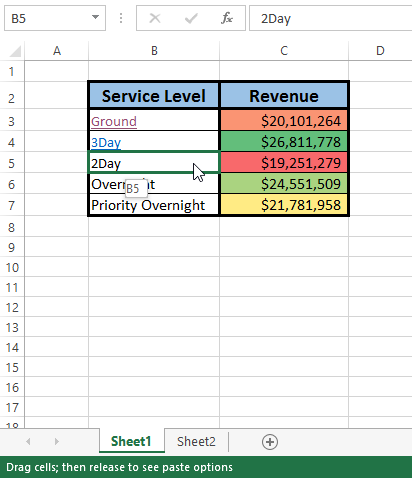
Navigating a large, complex Excel workbook can often feel like finding a needle in a haystack, especially if it's cluttered with numerous sheets and data. Hyperlinks are an invaluable tool in Excel, enabling users to connect and access different parts of the workbook or external resources with a single click. This not only speeds up workflow but also enhances data management and user experience. Here are five methods to insert hyperlinks in your Excel spreadsheets instantly, improving your navigation:
Method 1: Using the Insert Hyperlink Feature

The most straightforward method to add a hyperlink in Excel is through the Insert Hyperlink feature:
- Select the cell where you want the hyperlink to appear.
- Go to the Insert tab on the ribbon.
- Click on Hyperlink (or press Ctrl+K).
- In the dialog box, enter the destination for the hyperlink:
- Place in This Document: Link to a specific cell or named range within the workbook.
- Existing File or Web Page: Connect to a file on your computer or a website.
- E-mail Address: Create a link that automatically opens the default email program with the recipient’s address filled in.
🗝️ Note: This method is user-friendly and provides a visual dialog box for clear navigation and hyperlink setup.
Method 2: Hyperlinking with Keyboard Shortcuts

For those who prefer a faster approach:
- Select the cell.
- Use Ctrl+K to open the Insert Hyperlink dialog box.
- Proceed as outlined in Method 1.
🏃♂️ Note: Keyboard shortcuts can significantly speed up the hyperlink creation process.
Method 3: Hyperlink Formula

To link to another location within your workbook or external content:
- Enter
=HYPERLINK(link_location, [friendly_name])into the formula bar. - link_location: This could be:
- A cell reference within the workbook (e.g., “Sheet2!A1”).
- A URL (e.g., “https://www.example.com”).
- [friendly_name]: This is optional. If omitted, Excel displays the link location itself; otherwise, you can customize the text that appears as the hyperlink.
Example:
=HYPERLINK("Sheet2!A1", "Go to Summary")
=HYPERLINK("https://www.example.com", "Visit our website")
Method 4: Using Right-Click Context Menu

For an even quicker link addition:
- Right-click on the cell where you want the hyperlink.
- Choose Hyperlink from the context menu.
- Follow the steps described in Method 1.
Method 5: VBA Macro for Bulk Hyperlink Insertion

If you need to insert multiple hyperlinks quickly or based on certain conditions, VBA macros can help:
- Open the VBA Editor (Alt + F11).
- Insert a new module.
- Write the following VBA code:
Sub AutoHyperlink() Dim ws As Worksheet Set ws = ThisWorkbook.Sheets(“Sheet1”) Dim rng As Range For Each rng In ws.UsedRange If rng.Value Like “example.com” Then rng.Hyperlinks.Add Anchor:=rng, Address:=“http://” & rng.Value, TextToDisplay:=rng.Value End If Next rng End Sub - Close the VBA Editor.
- Run the macro from Excel by pressing Alt + F8, selecting AutoHyperlink, and clicking Run.
Remember, macros can be powerful but require a good understanding of VBA for customization and safety.
Hyperlinks are more than just navigation aids; they are part of the fabric that makes Excel a dynamic tool. By incorporating these methods into your Excel skill set, you'll enhance your productivity, make your spreadsheets more interactive, and ultimately save time. This improvement in efficiency and functionality can lead to better decision-making processes and more streamlined data management.
How do I remove a hyperlink in Excel?

+
To remove a hyperlink, right-click the cell containing the link and choose Remove Hyperlink.
Can I link to a specific section within an external document?

+
Yes, if you know the internal bookmark or section ID, you can link to that. For instance, in a Word document, you could link to filename.docx#bookmark.
How do I troubleshoot a non-functional hyperlink in Excel?

+
Check if:
- The hyperlink address is correct.
- There are no extra spaces or punctuation marks within the URL.
- Internet connectivity is stable if it’s an external link.



