5 Ways to Make Excel Sheet Fit on One Page
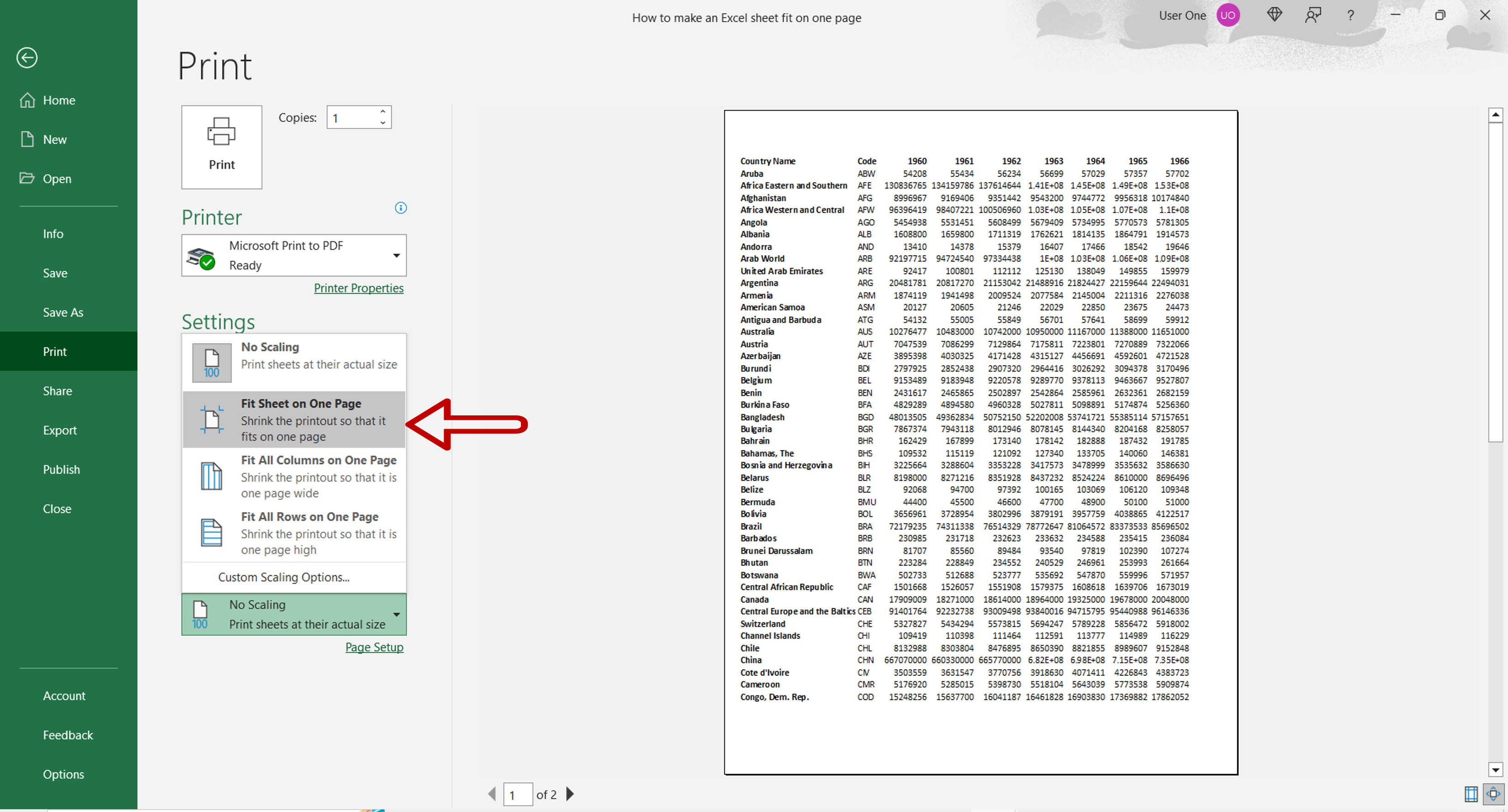
When you're working with large datasets in Excel, one of the common challenges is fitting all your data onto a single page for better presentation or when you need to print. This not only makes your work look cleaner but can also save paper, and time. Here are five effective strategies to ensure your Excel sheets fit neatly onto one page.
1. Adjust Page Layout Settings

The first and most straightforward step to ensure your Excel sheet fits on one page is by tweaking the page layout settings. Here’s how you can do it:
- Go to Page Layout - From the ribbon, select ‘Page Layout’.
- Page Setup - Click on ‘Page Setup’ dialog box launcher to access various settings.
- Scaling Options - In the ‘Page’ tab, you’ll find options to adjust scaling to fit your data:
- Adjust to: Change the percentage to shrink your content.
- Fit to: Select how many pages wide and tall your document should be. Here, you can choose “1 page” for both options.
- Orientation - Sometimes, changing from portrait to landscape, or vice versa, can make a significant difference.
🔍 Note: Keep in mind that adjusting the scale can make text or numbers smaller and potentially harder to read.
2. Use Smaller Margins

Reducing the margins on your Excel sheet can reclaim a lot of space for your data:
- Go to Page Layout - Just like before, select ‘Page Layout’ from the ribbon.
- Margins - Click on ‘Margins’, then ‘Custom Margins’. Here, you can manually adjust the margins.
- Set Margins - Reduce the margins, but keep in mind to leave enough room for binding or printing requirements.
⚠️ Note: Be cautious with very narrow margins as printers might not allow printing to the very edge of the page.
3. Modify Cell Size and Font

Adjusting the actual cell size and font can help your data fit better on one page:
- AutoFit - Use AutoFit for rows and columns to automatically adjust to the content’s size.
- Manual Adjustment - Manually resize cells by dragging row or column borders.
- Font Size - Reduce the font size, but ensure legibility.
📌 Note: Keep in mind that changing font size or cell size can affect the readability of your data, especially if your audience needs to read from a printed copy.
4. Utilize Page Breaks

Excel allows you to manually adjust page breaks to control where a new page should start:
- Page Break View - Switch to Page Break View under the ‘View’ tab.
- Insert and Remove Breaks - Drag the blue dashed lines to insert or remove page breaks to make data fit within the same page.
🖌 Note: Remember that while this method can help fit data onto one page, it might disrupt the logical flow if not done carefully.
5. Conditional Formatting and Data Grouping

By grouping data or using conditional formatting, you can manage how much space your dataset takes up:
- Hide Unnecessary Columns or Rows - Group or hide columns/rows that are not essential for the current presentation.
- Conditional Formatting - Use conditional formatting to highlight important data, potentially allowing you to exclude less critical information visually.
By applying these strategies, your Excel sheets will be more manageable and printable. Remember, the key to effective data presentation is not just fitting it onto one page but ensuring that the data remains readable and logically presented.
How do I know if my Excel sheet will fit on one page?

+
You can switch to Page Layout view to see how your data will appear when printed. This view shows page breaks and gives you an idea of how the content will fit.
Can I preview how my Excel sheet will look on one page before printing?
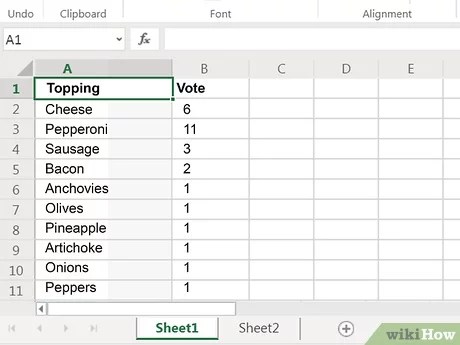
+
Yes, go to 'File'>'Print', or use the Print Preview feature, which shows you exactly how your sheet will print, allowing you to make adjustments beforehand.
What if scaling my Excel sheet makes the text unreadable?

+
If scaling makes the text too small, consider reducing unnecessary data or using some of the other methods like adjusting margins or font sizes first. Alternatively, you might need to reconsider presenting the data on multiple pages for clarity.
These methods offer practical solutions to make your Excel sheet fit onto one page, ensuring your data is presented in an organized and concise manner. Each strategy has its trade-offs in terms of readability and data representation, so choose the approach that best suits your specific needs and audience.