Mastering Excel: Create a Cost Sheet Easily
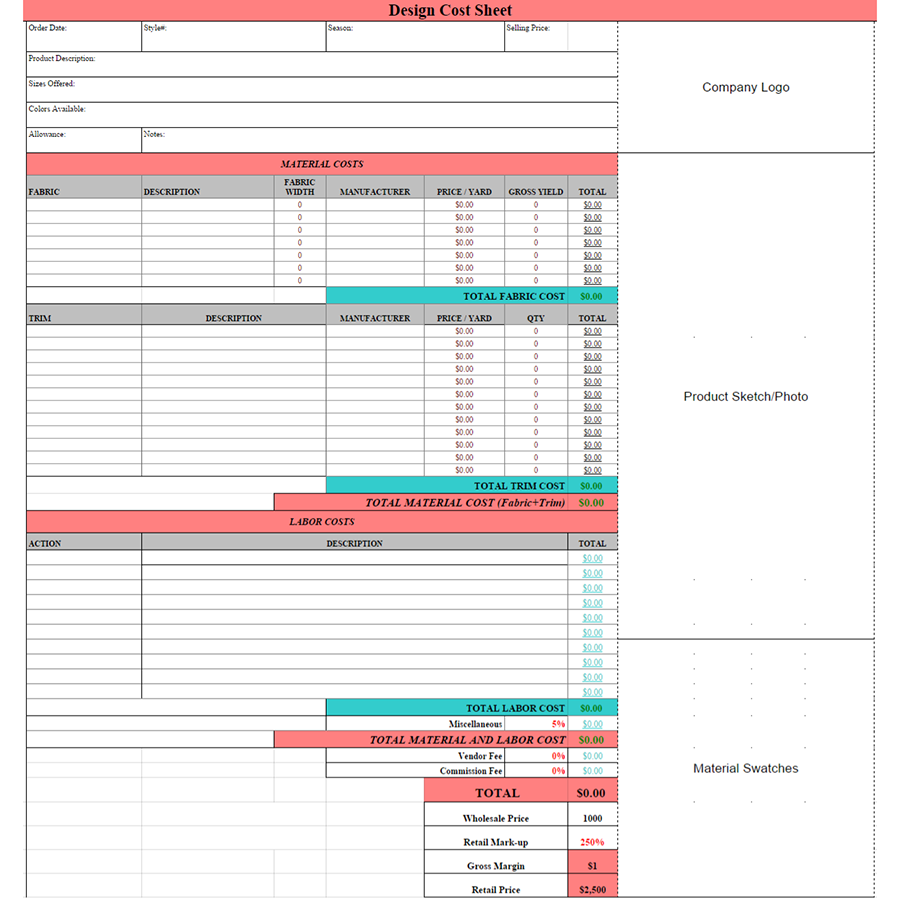
Microsoft Excel is not just a powerful tool for managing and analyzing data; it's also incredibly useful for simplifying everyday financial tasks, like creating a cost sheet. Whether you're tracking expenses for a small business, planning a budget for a personal project, or organizing costs for an event, Excel can make the process both efficient and insightful. In this comprehensive guide, we will walk through how to set up and utilize an Excel cost sheet from scratch.
Understanding the Basics of a Cost Sheet

A cost sheet, or cost statement, is a document that provides a detailed breakdown of the cost of production, operations, or any particular project. It typically includes:
- Direct Costs: Materials, labor, and expenses directly associated with production.
- Indirect Costs: Overheads like rent, utilities, administrative expenses.
- Fixed Costs: Costs that remain constant regardless of production levels.
- Variable Costs: Costs that vary with the level of production.
- Semi-variable Costs: Costs with both fixed and variable components.
Setting Up Your Excel Cost Sheet

Here’s how to set up your Excel cost sheet:
1. Open a New Workbook

Launch Excel and open a blank workbook where you'll start your cost sheet.
2. Organize the Layout

Plan your sheet's layout:
- Columns for Item Description, Quantity, Unit Cost, Total Cost, Category (Direct/Indirect/Fixed/Variable/Semi-variable), etc.
- Rows for different cost items, subtotals, and totals.
3. Input Headers

Begin by labeling the columns at the top of your sheet:
| Item Description | Quantity | Unit Cost | Total Cost | Category |
|---|

4. Enter Cost Data

Populate your sheet with the cost details:
- Enter descriptions for each cost item.
- Input quantities and unit costs.
- Use formulas to calculate total costs automatically:
=C[Quantity cell] * D[Unit Cost cell]
💡 Note: Ensure all formulas are correctly formatted to prevent calculation errors.
5. Categorize Costs

Label each row with its respective cost category to distinguish between different types of expenses:
- Direct Costs
- Indirect Costs
- Fixed Costs
- Variable Costs
- Semi-variable Costs
6. Summarize with Formulas

At the bottom of your cost sheet, use Excel formulas to sum up costs:
Total Direct Costs: =SUMIF(E:E, "Direct Costs", D:D) Total Indirect Costs: =SUMIF(E:E, "Indirect Costs", D:D) ... Grand Total: =SUM(D:D)
🔍 Note: Use conditional formatting to highlight totals or categories for easier reading.
Advanced Features for Your Cost Sheet

1. Use of Conditional Formatting

Enhance readability by:
- Color-coding different cost categories.
- Highlighting high-cost items.
- Showing negative variances in costs.
2. Incorporate Data Validation

Prevent incorrect data entry with:
- Drop-down lists for category selection.
- Number validation for quantity and cost fields.
3. Add Charts for Visualization

Insert pie charts, bar graphs, or line charts to visualize:
- The distribution of costs across categories.
- Trends over time if you’re tracking costs historically.
4. Employing Pivot Tables

For large datasets, pivot tables can offer dynamic analysis:
- Summarize data by categories, time periods, or projects.
- Quickly view costs breakdowns without altering the original data.
In today's data-driven business landscape, having a well-constructed cost sheet in Excel can significantly streamline financial management, offering clear insights into where money is being spent and how expenses can be optimized. By following this guide, you can create an effective cost sheet that not only organizes but also analyzes your costs, enabling you to make informed decisions. Remember to use Excel's extensive features like conditional formatting, data validation, and pivot tables to enhance your sheet's functionality and visual appeal.
Can Excel automatically update my cost sheet if there are changes in costs?
+Yes, by using dynamic formulas like =SUMIF() or =VLOOKUP() linked to a separate table or database, you can ensure that your cost sheet updates automatically when underlying costs change.
How can I secure my cost sheet to prevent unauthorized changes?
+Excel offers protection features like worksheet protection. You can also set passwords for opening or modifying the workbook to safeguard your data.
What if I have costs that vary month to month?
+You can set up your cost sheet with columns for each month, or use pivot tables to easily reanalyze data month by month without re-entering information.