3 Simple Steps to Duplicate an Excel Sheet Quickly

If you've ever found yourself in a situation where you need to create a duplicate Excel sheet for your data analysis, reporting, or any other tasks, you might be pleased to learn there's a quicker way than manually copying and pasting content. Here are three simple steps to help you duplicate an Excel sheet quickly, saving you time and effort.
Step 1: Right Click on the Sheet Tab

First, navigate to the bottom of your Excel workbook where you’ll see tabs labeled with the names of your sheets. Here’s how to proceed:
- Find the tab of the sheet you want to duplicate.
- Right-click on this tab. This action will bring up a context menu.
Note: If you have numerous sheets or the sheet you’re looking for isn’t visible, use the arrows on the left side of the sheet tabs to scroll through them.
Step 2: Select “Move or Copy…”

Within the context menu, click on the option labeled “Move or Copy…”. This will open a dialog box:
- Look for “Move or Copy…” and click it.
- The “Move or Copy” dialog box will appear, offering you several options.
Note: If you accidentally click another option, you can either press Escape to close the dialog or repeat the right-click to bring it back.
Step 3: Choose Where to Duplicate the Sheet
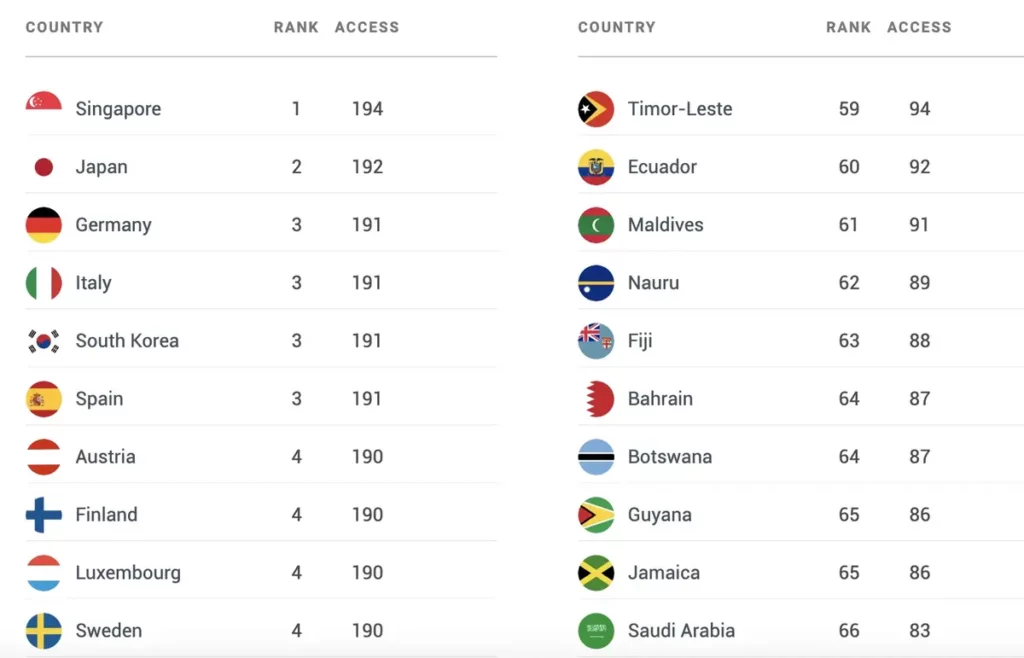
Now, you need to decide where the duplicate sheet will go:
- In the dialog, under “Before sheet:” choose where you want the new sheet to appear in the workbook.
- Ensure the “Create a copy” checkbox is ticked at the bottom right corner. This is crucial to duplicating instead of just moving.
- Click “OK” to confirm.
Your sheet will be duplicated instantly, appearing in the location you’ve selected. You can rename it right away by double-clicking the new tab and typing a new name.
💡 Note: If you want to duplicate the sheet to another workbook, ensure the other workbook is open, then select it from the "To book:" dropdown menu in the "Move or Copy" dialog.
📌 Note: This method not only duplicates all the content and formatting but also any formulas or conditional formatting. However, external links will not be updated automatically.
Additional Tips for Efficiency

- Keyboard Shortcuts: For a speedier approach, use the keyboard shortcut Ctrl + Drag to quickly duplicate a sheet without opening the dialog box.
- Naming Conventions: Keep a clear naming convention when duplicating sheets to avoid confusion, e.g., “Sheet1”, “Sheet1_Copy1”, “Sheet1_Copy2”, etc.
Duplicating sheets in Excel is a straightforward process that can significantly enhance your productivity. By following these steps, you'll be able to manage your spreadsheets more effectively, allowing you to focus on analyzing data or creating reports with less manual work involved. Remember, efficiency in Excel isn't just about knowing all the formulas but also mastering the tools available for organizing and manipulating your data.
Can I duplicate a sheet to a different workbook?

+
Yes, you can duplicate a sheet to a different workbook. Just open both workbooks, select the source sheet, and in the “Move or Copy” dialog, choose the destination workbook from the “To book:” dropdown.
What happens to links and references in a duplicated sheet?

+
Links and references to external workbooks or sheets will remain as they are. However, formulas that reference cells within the same sheet will update automatically to reflect the new sheet’s structure.
How do I delete the original sheet after duplicating?
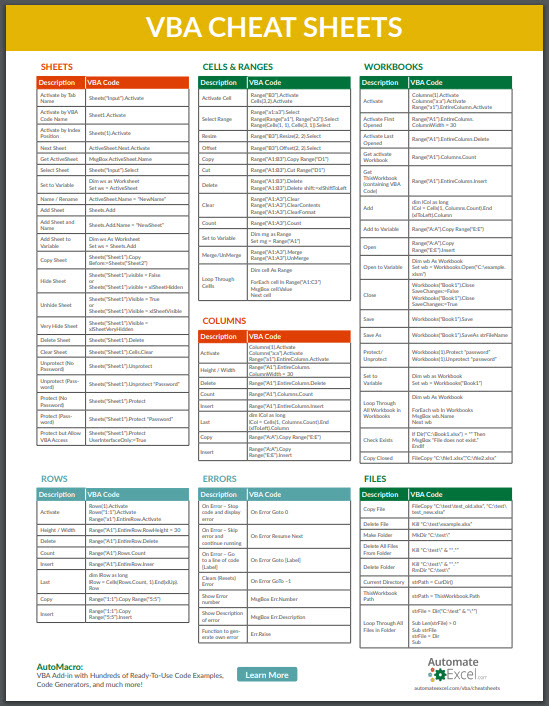
+
To delete the original sheet, right-click on its tab and select “Delete.” A warning will ask for confirmation; ensure you don’t need the data before proceeding.