Excel Bank Balance Sheet: Simple Steps to Financial Clarity

Understanding your financial health is as crucial as maintaining physical well-being. Just like a doctor uses various tests to diagnose health, businesses and individuals alike can assess their financial status through the lens of a bank balance sheet. This powerful financial statement not only offers a snapshot of assets, liabilities, and equity but also tells a story about an entity's financial strengths and potential areas of concern. In this blog, we delve into the essentials of creating a bank balance sheet in Microsoft Excel, ensuring that even beginners can achieve financial clarity with ease.
What is a Bank Balance Sheet?

A bank balance sheet provides a detailed overview of a bank’s financial position at a specific point in time. It consists of three main sections:
- Assets: What the bank owns or controls.
- Liabilities: What the bank owes to others.
- Equity: The owner’s or shareholders’ stake in the bank.
The formula for balance sheet equality is straightforward: Assets = Liabilities + Equity. Understanding this equation is key to reading, creating, or interpreting a balance sheet.
Setting up Excel for Your Balance Sheet

Before we dive into constructing the balance sheet, let’s prepare Excel to make the process efficient:
- Open Microsoft Excel and create a new workbook.
- Name your worksheet something relevant like “Bank_Balance_Sheet_2023”.
- Adjust the column widths by selecting the necessary columns, right-clicking, and choosing ‘Column Width’ to give yourself enough space for data entry.
💡 Note: For better visualization, consider using the Table feature in Excel by selecting your range and pressing Ctrl+T.
Building the Balance Sheet in Excel

Now that we have our Excel sheet ready, let’s start constructing our bank balance sheet:
Assets
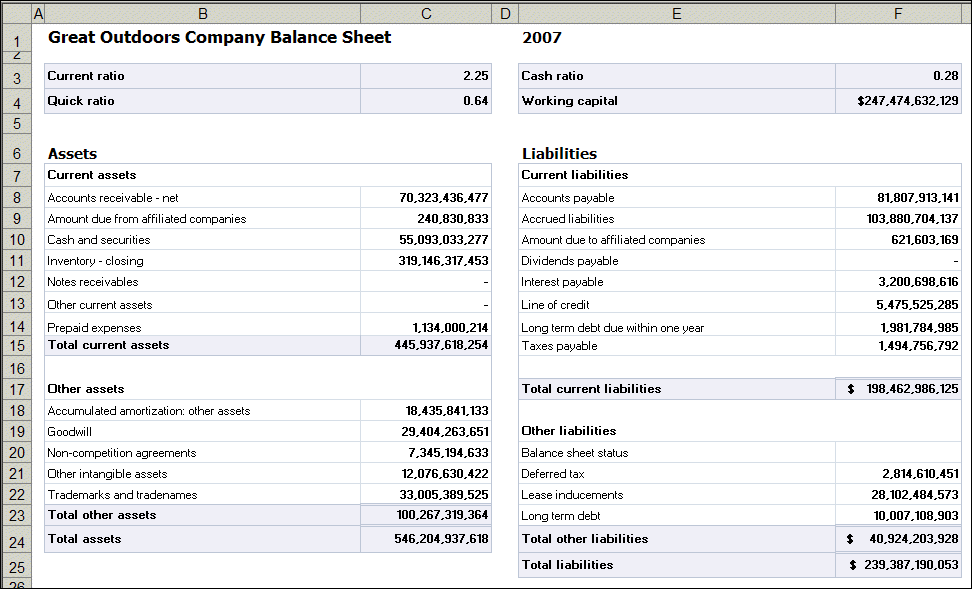
| Category | Amount |
|---|---|
| Cash and Cash Equivalents | 1,000,000</td> </tr> <tr> <td>Loans and Advances</td> <td>2,500,000 |
| Investments | 500,000</td> </tr> <tr> <td>Fixed Assets</td> <td>300,000 |
| Total Assets | $4,300,000 |

Liabilities

| Category | Amount |
|---|---|
| Deposits | 2,000,000</td> </tr> <tr> <td>Borrowings</td> <td>1,000,000 |
| Other Liabilities | 500,000</td> </tr> <tr> <td><b>Total Liabilities</b></td> <td><b>3,500,000 |
Equity

| Category | Amount |
|---|---|
| Paid-in Capital | 300,000</td> </tr> <tr> <td>Retained Earnings</td> <td>500,000 |
| Total Equity | $800,000 |
🔎 Note: Use Excel formulas to ensure your balance sheet adds up correctly. For example, use the SUM function for totals like =SUM(B2:B5) for Assets Total.
Analyzing Your Balance Sheet

Once your balance sheet is set up in Excel, here are a few key ratios and metrics you might consider for financial analysis:
- Liquidity Ratios: Current ratio, cash ratio, and quick ratio.
- Leverage Ratios: Debt to equity ratio, equity ratio.
- Profitability Ratios: Return on equity, return on assets.
- Net Worth: Total Assets minus Total Liabilities.
By examining these metrics, you can gain insights into the bank’s operational efficiency, financial stability, and potential for future growth or risk exposure.
🔎 Note: Remember to update your balance sheet regularly to reflect the most current financial position of your bank.
The journey towards financial clarity can be both enlightening and empowering. Through the construction and analysis of a bank balance sheet in Excel, you're not just managing numbers but telling the story of financial health, resilience, and strategy. This process not only provides a clear view of where a bank stands financially but also highlights areas for improvement, investment opportunities, and potential risks. By mastering the simple steps to financial clarity, you equip yourself or your bank with the knowledge to make informed decisions, foster growth, and navigate the financial landscape with confidence. The balance sheet is more than just a financial document; it's a blueprint for strategic planning and a testament to financial integrity.
Why should I create a balance sheet in Excel?

+
Excel offers flexibility, functionality, and the ability to customize your balance sheet to meet specific needs. It’s particularly useful for dynamic updates and complex calculations.
Can I use templates for a bank balance sheet?

+
Absolutely, Excel provides numerous templates that can be adapted to your needs. However, learning to build from scratch can give you deeper insights into your bank’s financial situation.
What are the benefits of a balance sheet analysis?

+
Balance sheet analysis helps in assessing liquidity, solvency, profitability, and operational efficiency. It’s crucial for strategic planning and risk management.
How often should I update my balance sheet?

+
Regular updates, at least quarterly, are recommended. Monthly or even weekly updates provide real-time insights into financial health.
Can a bank balance sheet help with loan applications?

+
Yes, banks and financial institutions often require balance sheets as part of loan applications to assess creditworthiness and financial stability.