Create a Simple Inventory Sheet in Excel: Beginner's Guide

Creating an inventory sheet in Excel can revolutionize the way you manage your stock, whether you're running a small home business or handling inventory for a large enterprise. Microsoft Excel offers powerful tools to design, track, and analyze your inventory data effectively. This guide will walk you through the steps to create a simple inventory sheet, ensuring that you not only keep your stock in check but also streamline your operations.
Starting with Excel for Inventory Management

Excel is not just for number crunching; it's a robust platform for organizing any data, including inventory. Here's how you can start:
- Open Excel and begin with a new, blank workbook.
- Save your workbook with a name that describes your inventory, such as "Shop_Inventory_2023".
Setting Up Your Inventory Sheet

To create a functional inventory sheet, follow these steps:
1. Define Your Columns

Every piece of inventory data needs a place in your spreadsheet. Consider the following columns:
| Column Name | Description |
|---|---|
| Item Number | A unique identifier for each inventory item. |
| Item Name | The name of the product or item. |
| Category | To group similar items together, e.g., electronics, books, etc. |
| Unit Price | Price per unit of the item. |
| Quantity on Hand | Current inventory count. |
| Total Value | Calculates the total value of items in stock using the formula: Unit Price x Quantity on Hand. |

2. Enter Data

- Start by entering the headers in the first row (A1, B1, etc.).
- Begin inputting inventory data below the headers. Each row should represent one inventory item.
- For the Total Value column, use the formula
=C2*E2assuming Item Price is in column C and Quantity in column E.
💡 Note: Always enter formulas in cells that will not interfere with data entry, typically in columns to the right of your data inputs.
3. Formatting for Clarity

Proper formatting can significantly improve your inventory sheet's readability:
- Adjust column widths to fit the content.
- Use font styles and colors for headers to distinguish them from data.
- Apply number formatting for prices to ensure they display as currency.
Advanced Features
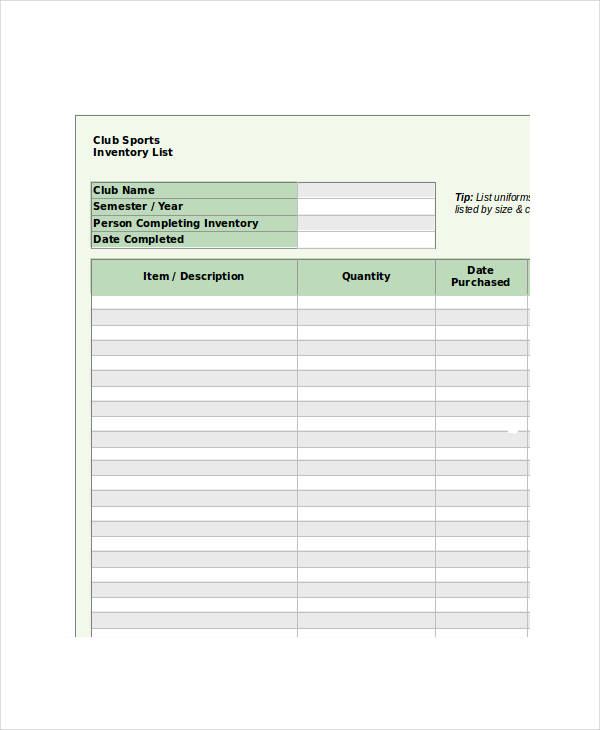
1. Adding Drop-Down Lists

To avoid manual errors, you can use drop-down lists for categories:
- Select the 'Category' column, then go to 'Data' > 'Data Validation'.
- In the settings, choose 'List' from the 'Allow' dropdown and enter your categories.
2. Conditional Formatting for Alerts

To visually track inventory levels:
- Select ‘Quantity on Hand’, go to ‘Home’ > ‘Conditional Formatting’, and set rules to highlight low stock levels in red or other colors.
3. Using Formulas for Efficiency
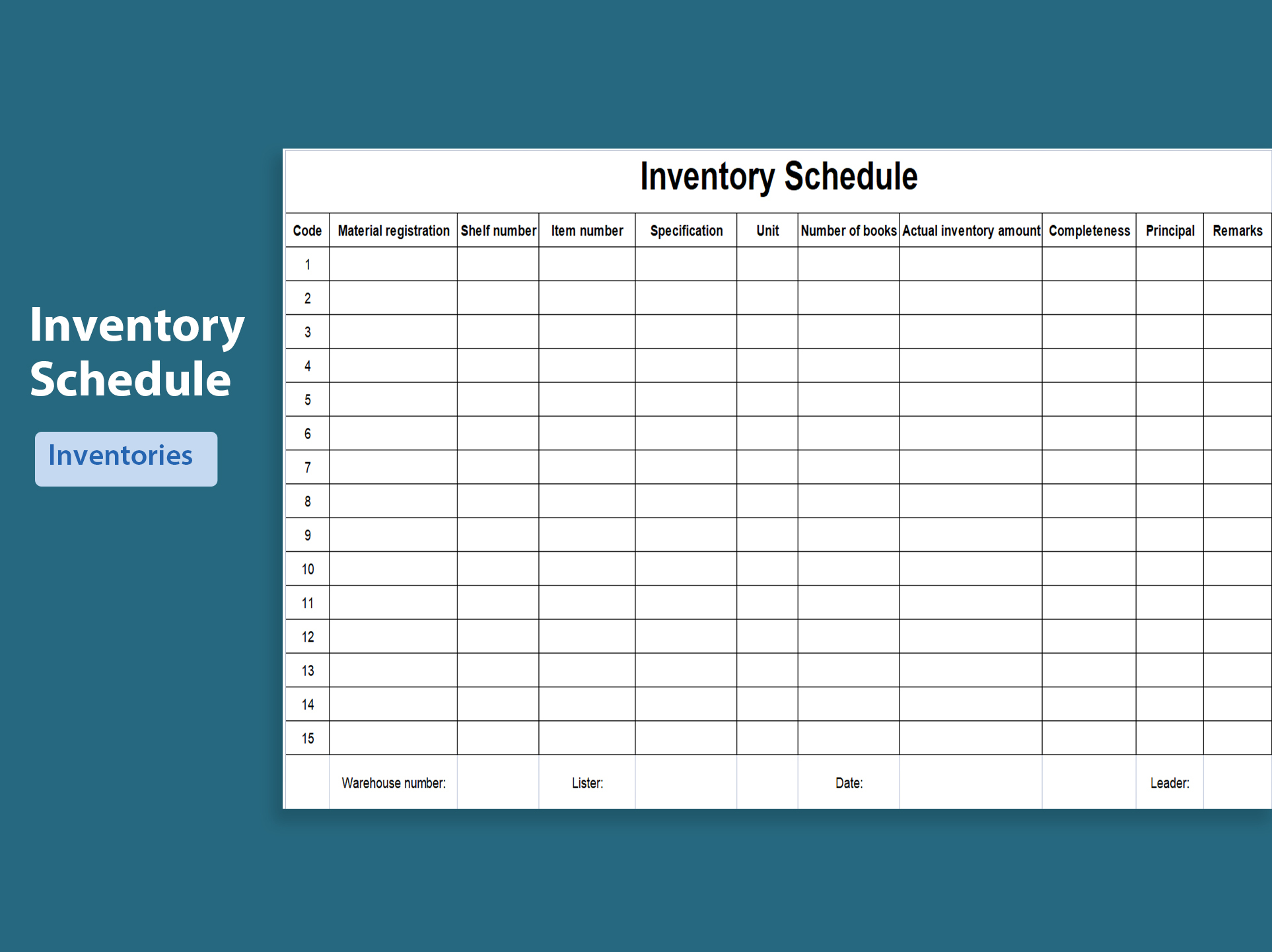
Excel can automate many inventory tasks with formulas:
- Total Value column can use the formula
=D2*C2where D is the unit price and C is the quantity. - Safety Stock can be calculated with
=D2*0.2for 20% of the average monthly sales.
🧠 Note: If you need to calculate reorder points or sales trends, formulas can provide insights into your inventory turnover rates.
Summary of Key Points

By creating an inventory sheet in Excel, you’ve set up a system that allows you to:
- Track inventory levels in real-time.
- Quickly calculate total stock value and make data-driven decisions.
- Identify low stock levels and initiate reordering with ease.
- Enhance your inventory management with advanced Excel features like data validation, conditional formatting, and formulas.
Can I import inventory data from other sources into Excel?

+
Yes, Excel allows you to import data from various sources like CSV files, databases, or even web services through Power Query or simple copy-pasting.
What are the benefits of using Excel for inventory management over other software?

+
Excel provides a user-friendly interface, flexibility, and widespread accessibility. Its ability to perform calculations, sort and filter data, and integrate with other Office applications make it a powerful tool for small to medium-sized businesses.
How can I track multiple warehouse locations in the same Excel sheet?
+
You can add a “Location” column to your inventory sheet to indicate where items are stored. Sorting and filtering by location can help manage multi-warehouse setups.