Unlock Collaboration: How to Make an Excel Sheet Shared and Editable

Collaboration is the backbone of modern-day productivity, and Microsoft Excel has long been a go-to tool for both personal and business use. Whether you're managing a project, creating budgets, or tracking data, the ability to share and edit Excel documents seamlessly can revolutionize how teams work together. In this guide, we'll explore how to turn a standard Excel spreadsheet into a shared, editable document where multiple users can contribute in real-time.
Why Share an Excel Spreadsheet?

Before diving into the steps, understanding the benefits of sharing an Excel file is essential:
- Real-time Collaboration - Multiple users can make changes simultaneously, reducing delays in project completion.
- Version Control - Keep track of revisions effortlessly, knowing who made what changes and when.
- Remote Work Efficiency - Perfect for teams spread across different locations, promoting seamless workflow without physical meetings.
- Enhanced Data Security - With cloud storage, backups and recovery become straightforward.
How to Share an Excel Sheet
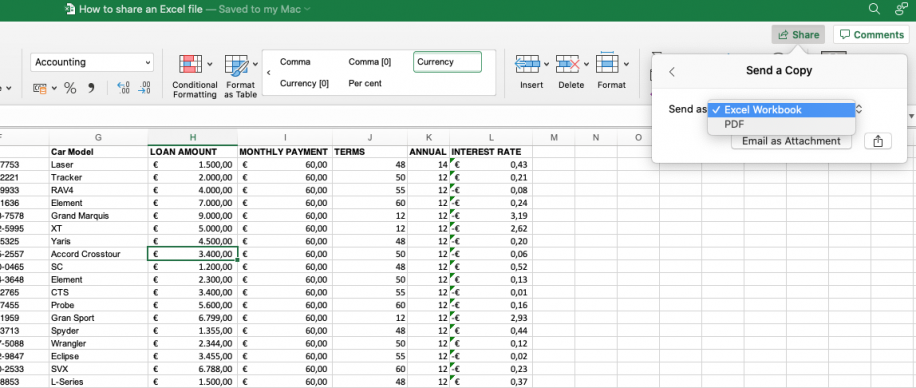
Here’s a step-by-step guide on how to share and make an Excel sheet editable:
Step 1: Save Your Excel File to OneDrive

The first step in sharing an Excel sheet is to ensure it’s saved in a cloud-based location like OneDrive:
- Open your Excel file.
- Click on ‘File’ > ‘Save As’.
- Choose OneDrive if it’s already added or sign into your Microsoft account to connect OneDrive.
- Select a location within OneDrive to save your file.
Step 2: Enable Editing for Multiple Users

After saving to OneDrive, follow these steps:
- Go to ‘File’ > ‘Share’.
- Click ‘Share with People’ or ‘Share with Groups’ if you’re working with a team.
- In the ‘Share’ window, you can control who has access and what they can do with the file. Choose ‘Can Edit’ from the dropdown for collaborators.
Step 3: Send Invitations

Now, you need to invite others to collaborate:
- Enter email addresses or choose from your contacts list.
- Optionally, you can add a personal message.
- Click ‘Send’ to share the file. Invitations will be sent via email or through your chosen sharing method.
Step 4: Manage Access

Once shared, you can still adjust access settings:
- Return to ‘File’ > ‘Share’ to see who has access.
- Here, you can add or remove users, change permissions, or stop sharing entirely.
🔒 Note: Be cautious when sharing sensitive information. Use the 'Can View' option when collaborators don't need to make changes.
Setting Permissions

When sharing your Excel file, permissions are key:
| Permission | Details |
|---|---|
| Can Edit | Allows users to view and make changes to the document. |
| Can View | Lets users see the document but prevents them from editing it. |
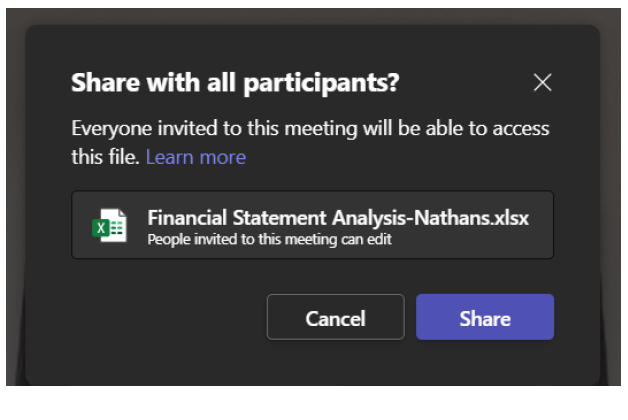
Collaborating Effectively

Here are some tips to collaborate effectively:
- Use Comments - Insert comments to discuss changes or provide feedback.
- Track Changes - Excel’s Track Changes feature helps you see who did what.
- Protect Sheets or Workbooks - Lock cells or sheets to prevent accidental edits.
Understanding these tools will help ensure your collaborative work in Excel remains organized and productive.
Encapsulating Insights

Sharing and making an Excel sheet editable opens up a world of collaboration possibilities, fostering teamwork and streamlining projects. By leveraging cloud-based storage, setting appropriate permissions, and using Excel’s built-in collaborative features, you can significantly enhance your workflow. Remember that while the benefits are substantial, the security of your data remains paramount. Consider using Excel’s security features to safeguard your shared documents.
Can I share an Excel sheet with someone who doesn’t have Excel?

+
Yes, users without Excel can still view or edit the spreadsheet if you share it through OneDrive. They can access the document through a web browser using Excel Online.
What if I want to share the sheet with read-only access?

+
When sharing the file, choose ‘Can View’ instead of ‘Can Edit’ to give users read-only access. They won’t be able to make changes but can see all edits in real-time.
How do I see who is currently editing the Excel file?

+
In Excel, go to ‘File’ > ‘Share’, and under ‘Who Has Access’, you can see who is actively editing the file at that moment.