Convert Excel Sheets to Google Sheets Easily

In today's digital world, collaborative tools like Google Sheets have become indispensable for individuals and businesses alike. These tools not only facilitate collaboration but also offer the advantage of cloud storage, allowing users to access their data from anywhere. But what happens when you have a vast amount of data locked away in Microsoft Excel spreadsheets? Here’s how you can easily convert those Excel files to Google Sheets, ensuring your data is accessible, editable, and shareable with ease.
Step-by-Step Guide to Convert Excel Sheets to Google Sheets
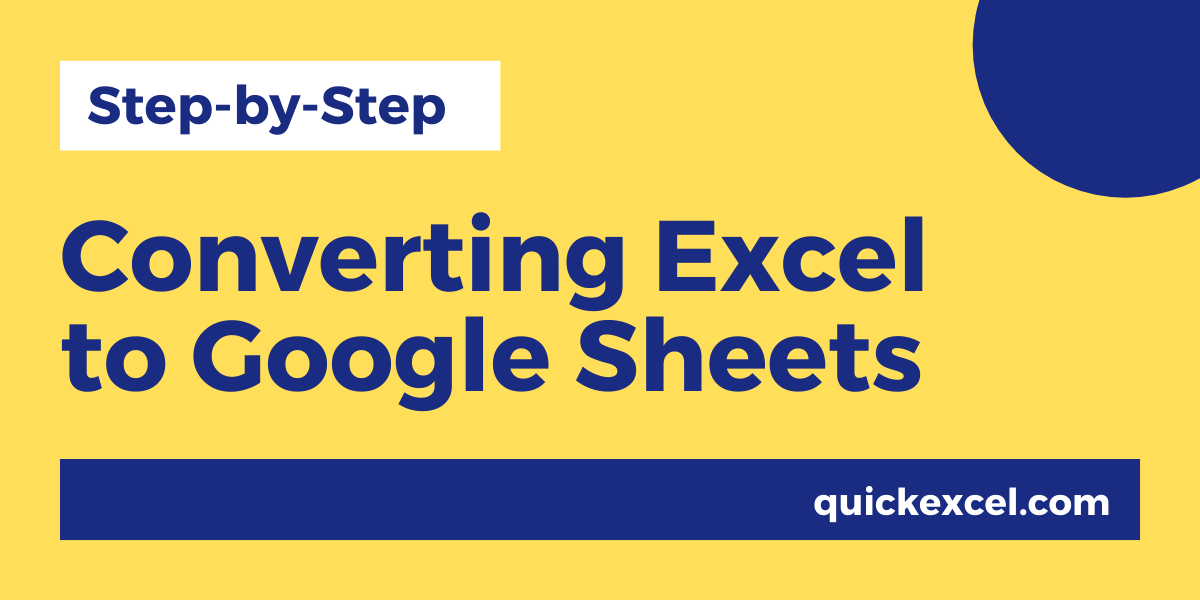
Converting your Excel files to Google Sheets is a straightforward process that leverages Google Drive’s capabilities:
Uploading the Excel File

- Log into your Google Drive account.
- Click on “New” and select “File upload”.
- Navigate to your Excel file on your local drive and upload it to Google Drive.
- Once uploaded, the file will appear in your Drive.
📁 Note: Google Drive supports multiple file formats like .xls and .xlsx for Excel files.
Converting the Excel File
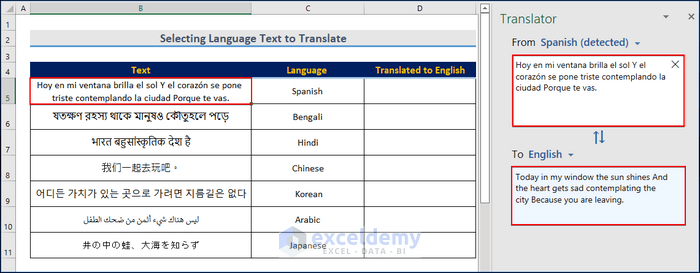
- Right-click on the uploaded Excel file.
- Select “Open with” and then choose “Google Sheets”.
- Google Sheets will automatically convert your Excel file into its format.
🔄 Note: Be aware that complex formulas and macros might not translate perfectly into Google Sheets.
Managing the Conversion
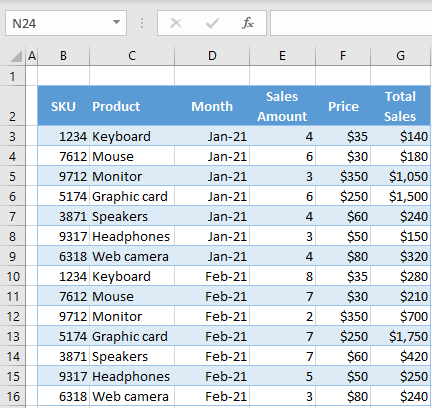
- After conversion, you’ll see the Google Sheets version of your file next to the original Excel file.
- You can now edit this file directly in Google Sheets, collaborate with others, or even delete the original Excel file if you prefer not to keep both.
💡 Note: If your Excel file contains macros, they won’t work in Google Sheets, and you might need to recreate them using Google Apps Script.
Benefits of Converting Excel to Google Sheets
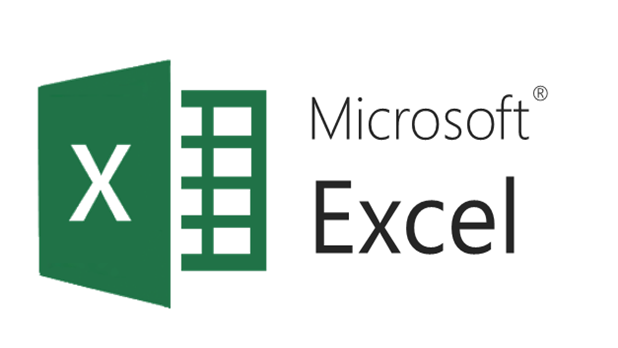
By converting your Excel spreadsheets to Google Sheets, you unlock several advantages:
- Real-time Collaboration: Multiple users can edit the sheet simultaneously.
- Cloud Storage: Access your sheets from anywhere with an internet connection.
- Automatic Saving: No need to worry about saving; Google Sheets autosaves your changes.
- Sharing and Permissions: Easily control who can view or edit your document.
- Integration: Google Sheets integrates seamlessly with other Google services like Docs and Forms.
Points to Consider When Converting
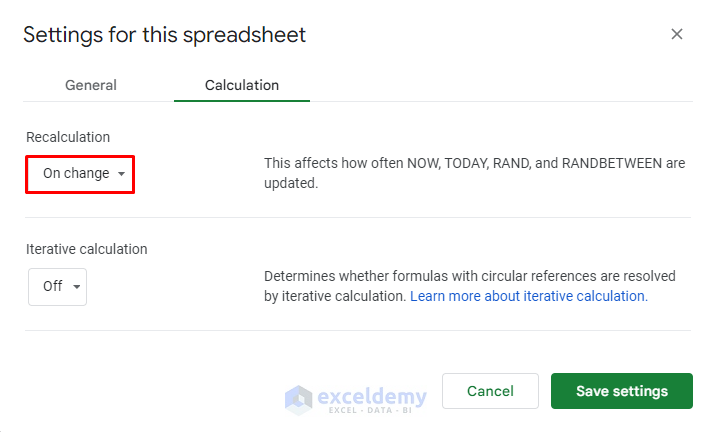
While the conversion process is simple, there are some considerations to keep in mind:
- Data Validation and Formatting: Some Excel-specific validations or complex formatting might not carry over seamlessly.
- Chart Compatibility: Certain chart types available in Excel might not have an exact counterpart in Google Sheets.
- Functions and Formulas: Most basic functions translate well, but complex or proprietary functions might require manual adjustments.
- Pivot Tables: Google Sheets does support pivot tables, but their functionality and interface are different from Excel.
👓 Note: Always double-check your data after conversion to ensure all information is correct and intact.
How to Handle Large Files

When dealing with large Excel files, here are some tips to ensure a smooth conversion:
- Break Up Large Files: If possible, split the data into smaller, more manageable sheets.
- Upload in Compressed Format: Compress your Excel file before uploading to avoid potential upload issues.
- Google Drive Space: Ensure you have enough storage space in your Google Drive.
- Internet Speed: A robust internet connection will speed up the upload and conversion process.
🗳️ Note: For extremely large datasets, consider using Google BigQuery or other cloud data services.
Alternative Methods

While the Google Drive method is the most common, there are other ways to convert Excel files:
- Google Sheets Importer Add-on: This add-on can import Excel files directly into Google Sheets without the intermediate step of uploading to Google Drive.
- Third-Party Services: Tools like Zapier or IFTTT can automate the conversion process between Excel and Google Sheets.
- Programming: For those with coding knowledge, APIs can be used to automate file conversion.
The conversion of Excel spreadsheets to Google Sheets opens up a plethora of collaborative opportunities while maintaining the integrity of your data. With this guide, you're equipped to manage this transition smoothly. Whether you're an individual looking to collaborate on projects or a business migrating to cloud-based systems, the advantages of using Google Sheets over traditional Excel files are significant. Remember to check your converted files for any discrepancies, and utilize Google Sheets' advanced features to streamline your work.
Is it possible to convert Excel files with macros to Google Sheets?
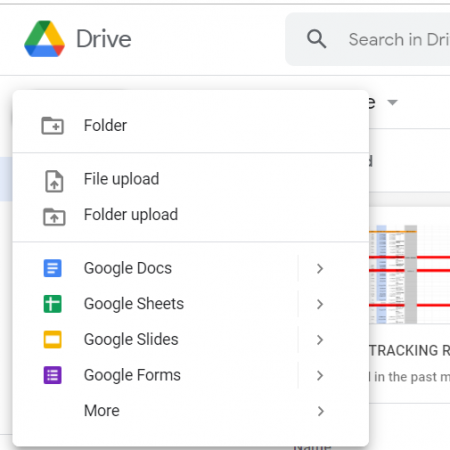
+
Macros from Excel do not convert directly into Google Sheets. However, you can recreate similar functionality using Google Apps Script, which is Google’s equivalent of VBA.
What happens if I edit the Google Sheet after conversion?
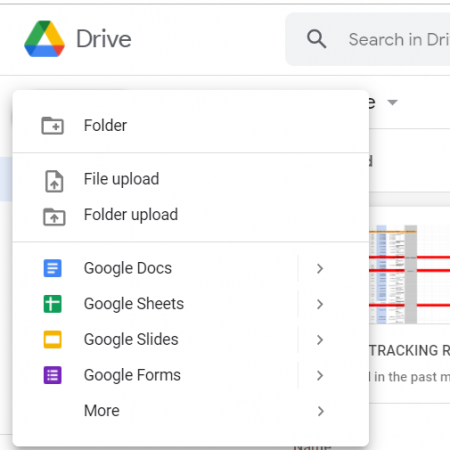
+
Any changes made to the Google Sheet do not automatically update the original Excel file. You’ll need to manually export the updated Google Sheet if you want to maintain an Excel version as well.
Can I revert a Google Sheet back to an Excel file?

+
Yes, you can download the Google Sheet in Excel format by going to ‘File’ > ‘Download’ > ‘Microsoft Excel (.xlsx)’. Keep in mind that any Google Sheets-specific features or formatting might not translate back perfectly.