5 Ways to Convert Excel Sheets into Images

In the modern business landscape, the ability to transform Excel spreadsheets into images is a valuable skill. Whether you're preparing a presentation, sharing data on social media, or simply wanting to present your data in a more visually appealing way, converting Excel sheets into images can be extremely handy. Here's how you can do it with five different methods, each offering its unique benefits.
Method 1: Using Microsoft Excel’s Built-in Features

Excel itself provides a straightforward method to convert your spreadsheet into an image:
- Export as PDF: While not an image format per se, PDF files can be easily converted to images later.
- Save As Web Page: This saves the worksheet as an HTM or HTML file, which can be converted into a static image.
- Copy as Picture: You can copy the selected range or entire sheet as a picture and paste it into other documents or image editing software.

These methods are great for quick, internal use or presentations where the formatting and structure are already optimal in Excel.
Method 2: Using Online Conversion Tools

For those who prefer not to deal with local installations, various online tools can convert Excel files to images:
- Excel to Image Online: Tools like Smallpdf or JPG.to allow you to upload your Excel file, choose your settings, and download the resulting images.
- Format Conversion: These services support various image formats like PNG, JPG, GIF, etc.
| Tool | Features | Supported Formats |
|---|---|---|
| Smallpdf | Easy-to-use, fast conversion | PNG, JPG, PDF |
| JPG.to | High-quality image conversion | JPG, PNG, PDF, HTML |

⚠️ Note: Ensure the online converter guarantees the privacy and security of your data.
Method 3: Utilizing Office Automation with VBA

If you’re comfortable with programming, Excel’s Visual Basic for Applications (VBA) can automate the conversion process:
- Create a VBA Macro: Write a script to export each worksheet as an image.
- Export Selection: Use the
CopyPicturemethod to copy the selection as a picture, then paste it into an image file.

💡 Note: Automation via VBA can save time when you need to convert multiple sheets or perform this task regularly.
Method 4: Using External Software
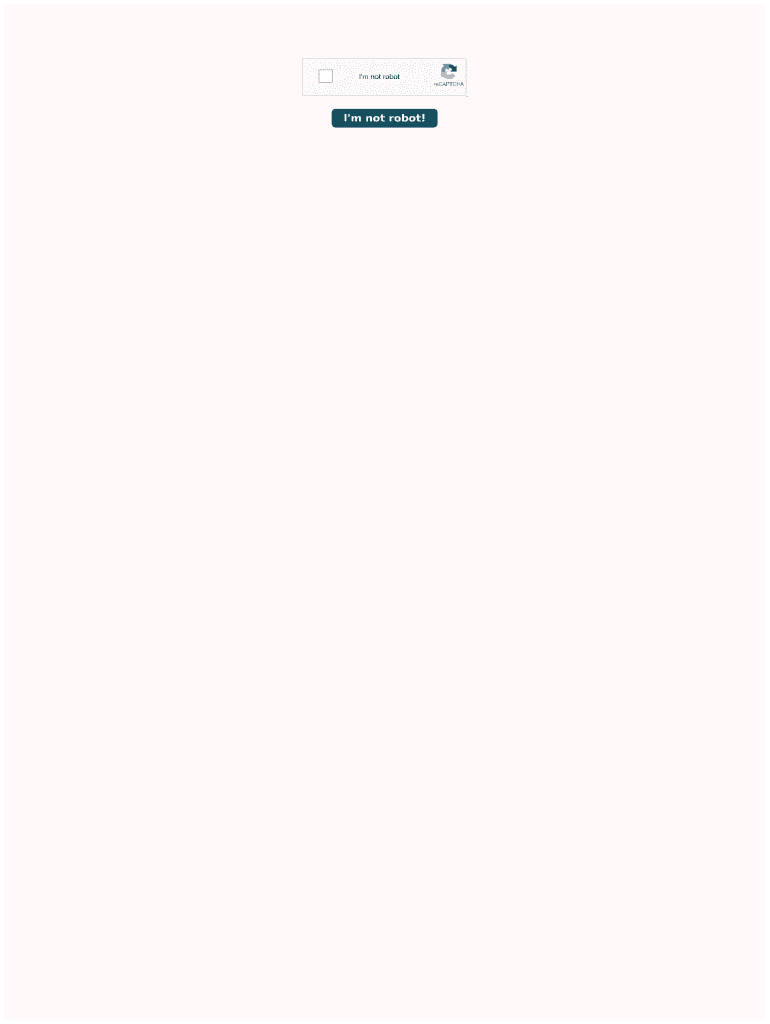
Several third-party applications can help convert Excel spreadsheets to images with advanced customization options:
- Adobe Acrobat: After saving your Excel file as a PDF, you can use Adobe Acrobat to export pages as images.
- Snagit: This tool can capture and edit Excel screenshots into well-polished images.

🔥 Note: Some of these tools might offer additional features like annotation, effects, and enhanced control over image quality.
Method 5: Command Line Tools and Scripting

Power users can use command line tools or scripts to automate the conversion process:
- ImageMagick: An open-source toolset that can convert from PDF to various image formats.
- Python with OpenPyXL: Use Python to open the Excel file, convert it to an image, and save it programmatically.
Here is an example of how you can use Python for this task:
from PIL import Image
from openpyxl import load_workbook
wb = load_workbook('your_file.xlsx')
ws = wb.active
img = Image.new('RGB', (ws.calculate_dimension()[0] * 10, ws.calculate_dimension()[1] * 10), color='white')
for row in range(1, ws.max_row + 1):
for col in range(1, ws.max_column + 1):
cell = ws.cell(row=row, column=col)
img.paste(Image.new('RGB', (10, 10), color='black'), ((col-1) * 10, (row-1) * 10))
img.save('output.png')
💻 Note: Scripting provides flexibility and can be tailored for bulk processing of files.
To summarize, converting Excel sheets into images offers various benefits such as enhanced visual presentation, improved sharing capabilities, and versatility in data presentation. Each method has its own advantages, and your choice might depend on your comfort with technology, the complexity of your spreadsheets, or the frequency of such conversions. From quick built-in options in Excel to robust command-line scripts, you now have the knowledge to choose the best approach for your needs.
Can I convert entire workbooks or just individual sheets?

+
Most methods allow you to convert either individual sheets or entire workbooks, depending on your requirements. VBA macros and command line tools, for instance, can be set to loop through all worksheets in a workbook.
Are the images created by these methods high quality?

+
Quality depends on the method. While Excel’s built-in functions provide standard quality, external tools like Snagit or ImageMagick can offer greater control over image quality and resolution.
How do I ensure my sensitive data is secure during online conversions?
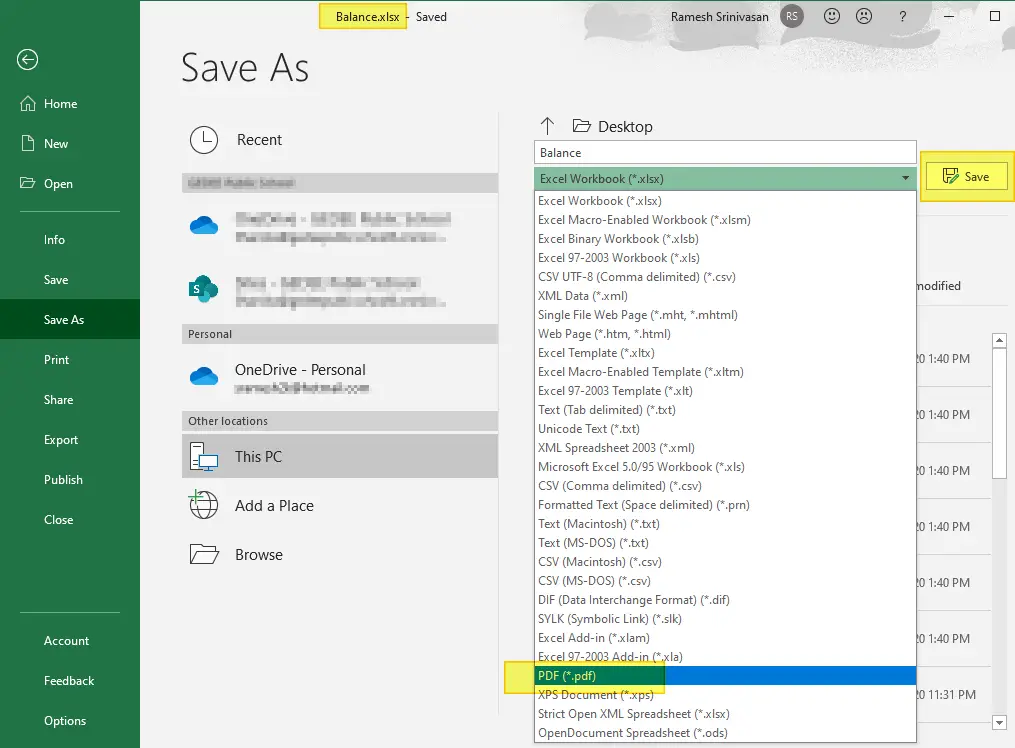
+
When using online tools, ensure they have secure data handling practices. Look for HTTPS, privacy policies, and if possible, delete or encrypt your files post-conversion.