Sort Excel Alphabetically: Easy Steps to Organize Your Data

Sorting data in Microsoft Excel is a fundamental skill for anyone working with spreadsheets, whether for personal or professional use. Organizing your data alphabetically can streamline your workflow, enhance data analysis, and make information retrieval much easier. Here's a straightforward guide to help you sort your data effectively.
Step 1: Select Your Data

First, you need to select the range of cells you want to sort:
- Click and drag to highlight the cells or rows you wish to sort. Remember, including column headers can help maintain data integrity.
- To select the entire worksheet, click the box at the intersection of column letters and row numbers above the sheet.

Step 2: Navigate to the Sort Option

Once your data is selected:
- Go to the ‘Home’ tab on Excel’s ribbon.
- Find the ‘Sort & Filter’ group. Click on ‘Sort A to Z’ to sort alphabetically in ascending order, or ‘Sort Z to A’ for descending.

Step 3: Using Advanced Sorting

For more complex sorting:
- Click ‘Custom Sort’ from the ‘Sort & Filter’ group to open the Sort dialog box.
- In the dialog, you can choose from sorting by:
- Values (most common for alphabetical sorting)
- Cell Color, Font Color, or Cell Icon (for visually distinguishing data)
- Specify which column you want to sort by and the order.
- If needed, you can add multiple sorting levels by clicking ‘Add Level’.

Notes on Sorting

⚠️ Note: Sorting will rearrange all the selected data. If you have related data in other columns, make sure to include those columns in the sort selection.
💡 Note: If your data has multiple levels or needs to be sorted by more than one column, custom sorting ensures data integrity.
In summary, sorting alphabetically in Excel is a simple yet powerful tool to manage your data more efficiently. With just a few clicks, you can transform an unsorted mess into an organized, readable, and actionable spreadsheet. Whether you're sorting a small list or managing large datasets, Excel's sorting features allow for both simplicity and customization, catering to various needs and skill levels.
Can I sort data with blanks in Excel?

+
Yes, Excel handles blanks during sorting. You can sort blanks to appear at the top or bottom by specifying this in the Sort Options dialog box.
What if my sort is not working correctly?
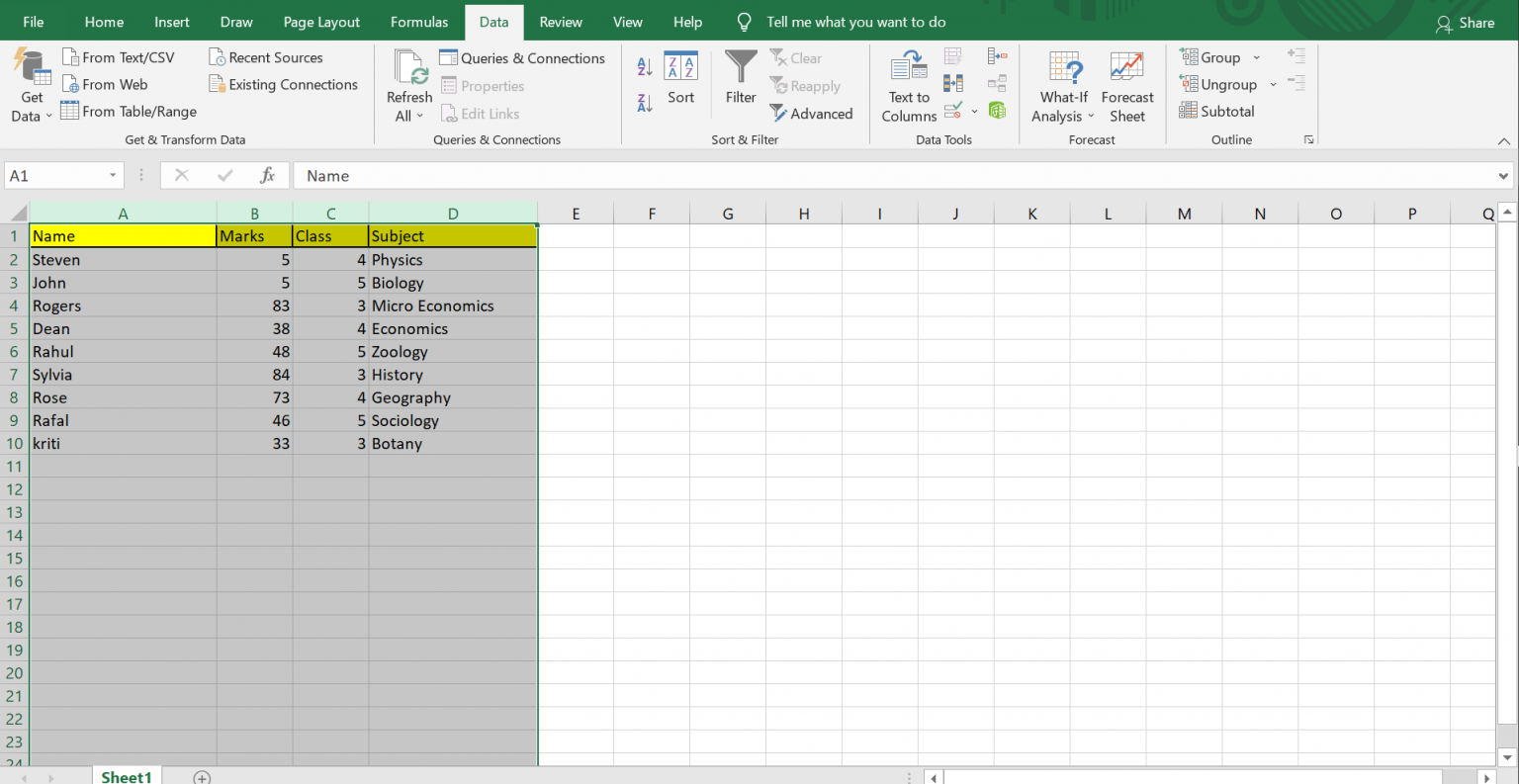
+
Check that all cells in the column you’re sorting by are formatted the same way, or if there are leading spaces, consider using the TRIM function before sorting.
How do I sort by multiple columns?
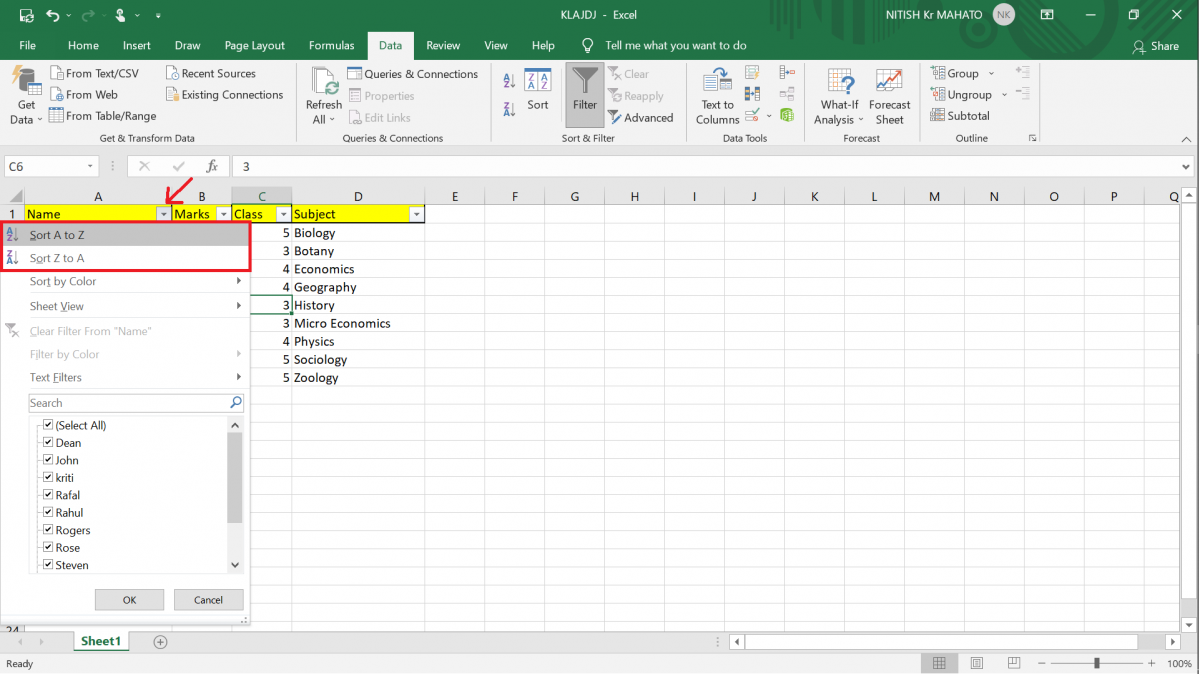
+
Use the ‘Add Level’ button in the Sort dialog box to add additional sorting criteria. This allows you to sort data in a multi-level manner, from one column to another.