5 Ways to Convert Excel to Table in Seconds

Need to quickly convert data in your Excel spreadsheet to a table format? Well, you've landed on the right page. Transforming your raw data into an Excel table not only helps in better organizing and formatting your information but also makes data manipulation, like filtering, sorting, and referencing easier. Here, we’ll explore five efficient methods to convert Excel data into tables, enabling you to streamline your work process in seconds.
1. Using the Built-in Table Feature

One of the quickest ways to turn your Excel data into a table is by using the built-in Table feature:
- Select your data range by clicking and dragging over your cells.
- From the Home tab, click on Format as Table.
- Choose a table style from the gallery that appears.
- Ensure the My table has headers checkbox is ticked if your data includes headers.
- Click OK.
2. Keyboard Shortcuts for Quick Tables

If you’re fond of keyboard shortcuts for efficiency, this method is for you:
- Highlight your data set.
- Press Ctrl + T on your keyboard.
- Confirm by pressing Enter or Tab to navigate through the Table Options.
3. Quick Analysis Tool
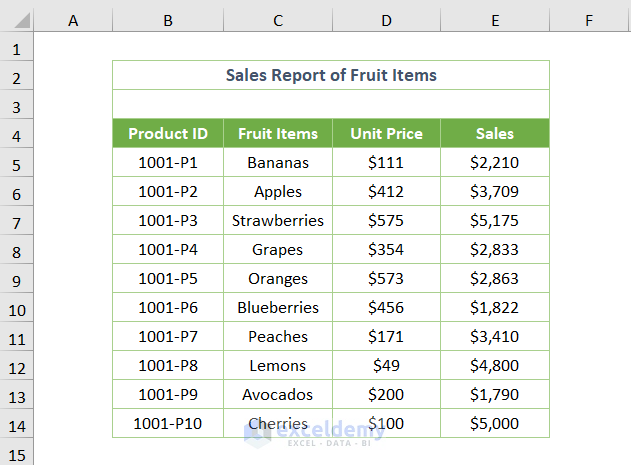
The Quick Analysis tool in Excel provides a smart way to analyze your data or convert it into a table:
- Select your data range.
- A small icon of a lightning bolt should appear at the bottom right corner. Click on this.
- Choose the Table tab from the menu that pops up.
- Click Table to convert your data instantly.
💡 Note: If the Quick Analysis tool doesn’t show up, ensure your Excel is updated to the latest version.
4. Using Power Query to Transform Excel Data into Tables

For more complex data transformations, Power Query can be extremely handy:
- Select your data range.
- Go to the Data tab, then click on From Table/Range.
- The data will open in the Power Query Editor.
- Transform your data as needed, then select Home > Close & Load.
- The result will automatically be loaded as an Excel Table.
🔔 Note: Ensure that your data has headers before loading into Power Query for better table formatting.
5. Excel Macros for Repeated Conversions

Setting up macros can save you time if you often perform this operation:
- Press ALT + F11 to open the VBA Editor.
- Insert a new module (Insert > Module).
- Paste this VBA code:
Sub ConvertRangeToTable() Dim tbl As ListObject Dim rng As Range Set rng = Selection Set tbl = ActiveSheet.ListObjects.Add(xlSrcRange, rng, , xlYes) tbl.Name = “Table1” End Sub - Close the VBA Editor, return to Excel, and press ALT + F8 to run the macro.
In summary, converting your Excel data into a table can significantly improve your workflow. From using the built-in Table feature for simplicity to setting up macros for repeated tasks, Excel offers several avenues to organize your data with efficiency. Whether you're working with simple or complex datasets, these methods ensure that you can achieve an organized format in just seconds, enhancing readability, analysis, and data management. Moreover, these approaches cater to different skill levels, ensuring that no matter your proficiency in Excel, there's always a solution at hand.
Why should I convert my data to a table in Excel?

+
Converting your data to a table in Excel offers numerous benefits, including auto-formatting, easier data manipulation like sorting and filtering, automatic expansion of table formulas, and enhanced readability and organization of your data.
Can I undo the conversion of my data into a table?

+
Yes, you can convert a table back to a range by selecting the table, going to the ‘Design’ tab under Table Tools, and choosing ‘Convert to Range’. This will revert your table back to a normal cell range without formatting and functionality.
What if my data doesn’t have headers, can I still make it a table?

+
Absolutely. Excel allows you to convert data without headers into a table. You can either manually add headers or let Excel automatically create headers like ‘Column1’, ‘Column2’, etc. You can later rename or add headers as needed.