Creating Address Labels from Excel: Easy Steps

Creating address labels from an Excel spreadsheet can be an incredibly efficient way to manage large volumes of addresses for mailing, organizing events, or any other purpose where accurate, repetitive labeling is needed. This post will guide you through the easy steps to turn your list of addresses into neatly printed labels directly from Microsoft Word, using data from an Excel file. Whether you're a small business owner, event planner, or just someone needing to send out a batch of mail, this process will save you both time and effort.
Preparing Your Excel Spreadsheet

The first step in creating address labels is ensuring your Excel data is formatted correctly:
- Ensure each column represents a field in your mailing label (e.g., Name, Address, City, State, ZIP).
- Make sure there are no empty columns or rows between your data entries.
- Use consistent formatting for postal codes, phone numbers, etc., to avoid issues when merging data.
- Save the file in a compatible format, like .xlsx or .xls.
Setting Up Microsoft Word
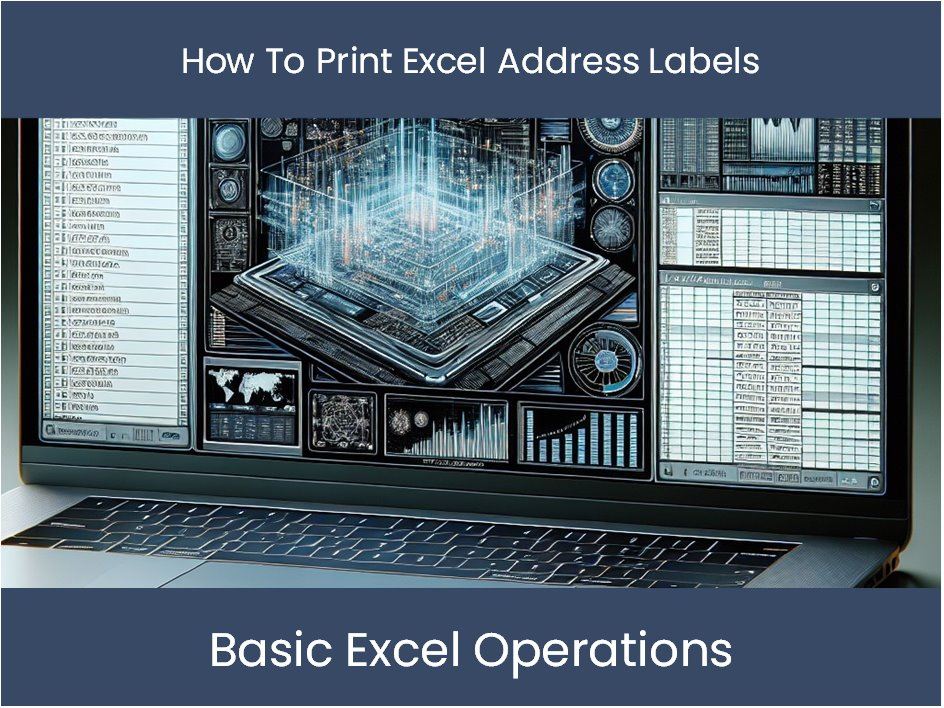
With your Excel spreadsheet ready, you’ll now prepare Microsoft Word to merge the data:
- Open a new document in Microsoft Word.
- Go to the Mailings tab, then select Start Mail Merge, and choose Labels.
- Choose your label options: Select the label vendor (e.g., Avery US Letter), then the product number that matches your label sheets. Click OK.
Connecting to Your Excel Data

Now, you’ll need to connect Word to your Excel data:
- From the Mailings tab, click Select Recipients, then Use an Existing List.
- Navigate to your Excel file, select it, and choose the worksheet that contains your data.
- Check that Word has correctly mapped the data fields. You can modify this by clicking on Match Fields if necessary.
Inserting the Address Block

Here’s how to insert the address fields into your labels:
- In the Mailings tab, click on Address Block.
- Customize the address block to match your needs, selecting the format for names, addresses, etc.
- Once done, click OK, and the address block will be added to your label layout.
Previewing and Completing the Merge

Before finalizing your labels:
- Use the Preview Results button to ensure your labels look as intended.
- If everything seems correct, click Finish & Merge, then Print Documents… to proceed with printing your labels.
🎉 Note: Always do a test print with a couple of labels to check alignment and layout before printing your entire set.
The process of creating address labels from Excel is straightforward once you get the hang of it. By preparing your data in Excel and leveraging Word's mail merge functionality, you can produce professional, accurate labels in no time. This method is not only efficient for bulk mailing but also ensures that your correspondence or organization looks polished and professional. Remember to always verify your data for accuracy and consider any unique formatting needs before merging.
Can I use LibreOffice or Google Docs to create labels from Excel?

+
Yes, both LibreOffice and Google Docs have similar functionalities to Microsoft Word for mail merging labels. However, the steps and interface might differ slightly.
What should I do if my labels are misaligned?

+
Check the printer settings for your label stock. Adjust the margins or layout in Word if necessary, or check your printer for any alignment options.
Can I add a logo or extra information to each label?
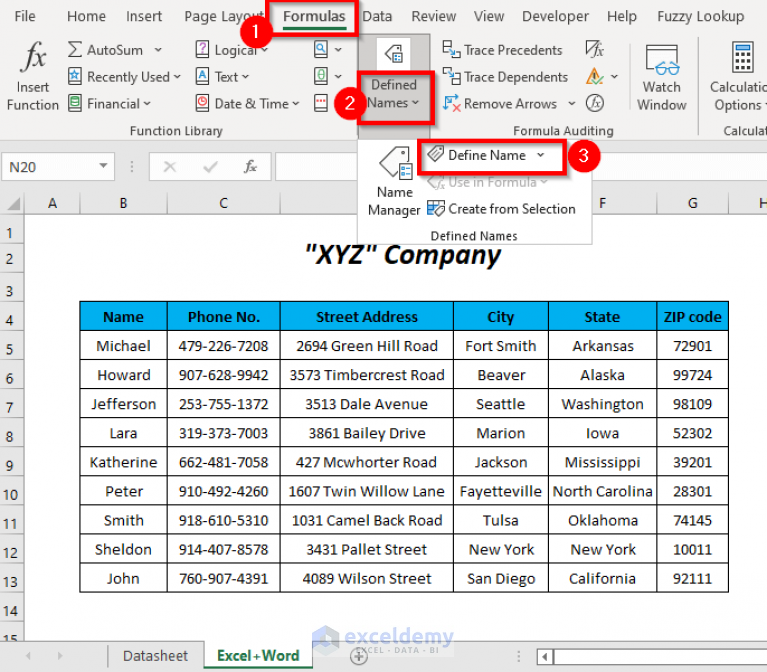
+
Yes, you can insert images or additional text into your label template. Just make sure your label size accommodates the additional elements.