5 Essential Tips for a Stellar PhD Excel Sheet
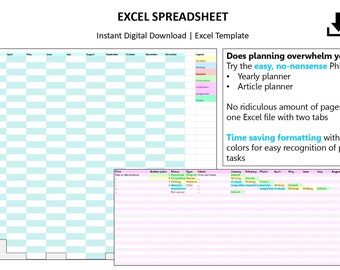
In the pursuit of a PhD, keeping track of your research progress, experiments, data analysis, and other scholarly activities becomes an indispensable part of your daily routine. Excel, with its robust features and versatility, stands out as an excellent tool for managing the vast amounts of data that doctoral students deal with. Here are five essential tips for crafting a stellar PhD Excel sheet that not only makes your life easier but also turns you into a data management guru.
1. Implement Data Validation for Consistency

One of the cardinal sins of data management is inconsistency. Imagine the chaos when one researcher records temperature in Fahrenheit while another uses Celsius! To avoid such pitfalls, use Excel's Data Validation feature:
- Data Type Check: Ensure that the data entered in cells matches the expected format, be it dates, numbers, or text.
- Drop-Down Lists: Restrict entries to pre-defined options to eliminate spelling errors or misunderstandings. For instance, use a drop-down list for experimental conditions, equipment used, or researcher names.
🔎 Note: Using data validation, you not only enhance the quality of your data but also streamline future data analysis processes, making your Excel sheet a robust tool for research management.
2. Utilize Named Ranges for Clarity

As your PhD journey progresses, your Excel sheets can become convoluted with multiple data sets, calculations, and references. Named ranges provide a solution:
- Assign Names: Give names to important cells or ranges. For example, instead of referencing A1:B10 for your dataset, name it 'ExperimentData'.
- Easier to Understand: Named ranges make formulas easier to read and maintain, improving both the accuracy and efficiency of your work.
| Column | Cell Reference | Named Range |
|---|---|---|
| Temperature | A2:A100 | TemperatureData |
| Reaction Time | B2:B100 | ReactionTimeData |

3. Leverage PivotTables for Dynamic Summaries

PivotTables are arguably Excel's most powerful feature for data analysis:
- Quick Analysis: Summarize large datasets with a few clicks to track trends, patterns, and outliers over time.
- Flexibility: Rearrange data, filter, and drill down into specific details without altering the original dataset.
🔄 Note: PivotTables are not just for summarizing data; they are an excellent way to visualize your progress, understand your data distribution, and guide your research direction with minimal effort.
4. Set Up Conditional Formatting for Insights

Conditional formatting adds visual cues to your data, making patterns and anomalies stand out:
- Color Scales: Highlight data points within a range to easily identify high and low values.
- Highlighting Anomalies: Use rules to automatically highlight entries that exceed certain thresholds, like unexpected data from an experiment.
5. Organize with Multiple Worksheets

Managing different aspects of your PhD research in one Excel file can be overwhelming. Here’s how to stay organized:
- Separate Worksheets: Use different sheets for different components like literature review notes, experiment logs, data analysis, and progress tracking.
- Table of Contents: Include a TOC worksheet with links to each relevant sheet for quick navigation.
In wrapping up, crafting a stellar PhD Excel sheet is not just about organizing data but also about enhancing your research workflow. By implementing data validation, utilizing named ranges, leveraging PivotTables, setting up conditional formatting, and organizing with multiple worksheets, you lay the foundation for efficient, error-free, and insightful research management. These tips not only streamline your work but also provide a robust platform for collaboration with your research group and advisors, ensuring your PhD journey is as productive and successful as possible.
Why should I use Excel for my PhD research?

+
Excel is powerful and flexible, offering tools for data analysis, organization, and visualization that are essential for PhD research. Its ability to handle large datasets, perform statistical analyses, and integrate with other software makes it an invaluable tool for doctoral students.
How often should I back up my Excel data?

+
Regular backups are crucial. Aim to back up your work daily or after significant changes. Consider using cloud storage or external drives for redundancy to prevent data loss due to hardware failures or corruption.
Can Excel replace more specialized statistical software?

+
While Excel is versatile, for advanced statistical analysis or specific methodologies, specialized software like R, SPSS, or SAS might be more appropriate. However, Excel can be used in conjunction with these tools for data collection, basic analysis, and visualization.