Excel VBA: Create New Sheets Effortlessly

Understanding the Need for New Sheets in Excel

Excel, as a powerful data manipulation and analysis tool, often requires users to work with multiple sheets. Whether you’re organizing your data by categories, dates, or projects, the need to create new sheets arises frequently. Not only does this help in keeping the workbook structured, but it also aids in managing large datasets efficiently. This section will delve into why new sheets are essential for Excel users.
Here are some common scenarios where creating new sheets in Excel VBA becomes necessary:
- Monthly financial tracking: Each sheet can represent a different month or fiscal period.
- Departmental division: When managing data for different departments within an organization.
- Scenario analysis: To compare different sets of data or results in an organized manner.
- Project management: Keeping track of tasks, timelines, and resources for various projects.
Benefits of Using VBA for Sheet Creation

While Excel allows users to add new sheets manually through its user interface, automating this process with VBA offers several advantages:
- Efficiency: VBA can create new sheets with just a few lines of code, significantly reducing manual effort.
- Consistency: Automating sheet creation ensures uniform naming conventions and sheet formatting.
- Scalability: VBA can easily handle creating hundreds or thousands of sheets based on dynamic conditions or external data.
- Integration: VBA allows for seamless integration with other Excel functionalities like data import, analysis, or report generation.

Excel VBA Code for Creating New Sheets

Let's dive into the VBA code required to create new sheets in Excel. Below is a simple example to get you started:
Sub CreateSheet()
Dim ws As Worksheet
Set ws = ThisWorkbook.Sheets.Add(After:=Sheets(Sheets.Count))
ws.Name = "NewSheet" & Sheets.Count
End Sub
🔄 Note: This code creates a new sheet named "NewSheetX", where X is the total number of sheets in the workbook after creation.
Customizing the Sheet Creation Process

To make the VBA code more versatile, consider customizing it based on specific needs:
- Naming Sheets Dynamically: Instead of sequential numbering, use data from cells or other sources for sheet names.
- Adding Templates: Implement templates where new sheets inherit specific formatting or structures.
- Data Import: Automatically import data into the new sheet from external sources or other sheets.
Sub CreateSheetWithData()
Dim ws As Worksheet
Dim i As Integer
Dim sheetNames() As Variant
sheetNames = Array("Jan", "Feb", "Mar")
For i = LBound(sheetNames) To UBound(sheetNames)
Set ws = ThisWorkbook.Sheets.Add(After:=Sheets(Sheets.Count))
ws.Name = sheetNames(i)
' Optional: Import data into the new sheet
' ws.Cells(1, 1) = "Imported Data"
Next i
End Sub
🔧 Note: This code creates three sheets named "Jan", "Feb", and "Mar", demonstrating dynamic naming.
Integrating VBA Sheet Creation with Your Work
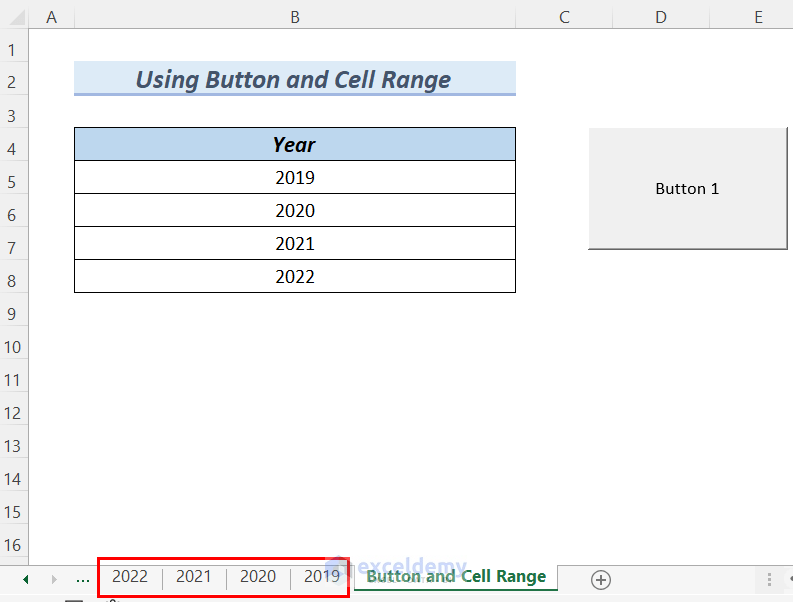
Once you’re familiar with creating new sheets using VBA, integrating these routines into your daily or project-based work can enhance your Excel workflow:
Automated Reporting
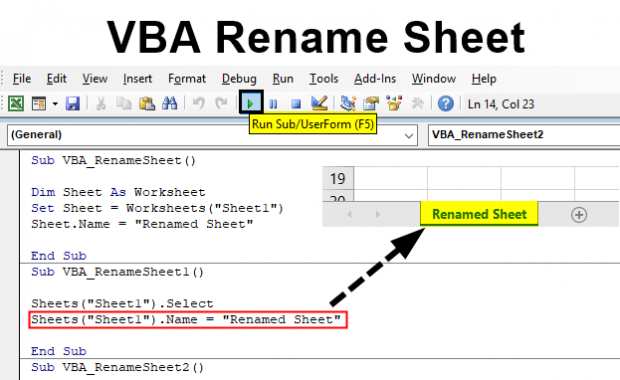
VBA can be used to automate the creation of monthly reports by generating a new sheet for each month:
- Use VBA to create sheets based on the current month or quarter.
- Auto-populate these sheets with relevant data from existing sources.
- Run macros to apply formulas, charts, and formatting for consistency.
Data Organization

Organize data more effectively:
- Create sheets for different departments or product categories.
- Use dynamic sheet creation to handle new data entries or changes in organizational structure.
- Facilitate easier data analysis and reporting by keeping related information together.
Using VBA for Sheet Creation in Real-World Scenarios

Let’s explore how VBA for sheet creation can be applied in real-world scenarios:
Financial Analysis and Reporting

Finance teams can benefit from VBA by:
- Automatically generating sheets for financial periods like months, quarters, or years.
- Populating these sheets with financial data from databases or other systems.
- Creating templates for income statements, balance sheets, and cash flow statements.
Project Management

Project managers can leverage VBA for:
- Creating sheets for different phases or milestones of projects.
- Importing project data from tools like MS Project or external databases.
- Automating the creation of dashboards or reports to track project progress.
Here's a more complex example of using VBA to create sheets based on project data:
Sub ProjectSheets()
Dim ws As Worksheet
Dim projects As Range, cell As Range
Set projects = Sheets("Projects").Range("A2:A" & Sheets("Projects").Range("A" & Rows.Count).End(xlUp).Row)
For Each cell In projects
Set ws = ThisWorkbook.Sheets.Add(After:=Sheets(Sheets.Count))
ws.Name = cell.Value
' Populate sheet with project data
ws.Cells(1, 1) = "Project Name: " & cell.Value
ws.Cells(2, 1) = "Start Date: " & Sheets("Projects").Cells(cell.Row, 2).Value
ws.Cells(3, 1) = "End Date: " & Sheets("Projects").Cells(cell.Row, 3).Value
Next cell
End Sub
🌍 Note: This code assumes there is a "Projects" sheet with project data in columns A, B, and C for name, start date, and end date respectively.
By understanding and implementing these techniques, you can create new sheets in Excel effortlessly using VBA. Whether for organizing data, automating reports, or managing projects, VBA opens up a world of possibilities for customizing and streamlining your Excel tasks.
In closing, creating new sheets in Excel with VBA is not just about the code; it’s about how you can leverage this automation to transform your work processes. By efficiently handling sheet creation, you ensure data is organized, accessible, and presented in ways that meet your specific needs. This approach saves time, reduces errors, and allows for scalable data management, making it an invaluable skill for anyone looking to enhance their Excel capabilities.
How do I automate the creation of sheets based on external data?

+
To automate sheet creation with external data, use VBA to import data from external sources like databases, CSV files, or other Excel files. Then, loop through this data to create sheets dynamically based on criteria or conditions found in the data.
Can I create sheets with specific formatting or templates?

+
Yes, VBA can apply templates or formatting to new sheets. You can copy the formatting or structure from a template sheet or apply VBA commands to format cells, apply styles, or insert predefined content automatically.
What are the limits to creating new sheets with VBA?

+
The primary limitation is the maximum number of sheets in an Excel workbook, which is 255 in older versions, but much higher in newer versions like Excel 365. Also, VBA performance can slow down with hundreds of sheets, and file size can become an issue with extensive data or sheet counts.