5 Tips for Creating a Master Sheet in Excel

Master Sheets are an essential part of organizing large sets of data in Microsoft Excel. Whether you're managing a project, tracking inventory, or analyzing financial records, a well-crafted master sheet can make all the difference. This guide will provide you with five top tips to help you create a master sheet in Excel that's both functional and efficient.
1. Plan Your Data Layout

Before you start entering any data, plan your layout. This is crucial for ensuring your master sheet remains organized and easy to navigate:
- Identify Key Data Points: What are the most important pieces of information you need to track?
- Determine Relationships: How do these data points relate to each other?
- Organize by Tabs: Use separate tabs for different data categories or related data sets.
2. Use Structured References and Tables

Leverage Excel’s table features to keep your data structured:
- Convert Range to Table: Use
CTRL + Tto turn your data into an Excel table, which will: - Automatically extend formulas to new rows
- Provide structured references
- Allow for easier data manipulation
- Named Ranges: Define named ranges to make formula writing easier and reduce errors.
💡 Note: Excel tables are not only for lists. They are excellent for organizing complex, related data sets, providing sorting, filtering, and dynamic formula application.
3. Utilize Conditional Formatting
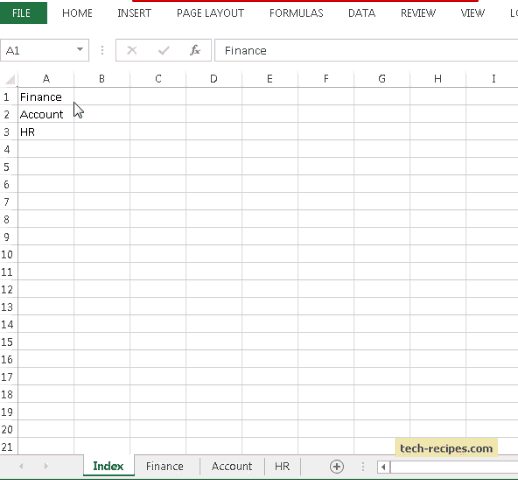
Conditional formatting helps you to visually identify trends, issues, or highlight critical data:
- Set Rules: Highlight cells that meet certain criteria, like high or low values, duplicates, or specific text.
- Color Scales: Use color gradients to represent different values, making it easy to see data distribution at a glance.
- Data Bars: Display data bars to give a quick overview of each cell’s value relative to others.
| Formatting Type | Description |
|---|---|
| Highlight Cells Rules | Applies formatting when cell values meet specific criteria. |
| Top/Bottom Rules | Highlights the top or bottom items or percentages. |
| Data Bars | Fills the background of cells with bars proportional to the cell value. |
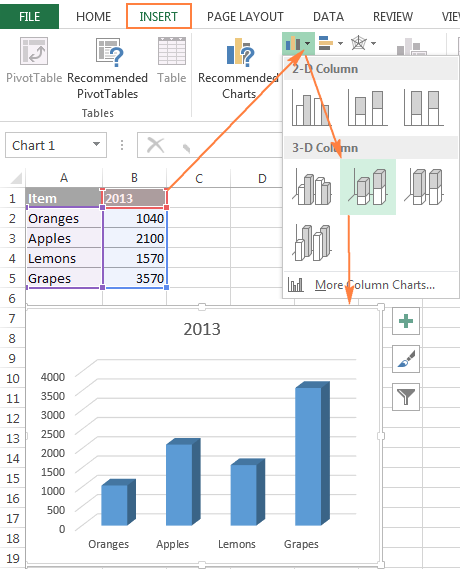
4. Implement Data Validation

To ensure the integrity of your data entry:
- Dropdown Lists: Create dropdown lists for fields where you want to restrict input to predefined options.
- Input Messages: Provide guidance to users on what data to enter.
- Error Alerts: Set custom error messages to alert users if they enter data incorrectly.
5. Leverage Advanced Formulas and Functions

Take advantage of Excel’s powerful functions to automate calculations and data analysis:
- VLOOKUP and INDEX MATCH: For looking up data in different sheets or workbooks.
- IF Statements: Apply conditional logic to your data.
- Array Formulas: Perform complex calculations on multiple rows/columns at once.
- PivotTables: Summarize, sort, and analyze large datasets dynamically.
By following these tips, you'll be on your way to creating an effective master sheet in Excel. Remember, the goal is to make data management as straightforward as possible, which in turn helps in decision-making and reporting. As you continue to work with your master sheet, regular reviews and updates will ensure it remains relevant and efficient.
What is the main benefit of using tables in Excel?

+
The main benefit of using tables in Excel is that they provide dynamic ranges that automatically expand to include new data, making it easier to manage and analyze growing datasets.
How can I ensure my data entry is consistent?
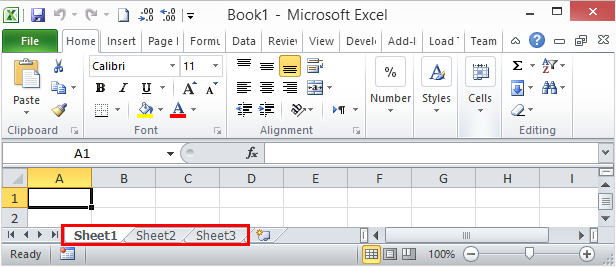
+
Using data validation to restrict the type of data or the values that users can enter into the cells ensures consistency in data entry. This includes dropdown lists, input messages, and custom error alerts.
What are the key functions to master for advanced Excel users?

+
For advanced Excel users, mastering functions like VLOOKUP, INDEX MATCH, IF statements, array formulas, and using PivotTables for data analysis is crucial.
How often should I update my master sheet?

+
Regular updates are key. Depending on your data, this could be daily, weekly, or monthly. Set reminders or automate data updates if possible to keep your master sheet current and useful.



