Create an Excel Inventory Sheet with Barcodes Easily
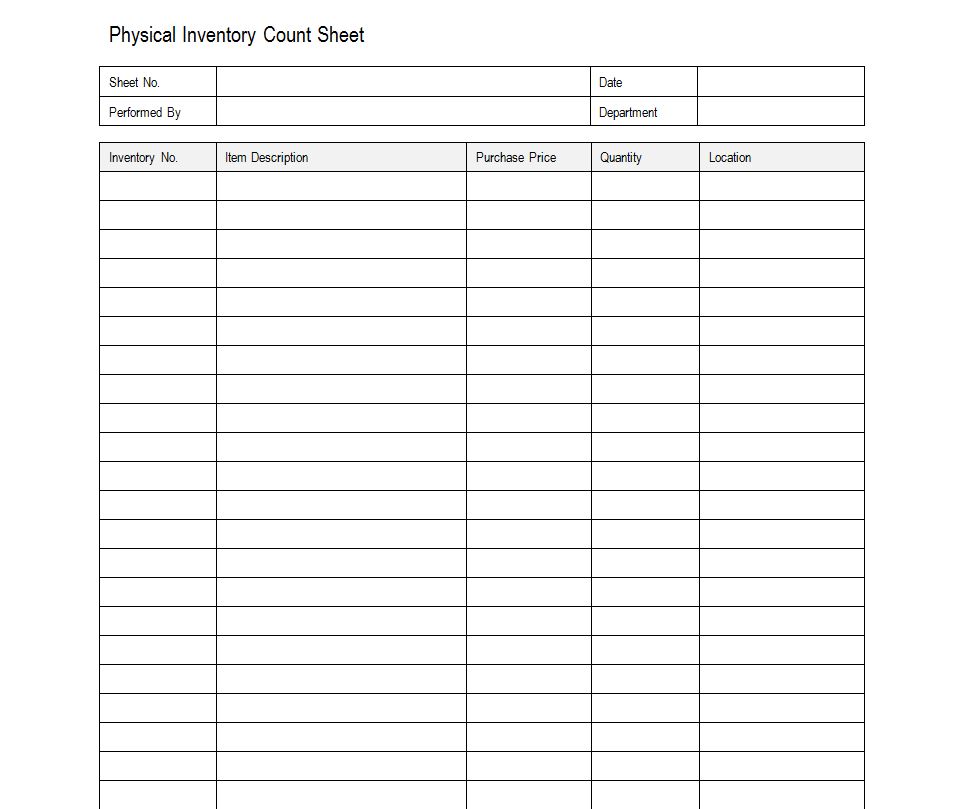
Why Use Excel for Inventory Management?

Inventory management is a cornerstone of any business operation that deals with physical goods. Whether you're managing a warehouse, a retail store, or a manufacturing facility, keeping track of your inventory ensures that you can meet customer demand, avoid overstocking, and ultimately enhance profitability. Excel, with its widespread availability and robust feature set, emerges as an excellent tool for this purpose, especially for small to medium-sized businesses.
Advantages of Using Excel for Inventory
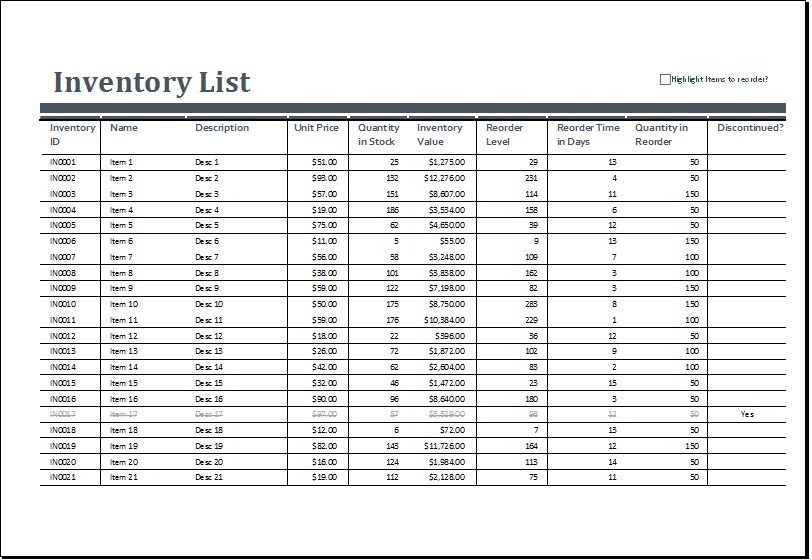
- Cost-Effective - Excel is part of the Microsoft Office suite, which many businesses already have. No need for additional software expenses.
- Familiarity - Excel's interface is widely known, reducing the learning curve for your staff.
- Flexibility - Excel can handle various inventory methods like FIFO (First In, First Out) or LIFO (Last In, First Out) through custom formulas.
- Data Analysis Capabilities - With Excel's pivot tables, charts, and conditional formatting, you can analyze trends, perform what-if analyses, and visualize inventory levels.
Setting Up Your Excel Inventory Sheet

Let's dive into creating your Excel inventory sheet:
1. Open Excel and Start a New Workbook

Launch Excel and create a blank workbook. Save it with an intuitive name like "Inventory_2023" to keep track of the year you're managing.
2. Define Your Columns

Your inventory sheet needs columns that will track various aspects of your inventory. Here's a basic setup:
| Column Header | Description |
|---|---|
| Item ID | A unique identifier for each item. |
| Name | The name of the product. |
| Description | A brief description of the item. |
| Category | The category under which the item falls. |
| Quantity | The number of units in stock. |
| Price | The price per unit. |
| Barcodes | The barcode associated with the item. |
| Location | Where the item is stored in your facility. |
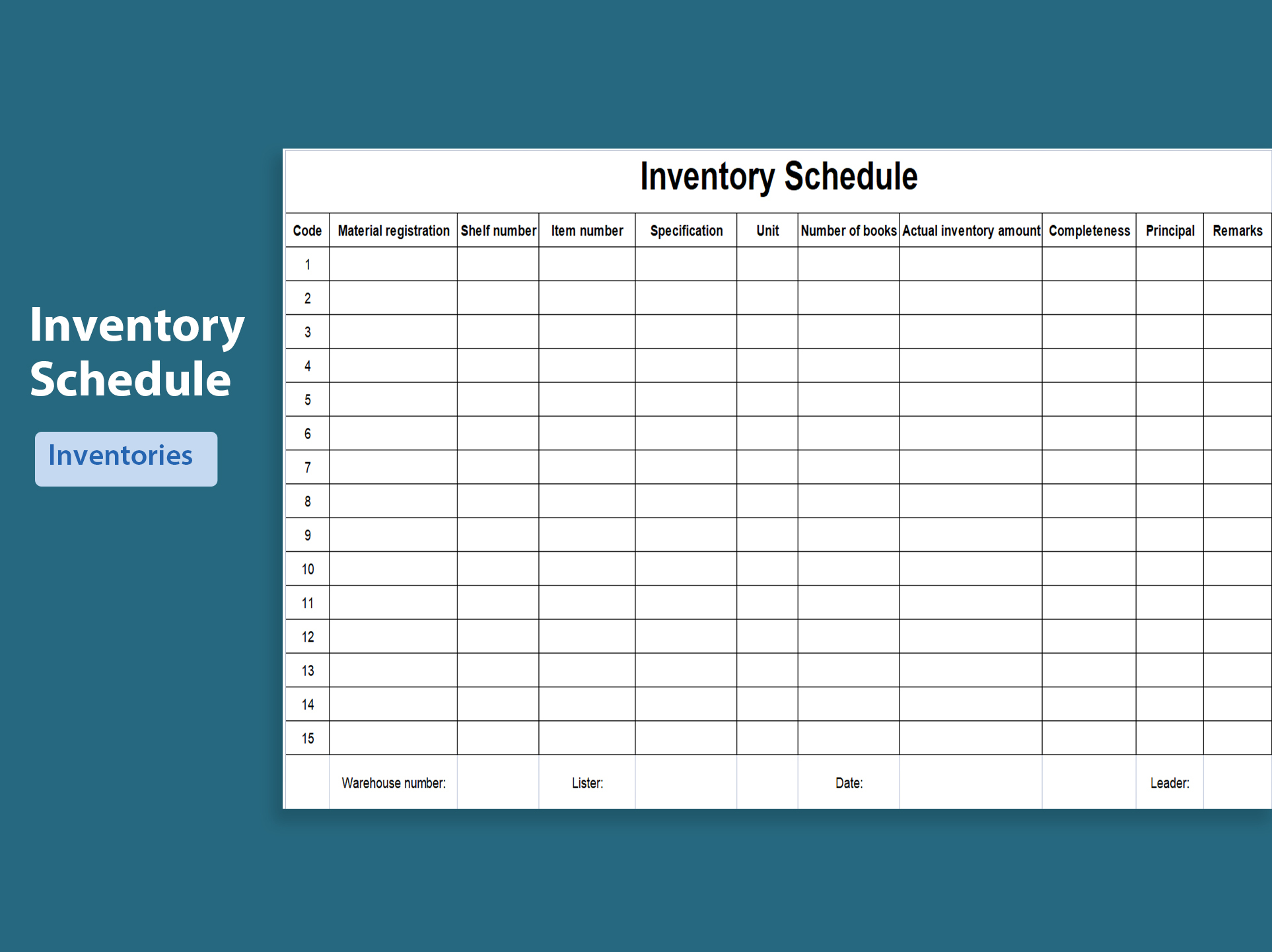
Remember to adjust or expand these columns based on your inventory needs.
3. Input Your Initial Inventory Data

- Begin entering your inventory items row by row, ensuring all details are filled out accurately.
- Use Excel's "AutoFill" feature for repeated information like categories to save time.
- For the barcode column, we'll address that in the next section.
4. Generate Barcodes

Excel doesn't natively support barcode creation, but you can use third-party add-ins or external barcode generators:
- Use an Add-in: You can download and install a barcode add-in for Excel. These add-ins let you input the item ID or another unique code, and they'll automatically generate a barcode.
- External Generator: Websites like "barcodesinc.com" or "barcode-generator.org" allow you to enter data to generate barcodes. Copy these into your Excel sheet.
🛒 Note: Always ensure that the barcode format you choose is compatible with your barcode readers or inventory management system to avoid scanning errors.
Advanced Inventory Management Techniques
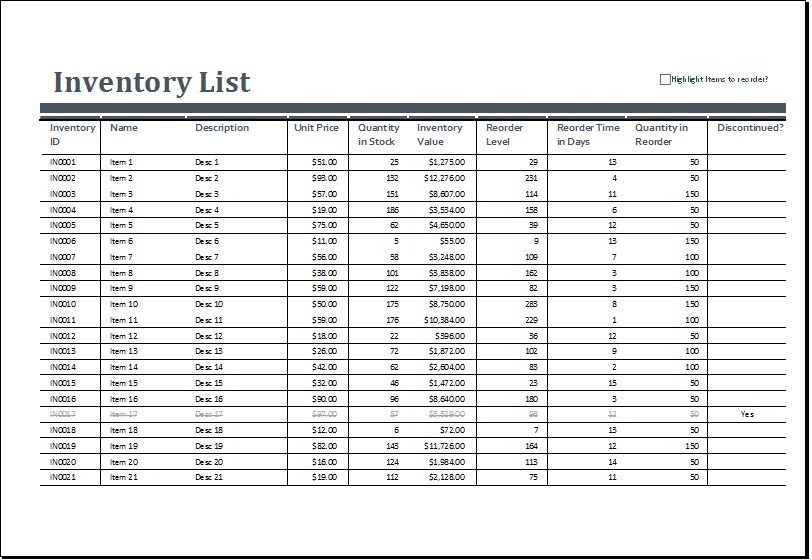
Once you have your basic inventory sheet, you can employ more advanced techniques to enhance its functionality:
1. Conditional Formatting for Quick Alerts

Set up rules to automatically change cell colors based on stock levels:
- Create conditional formatting rules to highlight low stock levels in red, ideal stock in green, and overstock in yellow.
- Formulas like
=IF(A2<"10", TRUE, FALSE)can be used to trigger the formatting based on the quantity in cell A2.
2. Use Data Validation

Prevent errors by setting data validation rules:
- Restrict inputs to ensure only numerical values are entered in the Quantity or Price columns.
- Use drop-down lists for categories, locations, or other standard fields to ensure uniformity.
3. Create Formulas for Automated Calculations

Excel formulas can help manage your inventory more efficiently:
- Calculate total stock value with
=SUM(Price * Quantity). - Track changes with
=IF(NEW>OLD, "Inventory Increased", "Inventory Decreased").
4. Integrate with Barcode Scanners

If your business uses barcode scanners, here's how to integrate them:
- Set your scanner to emulate keyboard input, so it types the scanned data directly into cells.
- Place your cursor in the Quantity column and scan the barcode on your product; this will automatically update the quantity.
💡 Note: Ensure your barcode scanner is set to an appropriate prefix/suffix or delimiter format to differentiate scans from manual entries if necessary.
In summary, setting up an Excel inventory sheet with barcodes is a practical and cost-effective way to manage your inventory. By defining your columns, inputting initial data, generating barcodes, and employing advanced techniques like conditional formatting and data validation, you can maintain a dynamic and error-free inventory system. This system not only helps in tracking goods but also aids in decision-making by providing real-time insights into your stock levels, reorder points, and trends over time. Ensuring accuracy with barcode integration further minimizes human error and enhances operational efficiency.
What are the benefits of using barcodes in inventory management?

+
Barcodes streamline the inventory process by reducing human error in data entry, speeding up transactions, and allowing for instant updates to stock levels when items are scanned.
How can I update my inventory sheet with barcodes?
+By integrating your Excel inventory with barcode scanners, you can automate data entry. When an item is scanned, the corresponding information can be updated directly into your Excel sheet.
Is there any software limitation in Excel for inventory?
+Excel’s main limitations include file size constraints, potential data loss if not regularly saved, and lack of built-in support for barcode generation or scanning. These can be mitigated with add-ins or external tools.