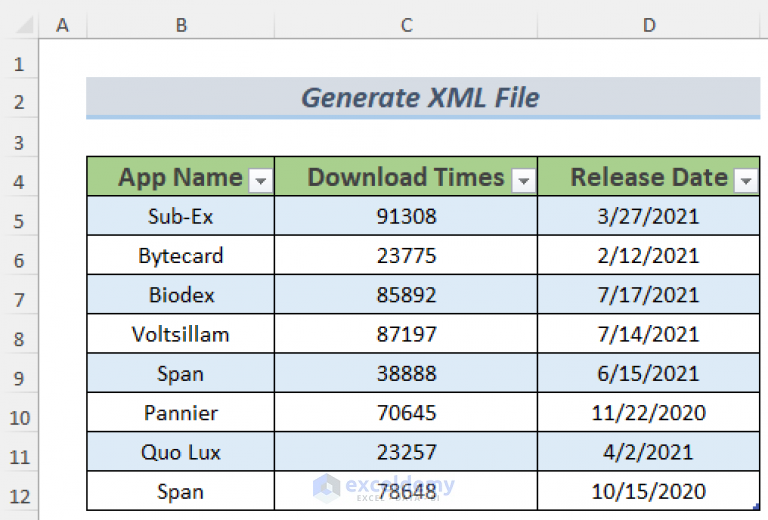Master Excel Histograms: Quick Guide for Beginners

Mastering Excel histograms is an invaluable skill for anyone looking to analyze data effectively. Histograms are graphical representations of the distribution of numerical data, offering insights into frequency, central tendency, and variability. In this comprehensive guide, we'll explore how to create histograms in Microsoft Excel, providing beginners with the tools they need to start visualizing their datasets.
Understanding Histograms

Before diving into the creation process, let’s understand what histograms are. A histogram is a chart that groups numerical data into bins or intervals. Here are the key components:
- Bins: These are ranges of data points, typically of equal width.
- Frequency: The number of data points within each bin.
- Bar Height: Represents the frequency of data in each bin.
Creating a Histogram in Excel

Here are the steps to create a basic histogram in Microsoft Excel:
- Prepare Your Data: Ensure your data is in a single column without any gaps or outliers that you want to exclude.
- Data Analysis Toolpak: If not enabled, go to File > Options > Add-Ins, select “Analysis ToolPak,” and click “Go.” Enable it from there.
- Select Data: Click on the column header to highlight the entire dataset or manually select the range.
- Insert the Histogram Chart: Navigate to the “Insert” tab, click “Insert Statistic Chart,” and choose “Histogram.”
- Configure the Chart: Click on the chart, then:
- Right-click to access “Format Data Series.”
- Adjust the number of bins, bin width, and overflow/underflow points under the “Format Axis” options.
- Finalize the Chart: Add titles, labels, and adjust formatting as needed to make your histogram clear and informative.
⚠️ Note: If you don't see the "Histogram" chart type, ensure you are using a version of Excel that supports it (Excel 2016 and later).
Customizing Your Histogram

To make your histogram more informative:
- Change Bin Width: Adjusting the bin width can highlight different aspects of your data’s distribution.
- Overlapping Bins: Excel doesn’t natively support overlapping bins, but you can simulate this by creating custom data sets for each bin.
- Add Data Labels: Click on a bar and choose “Add Data Labels” to show the frequency count on each bar.
- Color Coding: Use colors to differentiate between bins or highlight specific ranges of data.
Advanced Techniques

Beyond the basics, here are some advanced methods:
- Using Formulas: You can manually calculate bin ranges and frequencies using Excel formulas like
FREQUENCYandMATCH. - Dynamic Histograms: Link your histogram to data filters or dynamic ranges for interactive data exploration.
- Cumulative Histograms: By modifying the
FREQUENCYfunction, you can create histograms showing cumulative frequency.
🔍 Note: For a more complex analysis, you might consider using tools like Python with libraries like Matplotlib or R with ggplot2, which offer more control over histogram customization.
In summary, creating histograms in Excel is an accessible way for beginners to start exploring data distribution. By following the outlined steps, adjusting settings, and employing some advanced techniques, you can effectively visualize your data, uncover patterns, and communicate findings with clarity. Whether you're analyzing student test scores, business performance metrics, or customer feedback data, histograms are your ally in making informed decisions.
What is the difference between a histogram and a bar chart?

+
A histogram displays the frequency distribution of continuous data. It groups data into bins or intervals, and each bar’s height represents the count or frequency of data within that bin. A bar chart, on the other hand, compares categorical or discrete data, where each bar can represent a different category with its length proportional to the value of the category.
How do I decide on the number of bins for my histogram?

+
Choosing the right number of bins is crucial for accurately representing your data. Common rules include the square root rule, Sturges’ formula, or the Freedman-Diaconis rule. You can also experiment with different numbers to find what best reveals your data’s distribution.
Can I create a 3D histogram in Excel?

+
Excel does not natively support 3D histograms, but you can simulate a 3D effect by using 3D chart types (like 3D column or bar charts) and customizing them to resemble a histogram. For true 3D histograms, you might need to use specialized software or programming languages like R or Python.