5 Essential Tips for Creating a College Excel Sheet

College life is a whirlwind of activities, academics, deadlines, and social events. To keep track of it all, you need a reliable organizational tool, and what better tool than Excel? Creating a college Excel sheet can significantly streamline your time management, academic tracking, and much more. Here are five essential tips to get you started on creating an effective Excel sheet for your college life:
Tip 1: Organize by Category


Start with a clear structure:
- Academic Schedule: Include all class times, locations, and related tasks.
- Deadlines: Track due dates for assignments, exams, and projects.
- Finances: Keep tabs on tuition fees, scholarships, grants, and personal expenses.
- Personal Life: From extracurricular activities to doctors’ appointments.
💡 Note: Categorization helps in quick information retrieval and reduces cognitive overload.
Tip 2: Utilize Conditional Formatting

Conditional formatting in Excel can visually alert you to important dates and deadlines:
- Set different colors for different types of deadlines (e.g., exams in red, assignments in orange).
- Highlight overdue tasks or days with special events.
- Create rules for upcoming events to change color as the date approaches.
Conditional formatting acts as a visual cue, helping you prioritize your tasks at a glance.
Tip 3: Employ Tables and Data Validation

Tables can improve readability and manageability:
| Category | Subcategory | Details | Date | Status |
|---|---|---|---|---|
| Academic Schedule | Class | Math 101 | 08:00-09:30 | Ongoing |
| Deadlines | Assignment | Chem Lab Report | 04/15/2023 | Upcoming |
| Finances | Scholarship | Spring Scholarship | Application Due | Submitted |
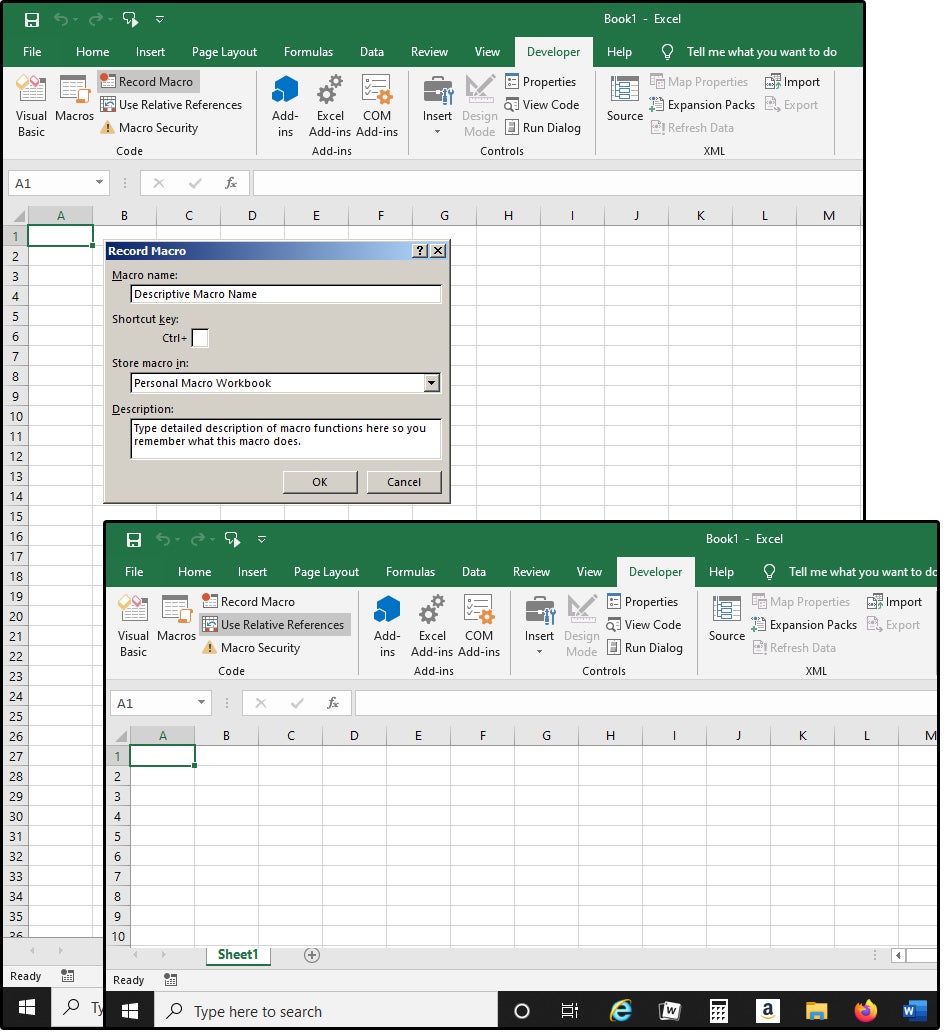
💡 Note: Using tables and data validation helps maintain data integrity and ease of updates.
Tip 4: Link Sheets for Comprehensive Management

Linking different sheets within the same workbook can create a holistic view of your college life:
- Create individual sheets for each major category.
- Link cells to reference data dynamically from one sheet to another.
- Use Excel’s “Hyperlink” feature to navigate through different sections effortlessly.
Such interconnectivity ensures no aspect of your college life is overlooked.
Tip 5: Regular Updates and Backups

Your college life is ever-evolving, and so should your Excel sheet:
- Schedule weekly updates to reflect any changes in your schedule or deadlines.
- Set up reminders to back up your spreadsheet to prevent data loss.
- Consider cloud storage for real-time access and backups.
Regular maintenance and backup are the keys to keeping your organization system reliable and current.
By following these five tips, you can craft an Excel sheet tailored to your needs in college. Remember, the key is not just in creating the sheet but in maintaining it, making it an integral part of your daily life. Staying organized this way allows you to focus on what really matters in college: learning, growing, and enjoying your journey.
Effective time management through a well-structured Excel sheet can reduce stress, help you meet deadlines, and ensure that you are keeping up with both academic and personal commitments. It's about creating a tool that works for you, adapting as your college life unfolds, and providing you with the clarity needed to navigate this exciting period of your life with ease.
How often should I update my Excel sheet?

+
It’s advisable to update your Excel sheet at least weekly. However, if there are significant changes in your schedule or deadlines, update it immediately to reflect these changes.
Can I use Google Sheets instead?

+
Yes, Google Sheets offers similar functionalities to Excel and provides cloud-based storage, which can be beneficial for accessibility and real-time collaboration.
What if I miss updating my sheet?

+
Don’t panic. Just update it as soon as you remember. Set up reminders or alarms if necessary to avoid future misses.
How can I ensure data privacy?

+
Use password protection for your Excel file, or if using Google Sheets, adjust sharing settings to limit who can view or edit your data.