5 Essential Tips to Manage Stock with Excel

Stock management is crucial for any business dealing with physical inventory, and using Excel for this purpose can be highly effective due to its robust features and flexibility. Whether you're running a small retail store or managing a large warehouse, Excel can streamline your inventory processes. Here, we'll delve into five essential tips to manage your stock efficiently using Microsoft Excel.
1. Utilize Inventory Tracking Templates

Excel offers numerous inventory tracking templates that can be customized to fit the unique needs of your business. These templates can save you considerable time, as they come pre-formatted with many of the features you’ll need:
- Product Details: Keep records of SKU, item name, category, supplier, and cost.
- Stock Levels: Monitor current inventory, minimum stock levels, and order quantities.
- Transaction Records: Record purchases, sales, returns, and any stock adjustments.
🔍 Note: Always download templates from reputable sources to ensure security and compatibility with your Excel version.
2. Implement Conditional Formatting for Alerts

Conditional formatting in Excel allows you to set rules that change how cells appear based on their values:
- Set up rules to highlight items that are low in stock in red to alert you to reorder them.
- Use color scales to visually represent the amount of stock, making it easy to identify surplus or shortage at a glance.
- Create alerts for products nearing expiration or reaching their reorder point.
Here’s how to set it up:
- Select the cells to format.
- Go to the ‘Home’ tab, click ‘Conditional Formatting’, then ‘New Rule’.
- Choose the format and set conditions like ‘Cell Value’ or ‘Formula to determine which cells to format’.
⚠️ Note: Regularly review and adjust your conditional formatting rules as your inventory changes.
3. Integrate Formulas for Automatic Calculations

Excel’s power lies in its ability to perform automatic calculations with formulas:
- Running Totals: Use SUMIF or SUMIFS to calculate total stock levels.
- Turnover Rate: Apply formulas to compute how quickly stock moves.
- Lead Time: Integrate lead time formulas to estimate reorder dates based on supplier delivery times.
Here’s a basic example:
| Product | Current Stock | Minimum Stock Level | Order Quantity |
|---|---|---|---|
| Product A | 10 | 5 | =IF(B2 |

4. Link Sheets for Comprehensive Inventory Management

To manage inventory effectively, you might need to organize information across multiple sheets:
- Master List: Keep a comprehensive list of all products.
- Reorder Sheet: List products that need reordering based on conditions set in Excel.
- Purchase History: Track past purchases to predict future needs.
To link sheets:
- Select the cell where you want the linked information to appear.
- Use the =SheetName!CellReference formula, e.g., =ReorderSheet!A1.
5. Use Data Validation to Minimize Errors
Entering incorrect data can wreak havoc on your inventory management. Here’s how data validation can help:
- Set up rules to ensure only valid entries are made for categories like stock counts, product types, or supplier codes.
- Prevent text entries in numeric fields or vice versa.
Steps to set up data validation:
- Select the cells where you want to apply the validation.
- Go to ‘Data’ tab, choose ‘Data Validation’.
- Select the type of data validation and criteria.
In conclusion, utilizing Excel for stock management can significantly streamline your processes, from tracking inventory levels, setting automatic alerts, and minimizing errors to linking related data for a holistic view. These strategies can lead to more efficient operations, reduced waste, and optimized stock levels, which in turn contributes to your business's bottom line. By implementing these tips, you can ensure that your stock management is not only effective but also scalable as your business grows.
Can Excel manage large inventories effectively?

+
Yes, Excel can manage large inventories, but it requires careful organization, the use of multiple sheets, and perhaps some VBA scripting for automation. With the right setup, Excel can handle extensive data and complex calculations.
How can I share my Excel inventory with my team?
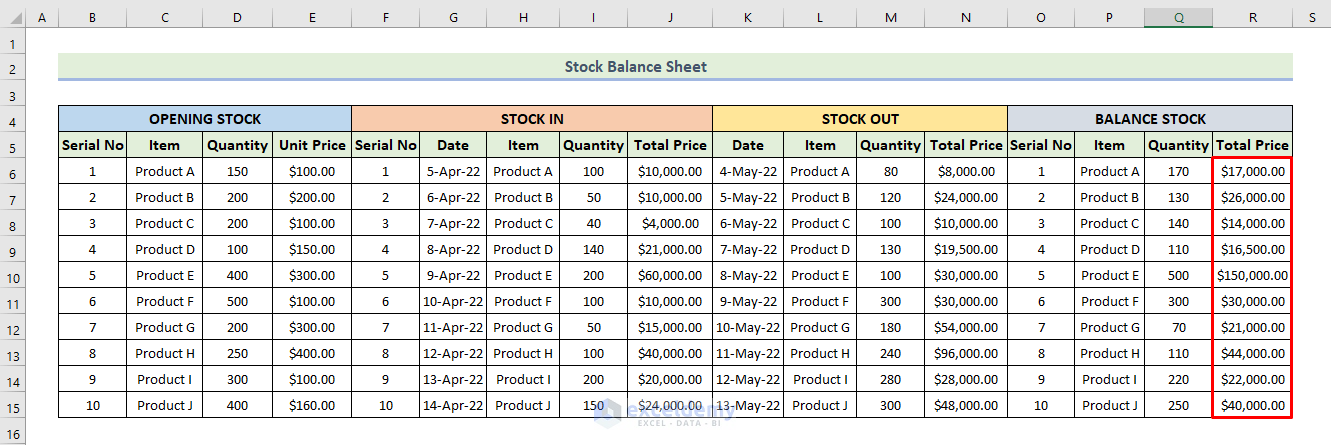
+
Share your Excel file through cloud storage solutions like OneDrive or Google Drive, which allows for real-time collaboration, or you can distribute an Excel workbook via email or shared network drives for less dynamic updates.
What should I do if Excel is slow with large data?

+
If Excel is slow, consider splitting large data into multiple files, using database-like features like Power Query for data transformation, or migrating to a more database-centric solution like SQL if the inventory is extremely large.