7 Excel Tips for Perfect Bookkeeping
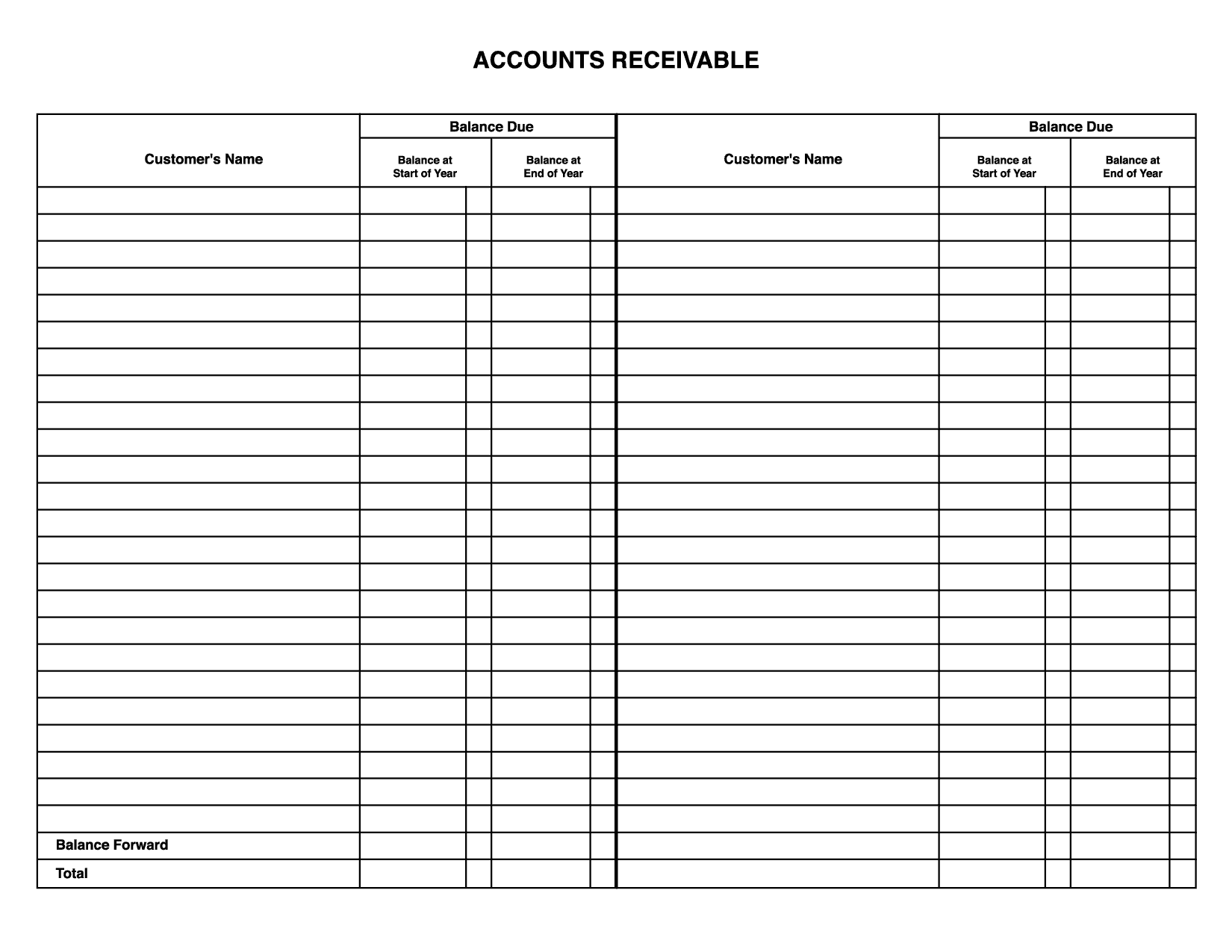
In the world of business, meticulous bookkeeping is not just a necessity but an art that can distinguish a flourishing enterprise from one that's merely surviving. Excel, known for its robust functionality, is an invaluable tool for those tasked with the oversight of financial records. Whether you're an entrepreneur, a small business owner, or part of a large corporation's finance team, mastering Excel's advanced features can revolutionize your bookkeeping practices. Here, we delve into seven Excel tips that can help you streamline your bookkeeping processes, ensuring accuracy, efficiency, and ultimately, financial clarity.
1. Utilize Custom Conditional Formatting


Custom conditional formatting in Excel is your first step towards visually organizing your data. This feature allows you to highlight cells or rows based on specific conditions, making anomalies, trends, or errors stand out. Here’s how you can use it:
- Highlight negative numbers: Set Excel to color all negative values in red to catch financial discrepancies at a glance.
- Track due dates: Use conditional formatting to highlight invoices or payments due soon in yellow, or past due in bright red.
📘 Note: Be cautious with overuse of colors to avoid visual clutter, which could make your workbook harder to read.
2. Leverage Advanced Formulas


Formulas are the backbone of efficient bookkeeping, and Excel offers a plethora of advanced ones:
- VLOOKUP/HLOOKUP: Use these functions to retrieve information from different parts of your workbook based on specific identifiers like invoice numbers or customer IDs.
- INDEX and MATCH: When VLOOKUP isn’t sufficient, INDEX combined with MATCH can find values in a two-dimensional table with greater flexibility.
- SUMIFS: This function sums data based on multiple conditions, ideal for categorizing income or expenses.
3. Set Up Data Validation

To maintain data integrity in your bookkeeping, use Excel’s data validation feature to restrict what users can enter into cells. This could include:
- Preventing Duplicate Entries: Ensure that account numbers or customer IDs are unique.
- Dropdown Lists: Create lists for accounts or categories to reduce typing errors and ensure consistency.
🔎 Note: Data validation rules should be set considering future scalability of your bookkeeping needs.
4. Automate Data Entry with Macros


If repetitive tasks bog down your bookkeeping process, consider learning to record macros:
- Importing Financial Data: Automate the process of importing data from various financial software into Excel.
- Monthly Closing Tasks: Set macros to run reports, update ledgers, or perform reconciliation tasks at month-end.
🛠 Note: While macros can save time, they should be used with caution to avoid errors, and security settings should be adjusted to prevent unauthorized macro execution.
5. Use Pivot Tables for Financial Analysis


Pivot Tables are one of Excel’s most powerful tools for analyzing large datasets:
- Categorize Expenses: Easily see how much you’re spending in each category, helping with budget analysis.
- Profit and Loss Overview: Quickly generate summaries of your income and expenses, making financial reporting straightforward.
⚠️ Note: Ensure your data is properly structured before creating a Pivot Table to maximize its effectiveness.
6. Implement Dashboard Reporting


A well-designed Excel dashboard provides a real-time snapshot of your business’s financial health:
- Key Performance Indicators (KPIs): Include charts showing cash flow, revenue trends, and more.
- Alerts: Use conditional formatting to highlight KPIs that fall below thresholds.
💡 Note: Keep your dashboard visually clean and limit the number of elements to focus on the most crucial financial metrics.
7. Link Multiple Workbooks for a Comprehensive View

If your bookkeeping involves several workbooks, linking them can save time:
- Master Workbook: Create a central workbook that pulls data from various departmental or project-specific workbooks.
- Consolidation: Use functions like SUM across multiple workbooks to get totals or perform comparisons.
🔗 Note: Use absolute file paths when linking workbooks to ensure stability in case of file movement.
By implementing these seven tips, you can transform Excel from a simple spreadsheet tool into a powerful bookkeeping solution. Each tip not only enhances the efficiency of your record-keeping but also elevates your ability to analyze and report on your financial data. Remember, the key to effective bookkeeping with Excel lies in its continuous optimization, adapting to your growing business needs, and leveraging its full suite of features. The accuracy and clarity you achieve through these practices will ensure that your financial records provide a true and fair view of your business's health, guiding you towards informed decision-making and sustainable growth.
How do I ensure the security of my Excel financial data?

+
Excel offers several security features including password protection for files and workbooks, protecting individual sheets or ranges within sheets, and using encryption for added security. Regular backups, using external or cloud storage, and limiting access to sensitive files also enhance security.
Can Excel handle large datasets for bookkeeping?

+
Excel can handle large datasets, especially with recent versions which have increased the number of rows and columns. However, for extremely large datasets, you might need to consider using Excel in conjunction with databases or pivot tables and external data sources for better performance.
What are the alternatives to Excel for bookkeeping?

+
Some alternatives include cloud-based solutions like Google Sheets, dedicated bookkeeping software like QuickBooks or FreshBooks, or ERP systems like SAP for more complex financial management. These alternatives offer integration with other financial systems, real-time collaboration, and sometimes more user-friendly interfaces for financial tasks.