Excel Lookup Mastery: Find Data Swiftly and Efficiently

Mastering Excel's lookup functions can greatly enhance your data manipulation capabilities, allowing you to find, analyze, and manage information swiftly and efficiently. In this detailed guide, we'll delve into the most commonly used lookup functions like VLOOKUP, HLOOKUP, INDEX, and MATCH, as well as some lesser-known features that can significantly streamline your work in Microsoft Excel.
Understanding VLOOKUP and HLOOKUP
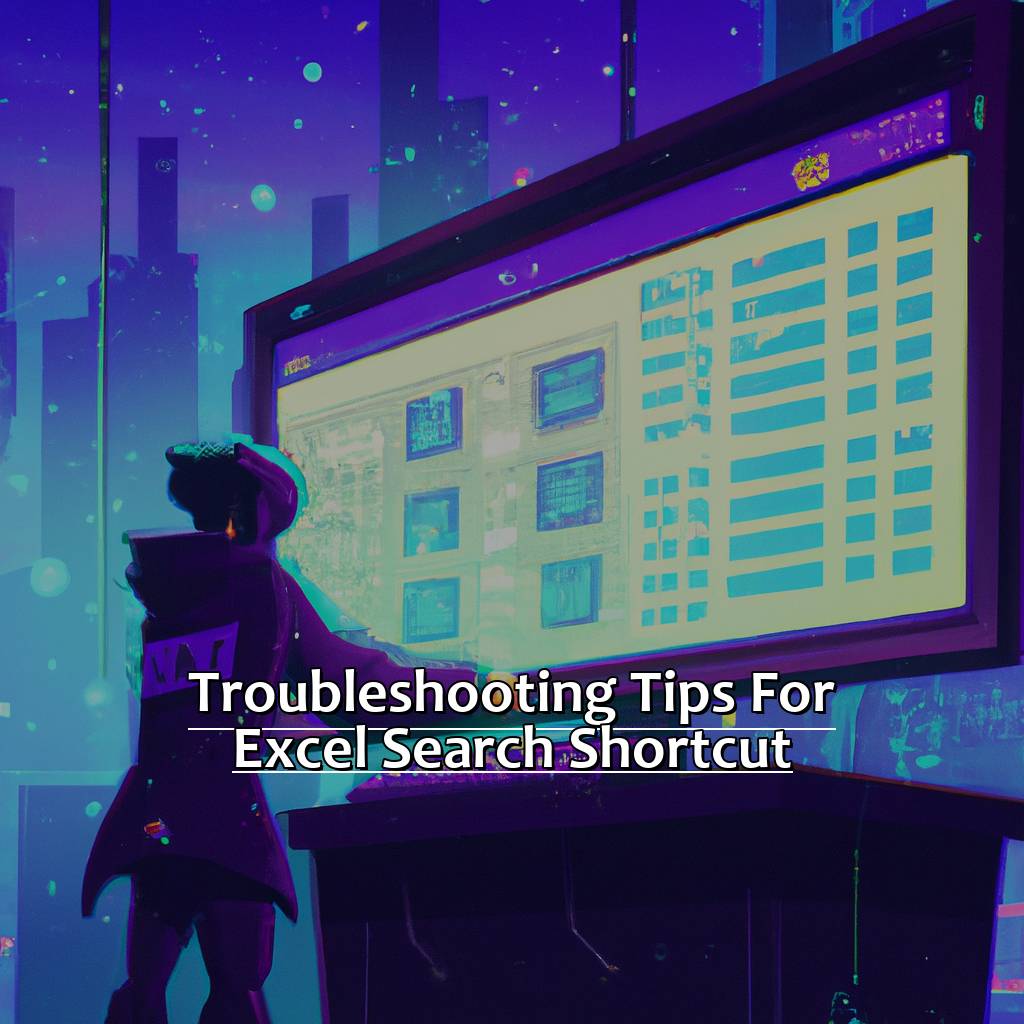

VLOOKUP or Vertical Lookup is one of the most popular Excel functions for finding specific information in a dataset. Here’s how you can use VLOOKUP:
- Select the cell where you want to display the result.
- Type
=VLOOKUP(and then the following arguments:- lookup_value: The value you want to search for.
- table_array: The range of cells that contains the data.
- col_index_num: The column number in the table from which to retrieve the value.
- [range_lookup]: Optional, TRUE for approximate match or FALSE for an exact match.
Using VLOOKUP: A Step-by-Step Guide

- Select your Lookup Value: Let’s say we have a list of employees and their corresponding departments, and you want to find the department of an employee named John Doe.
- Define the Table Array: This is the entire dataset containing the employee names and departments.
- Set the Column Index: Here, the column index would be the number where the department is located.
- Choose Match Type: If you’re looking for an exact match, use FALSE.
HLOOKUP or Horizontal Lookup works similarly but searches horizontally across rows:
- Similar to VLOOKUP, but use
=HLOOKUP(with these parameters:- lookup_value: The value to find.
- table_array: The table to search within.
- row_index_num: The row number from which to retrieve the value.
- [range_lookup]: Optional, TRUE or FALSE.
⚠️ Note: VLOOKUP can only search in the first column of the table_array, and HLOOKUP in the first row. If your data isn't structured this way, consider using INDEX and MATCH for more flexibility.
INDEX and MATCH: The Dynamic Duo


When VLOOKUP or HLOOKUP isn’t ideal due to layout or complexity, INDEX and MATCH can provide a more robust solution:
- INDEX: Returns the value at a given position in a range or array.
- MATCH: Searches for a specified item in a range of cells and then returns the relative position of that item.
Using INDEX and MATCH Together

Here’s how to use them:
- First, use MATCH to find the row number of the lookup value:
=MATCH(“lookup_value”, range, match_type) - Then, use INDEX to retrieve the value from that row:
=INDEX(range, MATCH(“lookup_value”, range, match_type), column_number)
Tables in Excel for Dynamic Ranges

| Advantages | Disadvantages |
|---|---|
| Dynamic range handling | Not as intuitive for beginners |
| Easy to manage and reference | Can be slower with very large datasets |

Using tables in Excel provides several advantages:
- They automatically expand to accommodate new rows or columns.
- Formulas referring to table columns adjust automatically.
- Tables make data management easier with features like filters, slicers, and structured references.
Creating a Table in Excel
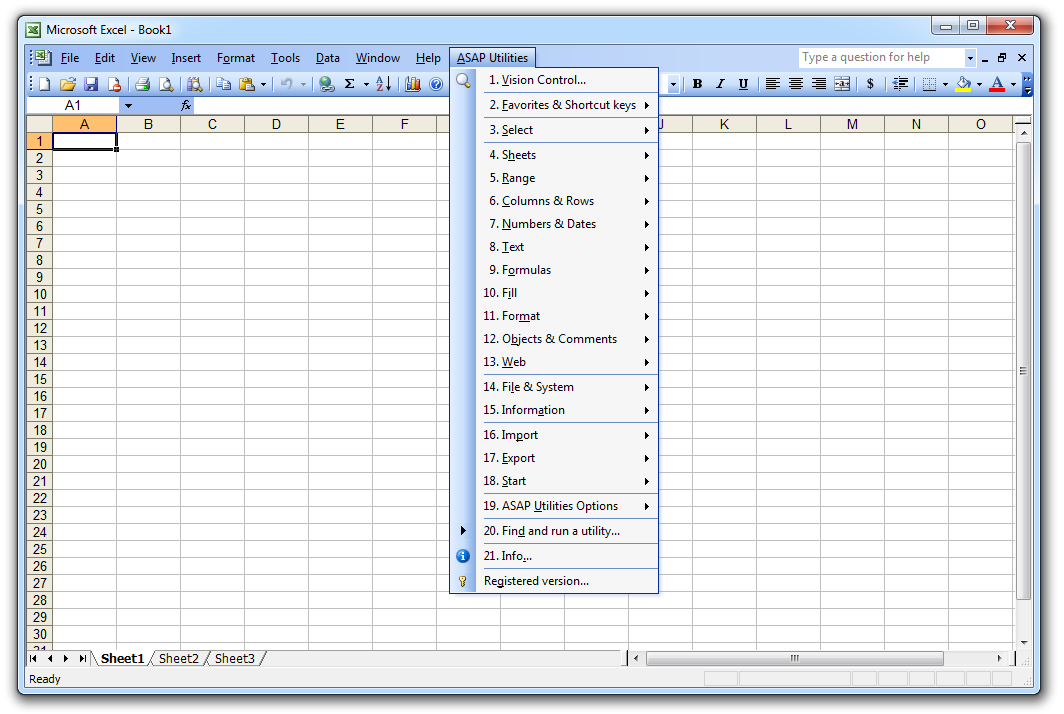
- Select any cell in your data range.
- Press Ctrl + T or go to Insert > Table.
- Confirm the selected range and check My table has headers if applicable.
💡 Note: When you name a table, you can use that name in formulas, making your lookups cleaner and more maintainable.
Advanced Lookup Techniques

Beyond the basics, there are several advanced techniques that can supercharge your Excel lookup operations:
- XLOOKUP: Introduced in newer versions of Excel, XLOOKUP replaces VLOOKUP, HLOOKUP, and even INDEX/MATCH in many cases by offering greater flexibility.
- LOOKUP Arrays: Combine multiple lookup functions to perform complex searches or return multiple values.
- Array Formulas: Use for more dynamic data retrieval, especially with CSE formulas.
Using XLOOKUP
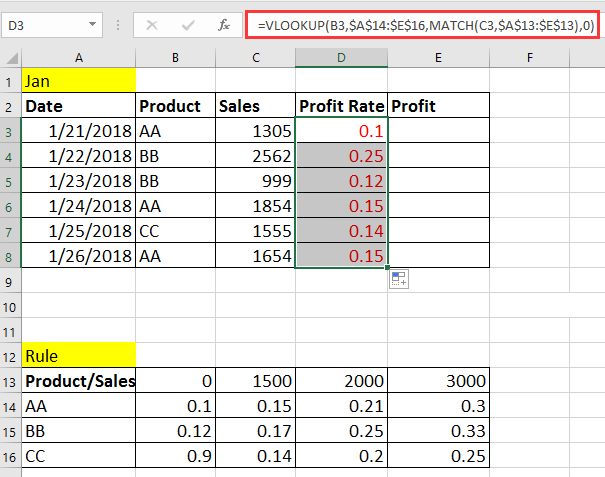
Here’s how to implement XLOOKUP:
=XLOOKUP(lookup_value, lookup_array, return_array, [if_not_found], [match_mode], [search_mode])
Error Handling and Optimization

Excel lookups can sometimes result in errors due to missing data or incorrect formulas. Here are some tips for handling errors:
- IFERROR Function: Use to catch errors like
#N/A, providing a default value or message instead. - Data Validation: Ensure your lookup values exist before performing the lookup.
- Optimize Formulas: Use efficient array formulas or helper columns to reduce calculation time for large datasets.
🔍 Note: Always validate your data and consider using helper columns to pre-sort or clean your data before performing complex lookups to minimize errors and improve performance.
In this guide, we've journeyed through the essential lookup functions in Excel, from the traditional VLOOKUP and HLOOKUP to the more dynamic and flexible INDEX/MATCH and XLOOKUP. By mastering these tools, you're equipped to handle data efficiently, reducing manual search time and enhancing your ability to make quick, data-driven decisions. Each function has its place, and by understanding their use cases, limitations, and best practices, you can transform the way you work with data in Excel.
What is the difference between VLOOKUP and HLOOKUP?

+
VLOOKUP searches for a value in the first column of a table and returns a value from another column in the same row. HLOOKUP, on the other hand, searches for a value in the first row of a table and returns a value from the same column in another row.
Why would someone use INDEX and MATCH instead of VLOOKUP?
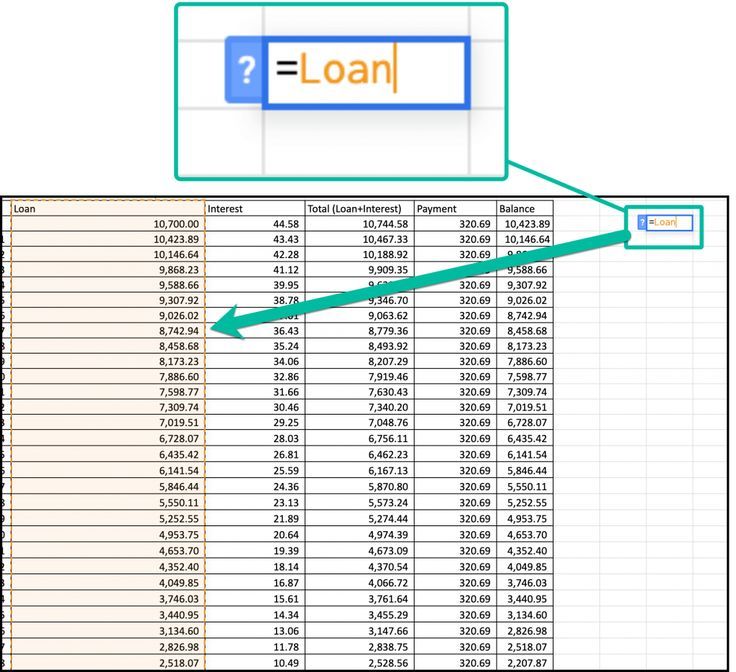
+
INDEX and MATCH are more flexible. They allow for column or row lookups anywhere in the table, not just at the beginning like VLOOKUP or HLOOKUP. This flexibility makes them superior for dynamic data sets.
What are the benefits of using XLOOKUP?

+
XLOOKUP offers vertical or horizontal lookups, can return multiple values, supports exact or approximate matches, and has built-in error handling, making it more versatile than its predecessors.
How can I make my Excel lookups more efficient?
+
To optimize Excel lookups, ensure your data is well-sorted, use exact match types when possible, avoid full-column or row references, and consider using XLOOKUP or array formulas for complex scenarios.