Lookup Data from Multiple Sheets in Excel - Easy Tips
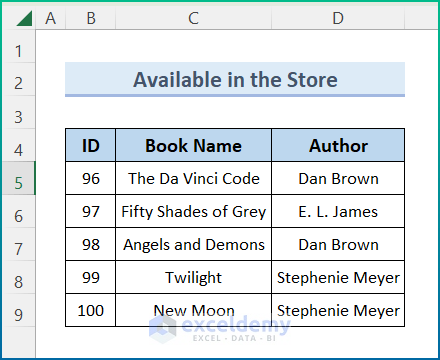
Whether you're managing a small project or dealing with complex datasets in your role as a data analyst or an office administrator, mastering the art of looking up data across multiple sheets in Excel can save hours of manual labor and reduce the potential for errors. This article will guide you through the lookup and reference functions in Excel that allow you to consolidate and analyze data seamlessly, enhancing your workflow efficiency.
Understanding the Basics of Lookup Functions

Before delving into the specifics of cross-sheet lookups, it's essential to understand the foundational Excel functions that help in data retrieval:
- VLOOKUP (Vertical Lookup): This function searches for a value in the first column of a table and returns a value in the same row from another column you specify.
- HLOOKUP (Horizontal Lookup): Similar to VLOOKUP but searches across rows instead of columns.
- LOOKUP: This function has both a vector and an array form, allowing you to look up in one dimension or two dimensions respectively.
- INDEX and MATCH: These functions can be combined to perform complex lookups, offering more flexibility than VLOOKUP or HLOOKUP alone.
Lookup Functions for Multiple Sheets
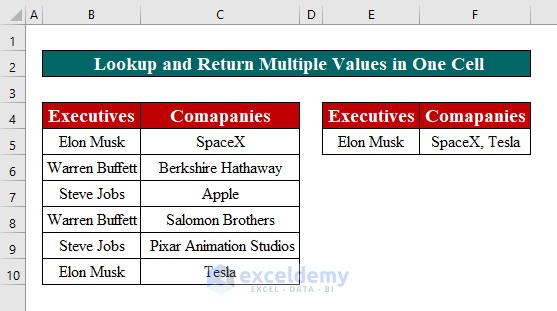
When dealing with multiple sheets, the challenge is to efficiently retrieve data across sheets. Here's how you can achieve this:
VLOOKUP with Sheet References

To perform a VLOOKUP across multiple sheets, you reference the range from another sheet. Here's an example:
=VLOOKUP(A2, Sheet2!A1:B10, 2, FALSE)
🔍 Note: This formula looks up the value in A2 on the current sheet within the range A1:B10 of Sheet2 and returns the corresponding value from the second column (B column).
HLOOKUP with Sheet References

The principle is the same for HLOOKUP:
=HLOOKUP(B1, Sheet3!A1:D2, 2, FALSE)
🔍 Note: This formula searches for the value in B1 across the first row (A1:D1) of Sheet3 and returns the matching value from the second row (A2:D2).
Using INDEX and MATCH Across Sheets

The combination of INDEX and MATCH functions provides a robust solution for multi-sheet lookups:
=INDEX(Sheet1!B:B, MATCH(A2, Sheet2!A:A, 0))
This formula looks up the value in A2 from Sheet2, finds its position with MATCH, and then uses that position to retrieve the corresponding value from column B on Sheet1.
Creating a Dynamic Lookup Table

If you need to search across multiple sheets dynamically, you can use a combination of functions or even a Data Consolidation approach:
Using INDIRECT for Dynamic Sheet References

INDIRECT can convert a text string into a range reference, allowing you to reference sheets dynamically:
=VLOOKUP(B1, INDIRECT("'" & A2 & "'!A:B"), 2, FALSE)
Here, A2 would contain the sheet name as text, allowing the formula to adjust as the data changes or as you add new sheets:
| Sheet Name | Value to Lookup | Result |
|---|---|---|
| Sheet1 | ABC | =VLOOKUP(B2, INDIRECT("'" & A2 & "'!A:B"), 2, FALSE) |
| Sheet2 | DEF | =VLOOKUP(B3, INDIRECT("'" & A3 & "'!A:B"), 2, FALSE) |
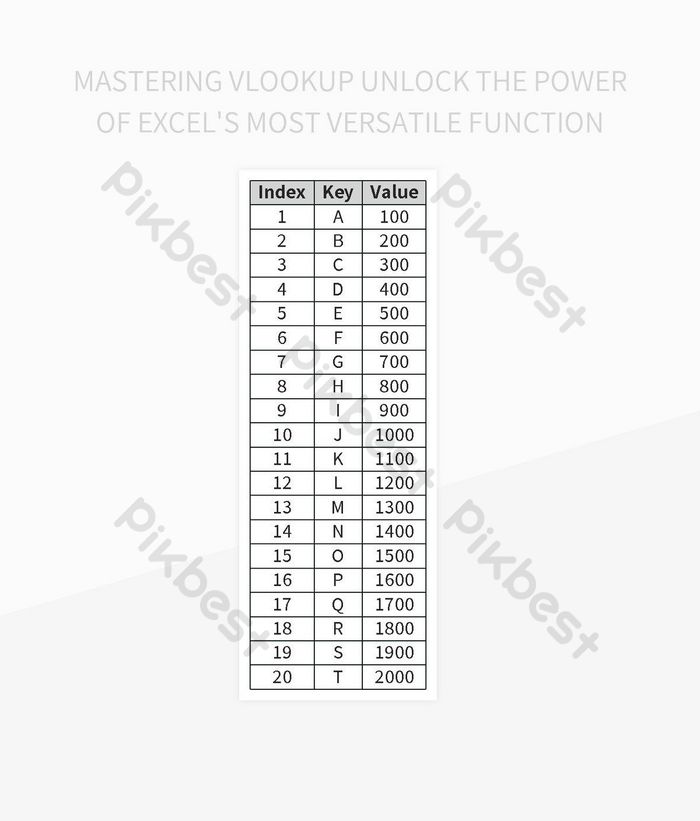
Advanced Tips for Excel Lookup Across Sheets

Error Handling

When performing lookups, especially across multiple sheets, errors can occur if data is not present or is not formatted as expected. Here are some tips:
- Use IFERROR to return a custom message or value when an error is encountered.
=IFERROR(VLOOKUP(A2, Sheet2!A1:B10, 2, FALSE), "Not Found")
Maintaining Data Integrity

Ensure your data:
- Is consistently formatted across sheets.
- Uses headers in lookup ranges for clarity.
- Considers absolute references (using $ signs) where necessary to avoid formula errors during cell copy-pasting.
To conclude, mastering the art of lookup data from multiple sheets in Excel can significantly streamline your work, making data analysis, consolidation, and reporting much more efficient. By implementing these techniques, you’ll reduce the time spent on repetitive tasks, minimize errors, and enhance your data-driven decision-making capabilities.
FAQ Section

How do I reference multiple sheets dynamically in Excel?

+
You can use the INDIRECT function along with a cell containing the sheet name as text to create dynamic sheet references. This allows your formulas to adapt automatically when new sheets are added or the structure of your workbook changes.
Can VLOOKUP look up data from another sheet?

+
Yes, VLOOKUP can reference another sheet by including the sheet name in the range reference like ‘Sheet2!A1:B10’.
What is the benefit of using INDEX and MATCH over VLOOKUP?

+
INDEX and MATCH offer more flexibility because they can look up in any direction (left, right, up, down), aren’t constrained by the left-to-right data flow of VLOOKUP, and can handle more complex lookups with dynamic column and row references.