Excel Lookup Guide: Transfer Data Between Sheets Easily

Mastering Excel’s lookup functions is essential for efficiently managing and analyzing data across different sheets. Whether you're consolidating financial reports, merging datasets, or simply organizing large volumes of information, Excel provides several tools to help you transfer data seamlessly. This guide will delve into the mechanics of VLOOKUP, INDEX-MATCH, and XLOOKUP, offering practical examples, and highlighting tips to optimize your workflow.
Understanding Excel Lookup Functions
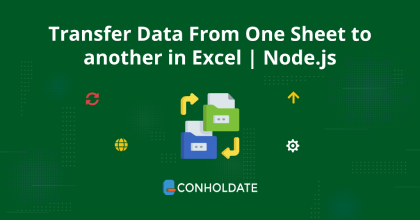
Lookup functions in Excel enable users to search for and retrieve data from different locations within a workbook. Here's a brief overview:
- VLOOKUP - Vertically searches for a value in the first column of a range, then returns a value in the same row from another column.
- INDEX-MATCH - A combination of the INDEX and MATCH functions, which is more flexible than VLOOKUP.
- XLOOKUP - A modern Excel function that offers all the capabilities of VLOOKUP and HLOOKUP with additional features.
VLOOKUP
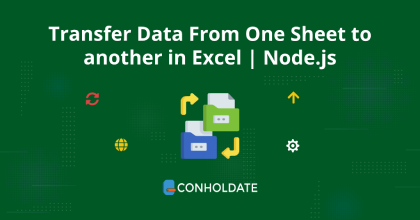
VLOOKUP stands for "Vertical Lookup." It’s one of the most widely used lookup functions due to its simplicity:
=VLOOKUP(lookup_value, table_array, col_index_num, [range_lookup])
- lookup_value - What you're searching for.
- table_array - The range of cells that contains the data.
- col_index_num - The column number in the table from which to retrieve the value.
- range_lookup - An optional argument to specify whether you want an exact match (FALSE) or an approximate match (TRUE).
Example:
=VLOOKUP(A1,Sheet2!A2:C10,3,FALSE)
This formula looks up the value in cell A1 of the current sheet against the values in column A of Sheet2, then returns the corresponding value from column C of that sheet.
⚠️ Note: VLOOKUP can only look to the right of the lookup column. If you need to look to the left or find a more dynamic approach, INDEX-MATCH might be a better choice.
INDEX-MATCH

INDEX-MATCH combines two functions to achieve lookup functionality with more flexibility:
- MATCH - Finds the position of a lookup value within a row, column, or array.
- INDEX - Returns the value of a cell in a table based on the column and row number.
Example:
=INDEX(Sheet2!B:B,MATCH(A1,Sheet2!A:A,0))
Here, MATCH finds the position of A1 in column A of Sheet2, and INDEX returns the corresponding value from column B in the same row.
INDEX-MATCH offers several advantages over VLOOKUP:
- It can retrieve data from columns to the left or right of the lookup column.
- The column index number isn’t hardcoded, making it easier to maintain when sheet structure changes.
XLOOKUP

Introduced in recent versions of Excel, XLOOKUP is designed to be a versatile replacement for both VLOOKUP and HLOOKUP:
=XLOOKUP(lookup_value, lookup_array, return_array, [if_not_found], [match_mode], [search_mode])
- lookup_value - The value to search for.
- lookup_array - The array or range to search.
- return_array - The array or range from which to return the result.
- if_not_found - Optional text or value to return if no match is found.
- match_mode - Specify exact match or not.
- search_mode - Defines how the search is performed.
Example:
=XLOOKUP(A1,Sheet2!A:A,Sheet2!B:B,"Not Found")
This formula searches for the value in A1 of the current sheet within column A of Sheet2 and returns the corresponding value from column B, or "Not Found" if there's no match.
XLOOKUP eliminates many of the limitations of VLOOKUP, including:
- The ability to look in any direction.
- More intuitive arguments.
- Better handling of errors and unmatched searches.
Tips for Efficient Data Transfer

- Use Absolute References: When linking between sheets, use absolute cell references (like $A$1) to ensure formulas don't shift when copied.
- Named Ranges: Define named ranges for frequently used data sets to make formulas easier to read and maintain.
- Data Validation: Validate your data to prevent errors in your lookups.
- Avoid Volatile Functions: Functions like RAND() can slow down calculations significantly; use them sparingly.
By implementing these tips, you can streamline the process of transferring data, reduce errors, and enhance the functionality of your spreadsheets.
To wrap up, mastering these lookup functions allows you to manipulate and analyze data with ease. Understanding how to efficiently use VLOOKUP, INDEX-MATCH, and XLOOKUP can significantly boost your productivity in Excel, making data management a less daunting task. Remember, each function has its strengths, so choosing the right one for your specific need will streamline your work and keep your spreadsheets accurate and up to date.
What is the difference between VLOOKUP and XLOOKUP?

+
VLOOKUP requires the lookup value to be in the first column of the lookup range, and can only return values to the right of this column. XLOOKUP, however, can look in any direction and offers more flexible matching options.
Why use INDEX-MATCH over VLOOKUP?
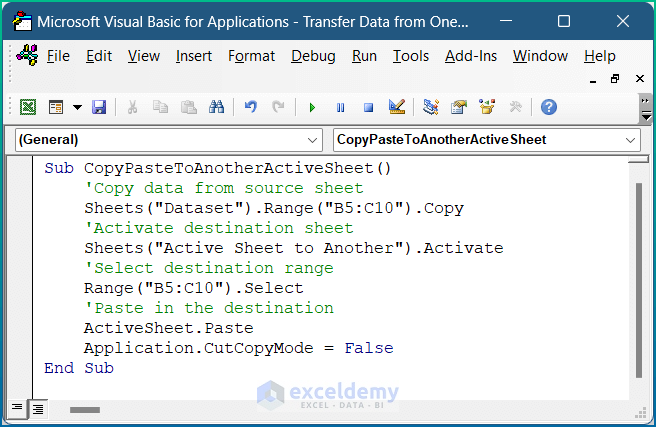
+
INDEX-MATCH offers greater flexibility than VLOOKUP, especially when looking left of the lookup column or when columns are inserted/deleted in the source data. It’s also generally faster in larger datasets.
How can I make my lookups faster?

+
Using named ranges, sorting data for exact match lookups, and avoiding volatile functions can significantly speed up lookup calculations. Also, consider using helper columns to simplify complex lookups.