Excel Lookup Mastery: Find Data Across Sheets Easily

In today's dynamic data-driven environment, mastering Excel's lookup functions has become indispensable. This article dives deep into the intricacies of performing lookups across sheets, which is essential for consolidating data from various sources, managing complex databases, and ensuring seamless reporting processes. We'll explore the core lookup functions like VLOOKUP, HLOOKUP, INDEX, MATCH, and more advanced techniques such as XLOOKUP and the INDIRECT function, to equip you with the tools to navigate through Excel like a pro.
Understanding Basic Excel Lookup Functions

Let's start with the fundamentals of Excel's lookup functions:
VLOOKUP: The Time-Honored Method
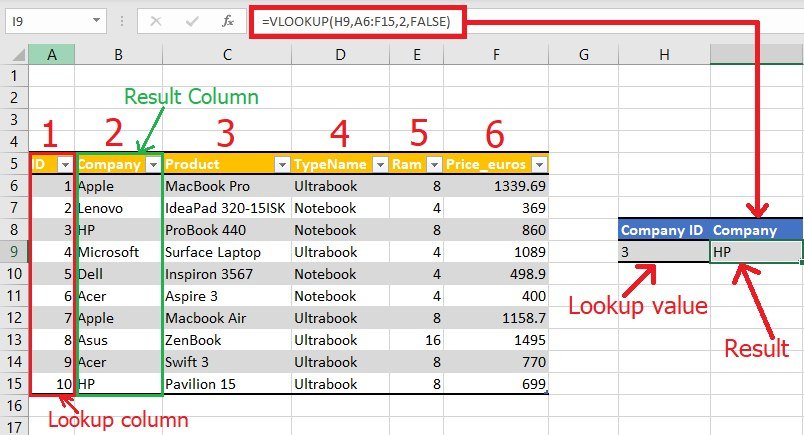
- Purpose: Search vertically through a table for a specific value and return a related piece of information from the same row.
- Syntax:
=VLOOKUP(lookup_value, table_array, col_index_num, [range_lookup])
🔍 Note: Remember, VLOOKUP works from left to right, and if your data is not organized in this manner, consider using HLOOKUP or other alternatives.
HLOOKUP: Horizontal Lookup

- Purpose: Search horizontally across a table for a specific value and return a related piece of information from the same column.
- Syntax:
=HLOOKUP(lookup_value, table_array, row_index_num, [range_lookup])
📌 Note: HLOOKUP is less commonly used than VLOOKUP but equally powerful when dealing with horizontally laid out data.
INDEX and MATCH: A Power Combo

- INDEX Function: Retrieves the value at a specific cell within a range.
- MATCH Function: Finds the relative position of an item in a range that matches a specified value.
- Combined Syntax:
=INDEX(array, MATCH(lookup_value, lookup_array, [match_type]))
This combination offers flexibility in looking up data in any direction, making it superior in many scenarios over VLOOKUP or HLOOKUP.
Advanced Lookup Techniques in Excel

Introducing XLOOKUP: Excel’s Modern Solution

Introduced in Excel 2016, XLOOKUP provides several advantages:
- Vertical and Horizontal Lookup: Searches both vertically and horizontally without separate functions.
- Search Flexibility: Can look up to the left, right, above, or below the lookup value.
- Error Handling: Built-in functionality to handle errors more gracefully.
- Syntax:
=XLOOKUP(lookup_value, lookup_array, return_array, [if_not_found], [match_mode], [search_mode])
💡 Note: XLOOKUP can simplify many lookup tasks, but ensure your Excel version supports it.
Using INDIRECT for Dynamic References

The INDIRECT function turns a text string into a cell reference, enabling dynamic data extraction:
- Purpose: Create formulas that can change the reference cells dynamically based on other cell values.
- Syntax:
=INDIRECT(ref_text, [a1])
Here’s how you might use INDIRECT to look up data from different sheets:
=INDEX(INDIRECT(“‘” & B2 & “’!A1:D50”), MATCH(C2, INDIRECT(“‘” & B2 & “’!A:A”), 0), 4)
Where B2 contains the sheet name, C2 contains the lookup value, and we’re searching through column A on each sheet to find the corresponding data in column D.
Multiple Sheet Lookup with SUMIF or SUMIFS

When dealing with aggregations:
- Use SUMIF or SUMIFS to sum values from multiple sheets based on certain criteria.
- Example: Summing sales across different store locations:
=SUMIF(INDIRECT(“‘”& B2 &“’!A:A”), C2, INDIRECT(“‘”& B2 &“’!B:B”))
Real-World Applications

Excel’s lookup functions have diverse applications in real-world scenarios:
Consolidating Data

- Pull data from different departments or branches into a single sheet for consolidated reports.
Inventory Management

- Look up product details across multiple inventory sheets to manage stock levels efficiently.
Financial Analysis
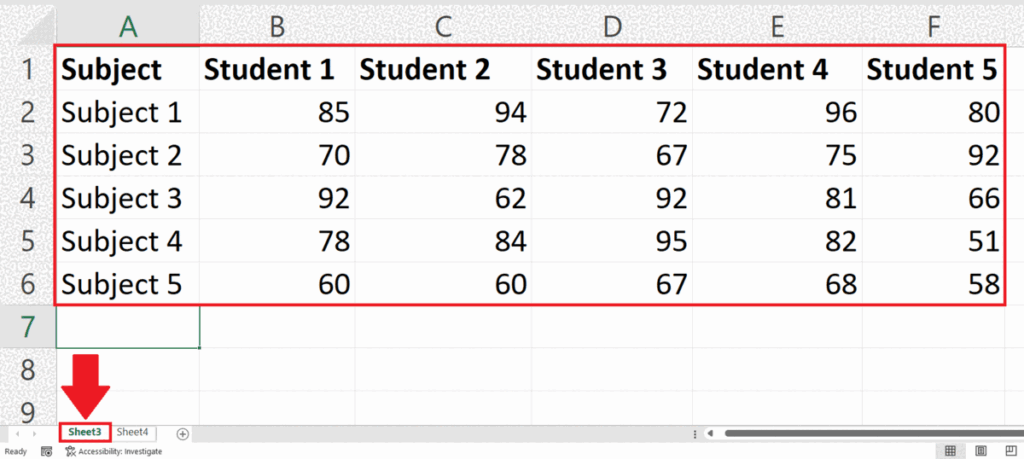
- Extract financial data across sheets to perform comprehensive financial analyses or forecasts.
💰 Note: Accurate lookups are crucial in financial analysis to avoid erroneous conclusions.
Conclusion Paragraph

Mastering Excel’s lookup functions not only enhances your productivity but also significantly reduces the potential for errors in data handling. We’ve covered the foundational functions like VLOOKUP, HLOOKUP, INDEX, and MATCH, and introduced you to the modern XLOOKUP, which offers greater flexibility and fewer limitations. With INDIRECT, you can dynamically change sheet references, making your worksheets more interactive and adaptable. By understanding how to apply these functions across multiple sheets, you’re equipped to manage complex datasets with confidence, leading to better data analysis, decision-making, and reporting. Remember, practice makes perfect. Take the time to experiment with these functions, and you’ll soon find that even the most complex data challenges become manageable.
Why should I use XLOOKUP instead of VLOOKUP?

+
XLOOKUP offers several advantages over VLOOKUP including the ability to search in both directions, return arrays, and handle errors better. Additionally, it doesn’t require the lookup column to be on the left side of the return column.
Can I perform lookups across multiple sheets?
+Yes, with functions like INDIRECT, you can dynamically reference different sheets, or use SUMIF/SUMIFS for aggregated lookups across multiple sheets.
How does MATCH enhance the INDEX function?
+While INDEX retrieves data from a specified position, MATCH finds the position of a lookup value within a range. Together, they form a powerful duo that can look up data in any direction, not just left-to-right.