Master Excel: Lookup Data Across Multiple Sheets Easily

Excel is a powerful tool used in numerous industries for data analysis, financial calculations, and much more. One common challenge users face is looking up data across multiple sheets within an Excel workbook. Whether you're consolidating sales data, managing inventory, or merging different reports, understanding how to efficiently navigate and retrieve data from various sheets can significantly streamline your workflow.
Understanding VLOOKUP and HLOOKUP

Before diving into multiple sheet lookups, it's crucial to grasp the basics of VLOOKUP and HLOOKUP functions, which are fundamental to performing lookups in Excel:
- VLOOKUP - Vertical lookup searches for a value in the first column of a table and returns a value in the same row from a specified column.
- HLOOKUP - Horizontal lookup searches for a value in the first row of a table and returns a value in the same column from a specified row.
These functions, however, are limited when it comes to looking up data across different sheets without additional formulas.
Extending Lookup Functions to Multiple Sheets

Here’s how you can extend lookup functions across multiple sheets:
Using INDIRECT Function

The INDIRECT function can dynamically reference other sheets:
=VLOOKUP(A2,INDIRECT("'"&B1&"'!A:D"),2,FALSE)- Description: This formula assumes you have a sheet named in cell B1, where it looks up the value from A2 in columns A through D of that sheet, returning the value from the second column.
📝 Note: Be cautious with INDIRECT as it doesn't update when sheet names change.
Utilizing IF and CHOOSE Functions

For more complex scenarios, you can combine IF statements with VLOOKUP or use CHOOSE:
=IF(A2="Sheet1",VLOOKUP(A1,Sheet1!A:D,2,FALSE), VLOOKUP(A1,Sheet2!A:D,2,FALSE))- Description: This formula checks if A2 is "Sheet1", if so, it performs VLOOKUP on Sheet1, otherwise on Sheet2.
Or:
=VLOOKUP(A1,CHOOSE(A2,Sheet1!A:D,Sheet2!A:D),2,FALSE)- Description: The CHOOSE function selects between Sheet1 or Sheet2 for the lookup table based on the value in A2.
Custom Lookup Functions with Helper Columns

Create a helper column:
| Helper Column | Formula |
|---|---|
| Sheet1!E2 | =IFERROR(VLOOKUP(A2,A:D,2,FALSE), "") |
| Sheet2!E2 | =IFERROR(VLOOKUP(A2,A:D,2,FALSE), "") |

Then in your main sheet:
=IF(Sheet1!E2<>"",Sheet1!E2,IF(Sheet2!E2<>"",Sheet2!E2,""))
Advanced Techniques for Larger Workbooks

Power Query for Data Consolidation

For extensive data sets, Power Query can be your best ally:
- Go to the Data tab, select "Get Data", then "From Other Sources", and "From Excel Workbook".
- Load data from each sheet you want to lookup.
- Use Append Queries to combine the data into one table.
- Finally, load this combined query into Excel for VLOOKUP.
This method provides not only lookup flexibility but also efficient data management across sheets.
Using Array Formulas with SUMPRODUCT

If your sheets have consistent data structures:
=SUMPRODUCT((Sheet1!A$2:A$100=A2)*(Sheet1!B$2:B$100)) + SUMPRODUCT((Sheet2!A$2:A$100=A2)*(Sheet2!B$2:B$100))- Description: This formula looks up the value in A2 across both sheets in the range A2:A100, summing the corresponding values in the B column.
📝 Note: Array formulas can be slow for large datasets.
Tips for Efficient Lookup Across Sheets

- Organize Sheets: Keep related sheets next to each other for easier reference.
- Use Named Ranges: Naming your lookup tables can make formulas much clearer.
- Minimize Volatile Functions: Functions like INDIRECT can slow down your workbook; use them judiciously.
- Alternative Functions: Explore functions like INDEX-MATCH, which are more flexible than VLOOKUP and HLOOKUP.
In wrapping up, mastering lookup functions to work across multiple sheets in Excel can significantly boost your productivity. By combining traditional lookup methods with advanced techniques like Power Query and array formulas, you can handle complex data interactions with ease. Remember to consider the size and structure of your workbook when choosing your approach to ensure efficiency. With practice and these tools in your arsenal, Excel becomes an even more powerful tool for data management and analysis.
What’s the best way to look up data if I have many sheets?

+
For workbooks with numerous sheets, Power Query is ideal as it can consolidate data from all sheets into one table for easy VLOOKUP operations.
How do I handle errors in lookup formulas?

+
Use the IFERROR function to provide a default value or message when a lookup results in an error, like =IFERROR(VLOOKUP(A1,A:D,2,FALSE),“Not Found”).
Can I use Excel for real-time lookup across spreadsheets?
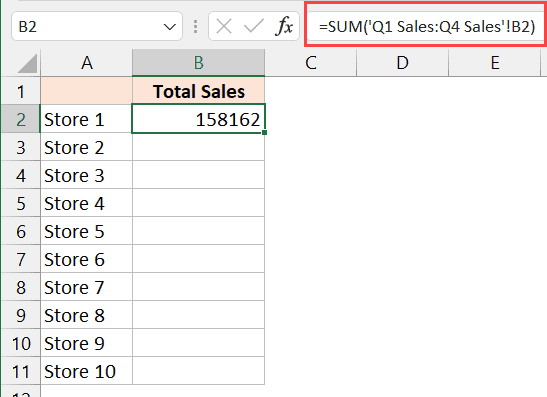
+
While Excel doesn’t support real-time updates from other spreadsheets, you can use Power Query with scheduled refreshes or utilize Excel’s Data Model for dynamic data interaction.



