Secure Your Excel Sheets: Password Protection Guide
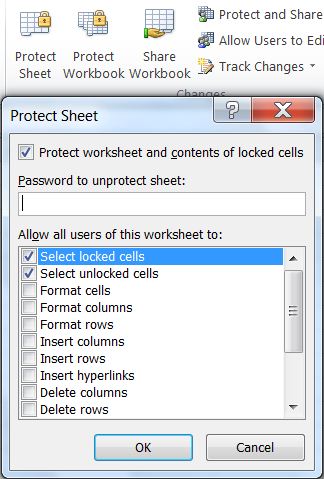
What is Password Protection for Excel?
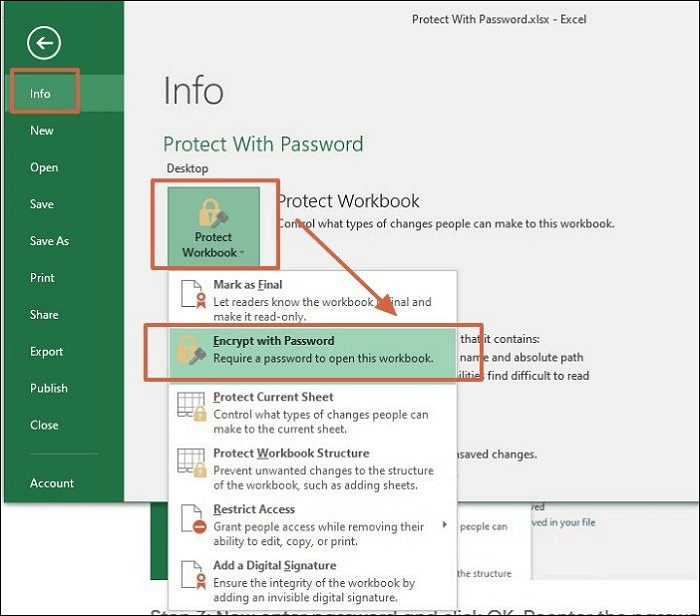
Password protection in Excel is a feature that allows you to safeguard your spreadsheets from unauthorized access or modifications. This security measure can be particularly useful when dealing with sensitive or confidential data. By employing password protection, you control who can open, view, edit, or print your Excel documents, ensuring that only individuals with the correct credentials have the privilege to interact with your data.
Why Should You Protect Your Excel Files?

- Security: Prevent unauthorized access to your sensitive financial data or personal records.
- Data Integrity: Maintain the integrity of your data by limiting who can modify the spreadsheet.
- Collaborative Work: Share your spreadsheets safely with others, knowing that only intended modifications are made.
- Intellectual Property: Protect your unique formulas, models, or reports from being duplicated or misused.
How to Password Protect an Excel Spreadsheet
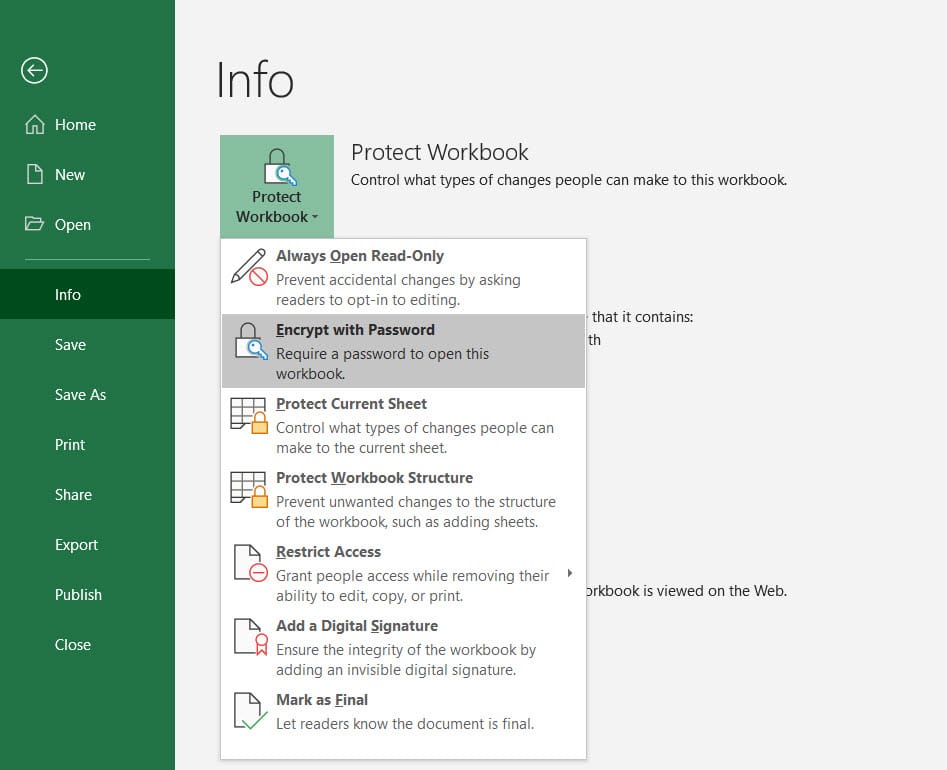
Encrypting with Password

Here are the steps to encrypt your Excel spreadsheet with a password:
- Open the Excel file you want to protect.
- Click on File > Info > Protect Workbook > Encrypt with Password.
- In the dialog box that appears, enter your desired password and confirm it.
- Click OK and save the file. Your workbook will now require a password to open.
🔐 Note: Use a strong, unique password and remember to keep it secure. If you lose it, your spreadsheet might become irretrievably locked.
Protecting Specific Sheets or Elements

To protect individual sheets or certain elements within an Excel workbook:
- Select the worksheet you want to protect.
- Go to the Home tab, then click on Format > Protect Sheet or Protect Workbook if you want to lock the entire workbook.
- Define the password and specify what users can do in the protected area.
- Click OK, then save the workbook. Now, to modify the protected sheet or workbook, one must enter the password.
Allowing Editing by Specific Users

If you need to allow specific users to edit your Excel file:
- Go to Review > Protect Workbook > Permissions.
- Click on Restrict Permissions by People, then follow the prompts to set up user permissions.
💡 Note: This feature requires Microsoft Information Rights Management (IRM) service to be enabled, which is available only in certain versions of Excel.
Common Issues and How to Resolve Them

When dealing with password-protected Excel files, you might encounter several common issues:
- Forgotten Passwords: If you forget your password, the file can become inaccessible. Always backup your passwords securely.
- Password Cracking: Excel’s password encryption can be cracked with specialized software, which is why maintaining strong passwords is essential.
- Opening Issues: If you’re having trouble opening a password-protected file, ensure that your Excel version supports the protection method used and that you’re entering the correct password.
🔑 Note: Password cracking software should never be used on files that don't belong to you, as this violates privacy and security policies.
Best Practices for Using Password Protection in Excel

- Create Strong Passwords: Use a combination of letters, numbers, and special characters.
- Regularly Update Passwords: Change passwords periodically to keep your data secure.
- Backup Your Passwords: Securely store your passwords in a password manager or a secure location.
- Limit Permissions: Only grant permissions that are necessary for collaborative work.
- Test Protection: Always test the protection features after setting them to ensure they work as intended.
Wrapping up, password protection in Excel is an invaluable tool for safeguarding your spreadsheets against unauthorized access or modifications. By encrypting your workbooks with strong passwords, protecting specific sheets, or setting user permissions, you can maintain control over your sensitive data. Remember, while Excel’s built-in security features provide a good level of protection, practicing good password management and being aware of potential issues can further enhance your data security.
Can I recover an Excel file if I’ve forgotten the password?

+
If you forget the password to your encrypted Excel file, recovery is not possible through official means. Backup your passwords securely to avoid such situations.
How strong should my Excel password be?
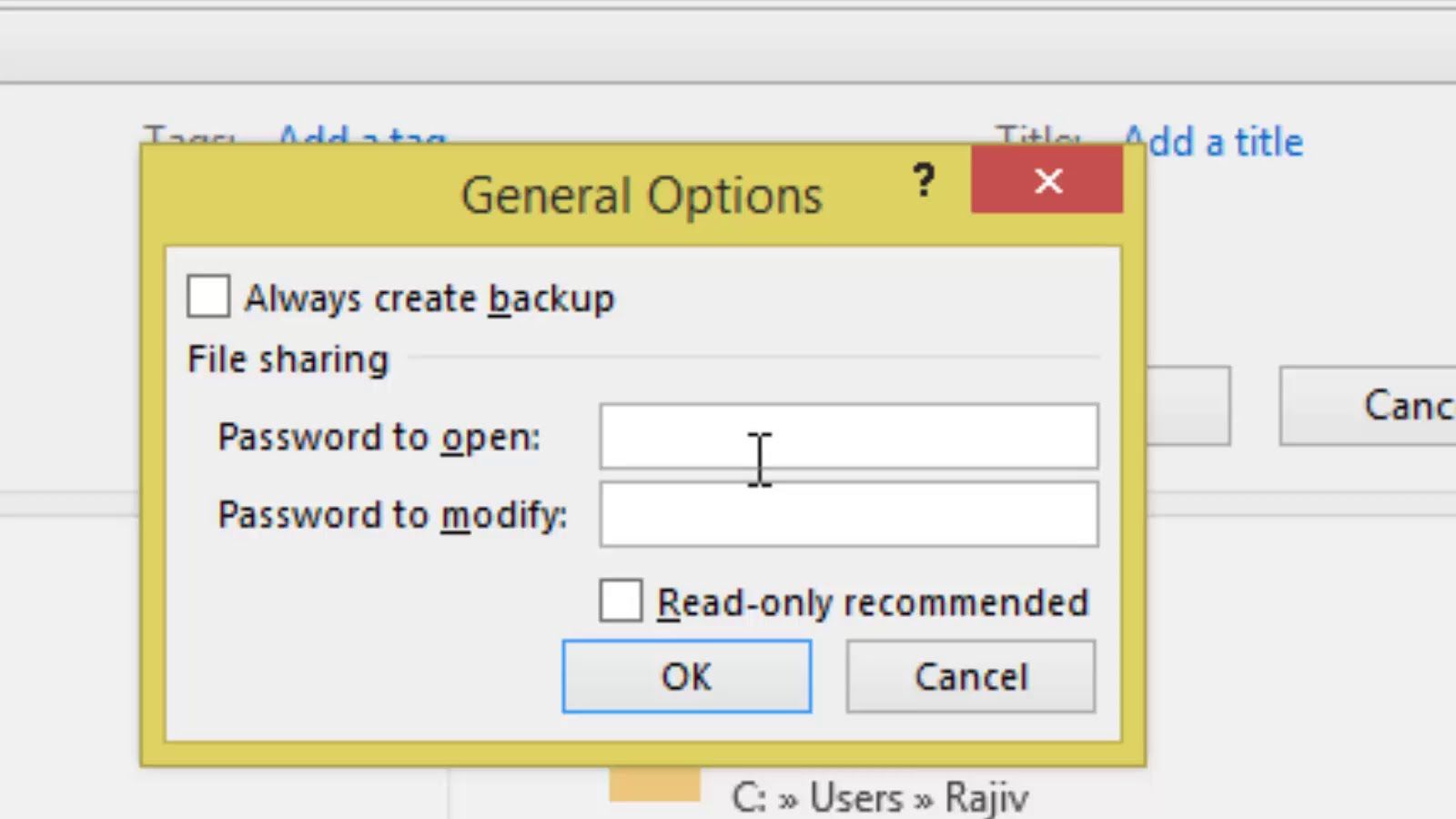
+
Your password should be at least 8 characters long, combining letters (upper and lower case), numbers, and special characters to create a strong barrier against cracking attempts.
Can someone else crack the password to my Excel file?

+
Password cracking software exists, but it’s designed to access files unlawfully. Use strong passwords to minimize this risk.