5 Ways to Link Sheets in Excel 2007 Easily

In Excel 2007, efficiently linking sheets can streamline your workflow and make data management much simpler. Here are five easy ways to connect your data across multiple sheets, ensuring you can work smarter, not harder.
1. Using References Between Sheets

Excel 2007 allows you to link cells between sheets with just a few clicks:
- Step-by-Step Process:
- Select the cell where you want the data to appear.
- Type the equal sign (=), then switch to the sheet you want to reference.
- Click the cell containing the desired data.
- Press Enter. The formula will now be in the formula bar.
- Example: If you're linking cell A1 from 'Sheet2' to 'Sheet1', your formula would look like `=Sheet2!A1`. This formula dynamically pulls data from Sheet2, updating Sheet1 automatically when Sheet2's data changes.
2. Utilizing Named Ranges for Easy Linking

Creating named ranges can simplify referencing data:
- Steps to Create Named Ranges:
- Select the range of cells or data you want to reference.
- Go to Formulas > Define Name, enter a name, and click OK.
- Linking with Named Ranges: You can now link sheets using the named range instead of cell references, like `=DataFromSheet2` instead of `=Sheet2!A1:B10`.
3. Implementing 3-D References
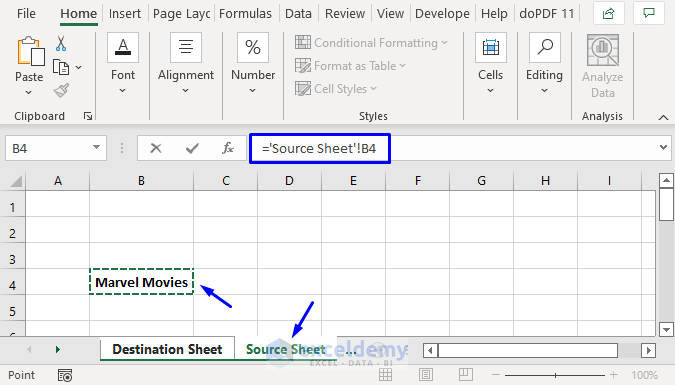
3-D references are perfect for summarizing data across multiple sheets:
- Creating a 3-D Reference:
- Click in the formula bar where you want to add the reference.
- Hold Ctrl and select the sheets you want to reference.
- Click the cell or range you want to sum or analyze.
- Enter your desired function (e.g., SUM).
- Example: To sum the same cell across 'Sheet1' to 'Sheet5', your formula would be `=SUM(Sheet1:Sheet5!A1)`. This is excellent for creating summary sheets or dashboards.
4. Linking External Workbooks

Linking data from different workbooks is also straightforward:
- Steps to Link:
- Open the workbook where you want the link and go to the cell where you'll insert the data.
- Type the equal sign (=), then switch to the external workbook.
- Select the desired cell and press Enter.
- Example: If you link data from 'C:\Reports\Sales.xlsx[MonthlySales]Sheet1' to your active workbook, your formula might look like `='C:\Reports\Sales.xlsx[MonthlySales]Sheet1'!A1`.
5. Linking with Data Consolidation

For consolidating multiple data sets:
- How to Consolidate:
- Open the workbook where you want to consolidate data.
- Go to Data > Consolidate, choose your function (e.g., SUM), and select your data ranges from different sheets or workbooks.
- Click OK to create the consolidated view.
- Example: This method is perfect for financial analysts who need to combine figures from various departmental reports into a single summary.
By using these methods, you can:
- Automate data collection and reduce manual errors.
- Maintain dynamic links that update automatically when source data changes.
- Create a single point of data input that updates across multiple sheets or workbooks.
- Enhance your reporting capabilities by summarizing data from multiple sources.
This integration of data across sheets and workbooks is essential for improving productivity, ensuring accuracy, and making complex data management tasks more manageable.
In wrapping up, linking sheets in Excel 2007 can transform how you work with data, providing you with the tools to manage, analyze, and present information more effectively. From simple cell references to complex 3-D references and external workbook links, these methods will give you the edge in data management, making your Excel experience smoother and more productive.
Can I link a cell to another sheet without using a formula?

+
No, linking cells between sheets requires using a formula or some form of automation like macros. However, for simple data transfer, you can manually copy and paste values or use the Name Manager for easier referencing.
What happens if the source data changes in a linked cell?
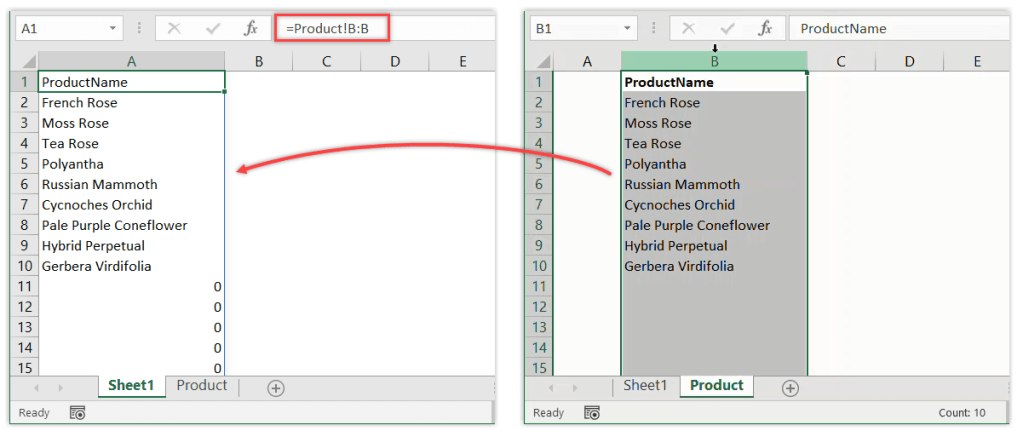
+
When the source data in a linked cell changes, the linked cells across sheets or workbooks will automatically update to reflect the new data, ensuring consistency across your dataset.
How can I ensure the links remain when sharing the workbook?

+
To keep links intact when sharing, use absolute path references (e.g., C:\Path\To\File[WorkbookName]Sheet1’!A1) rather than relative paths. Also, ensure the linked workbooks are in accessible locations or share them together in the same folder.