Linking Excel Sheets Across Different Workbooks: A Step-by-Step Guide
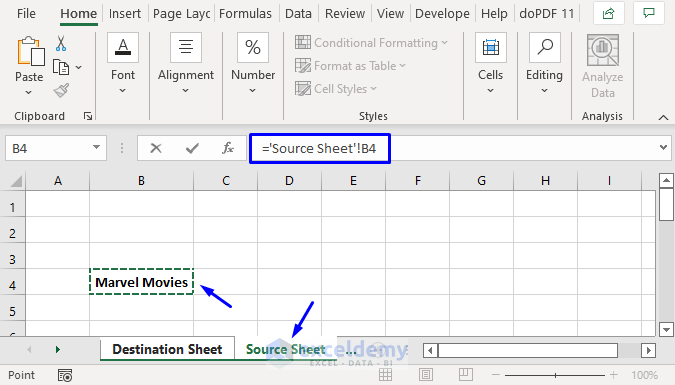
Linking Excel sheets across different workbooks can be an incredibly useful technique for managing and consolidating data across multiple files. In today's fast-paced business environment, this ability to seamlessly connect data enhances productivity by reducing manual data entry, improving accuracy, and fostering real-time updates. Let's delve into how you can effectively link Excel sheets from one workbook to another.
Why Link Excel Sheets?
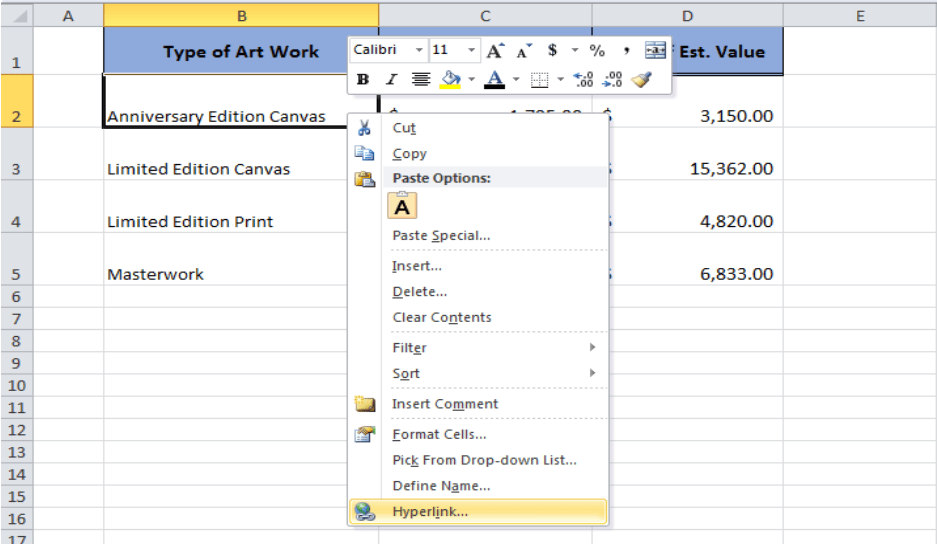
Before we get into the how-to, let's explore the reasons behind linking sheets:
- Efficiency: By linking, you avoid entering the same data twice, which reduces the potential for errors.
- Data Integrity: Any changes to the source data automatically update linked cells, ensuring consistency across all linked files.
- Real-time Collaboration: Multiple users can work on different parts of a project without stepping on each other's toes.
- Scalability: As your data grows, linking makes it easy to manage large datasets across multiple workbooks.
Preparatory Steps

To ensure a smooth linking process, follow these preparatory steps:
- Organize Files: Keep all workbooks you plan to link in one folder to simplify navigation.
- Secure Backup: Always have backups of your workbooks before making significant changes.
- Name Your Workbooks and Sheets: Clear, descriptive names help in managing links.
Linking Excel Sheets: The Process

Here's a detailed step-by-step guide on linking Excel sheets across workbooks:
1. Open Both Workbooks

Start by opening both the source workbook (where the data resides) and the destination workbook (where you'll link the data to).
2. Navigate to the Source Data
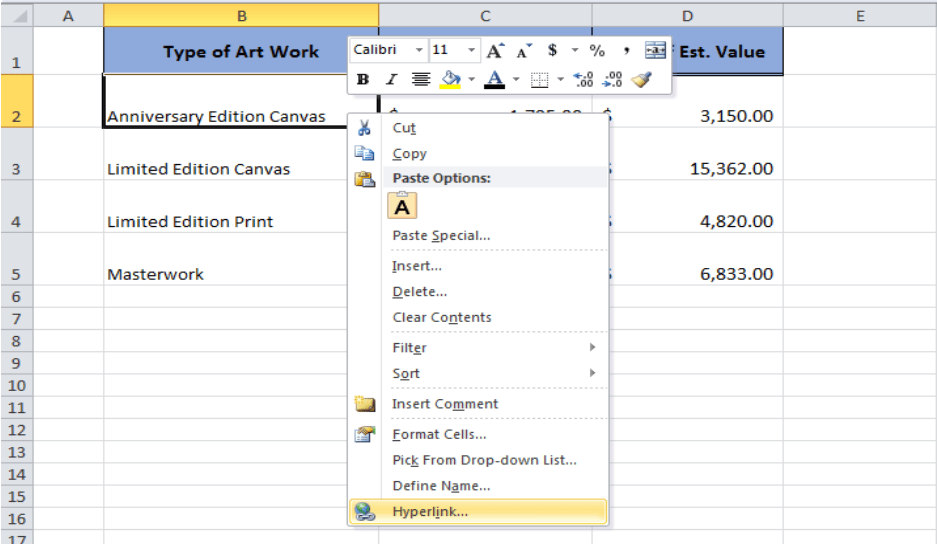

Select the range or cells in the source workbook you want to link. Use the cursor or click the cell or range directly.
3. Copy the Source Data

Copy the selected cells by pressing Ctrl+C or right-clicking and choosing "Copy."
4. Navigate to the Destination Cell


In the destination workbook, click on the cell where you want to place the linked data. This could be in a different sheet or even within the same sheet but in a separate workbook.
5. Paste the Link

Instead of using the standard paste, we'll paste as a link:
- Right-click and choose "Paste Link" from the context menu.
- Or, in the ribbon, go to the Home tab, click on the arrow under the "Paste" button, and select Paste Link.
6. Verify and Test
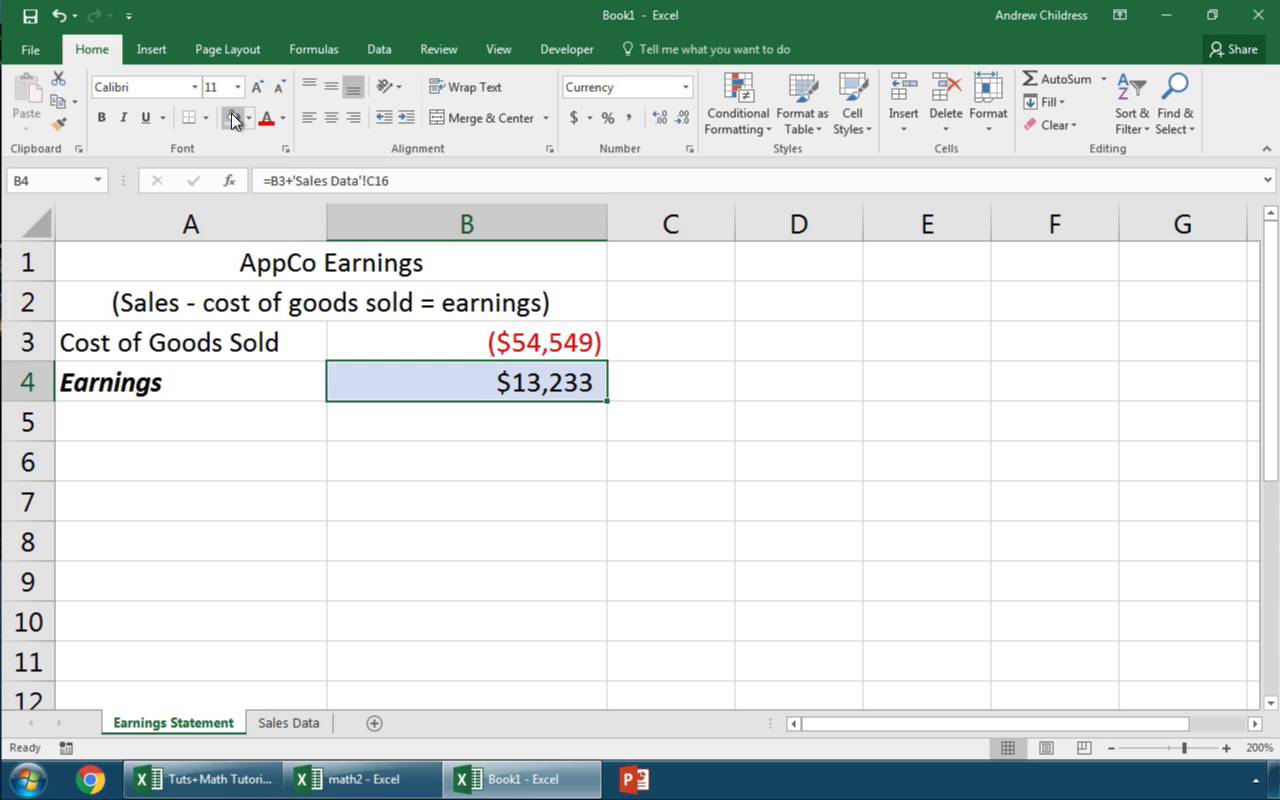
After pasting, check that the data appears correctly in your destination workbook. Go back to the source workbook and change some values to see if the changes reflect in the linked cells.
⚠️ Note: Ensure that the workbooks are saved in a location where all users can access them if multiple people are to use the linked files.
Tips for Successful Linking

- Avoid Circular References: Don't link cells to data that will then reference back to itself, as this can cause issues.
- Use Absolute References: For cells that should always link to the same range, use absolute references ($A$1 instead of A1).
- Refresh Links: If you open a workbook with links, Excel might prompt you to update. Keep in mind that closing the source workbook can break the links.
Managing and Editing Links
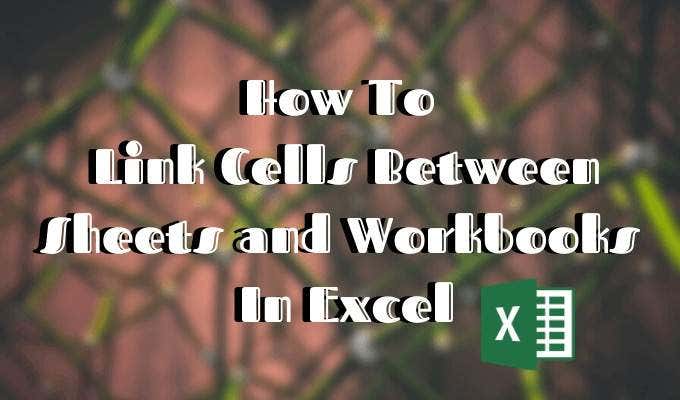
At times, you'll need to:
- Change or update links due to file relocations or name changes.
- Remove or break links if they're no longer necessary or if they cause issues.
Here’s how to manage links:
1. View and Edit Links

From the Data tab, click "Edit Links" to see all external links and choose from options like "Change Source," "Break Link," or "Update Values."
2. Break Links

If you need to break links:
- Select “Break Link,”
- The linked cells will convert into values, severing the connection to the source.
In conclusion, linking Excel sheets across workbooks streamlines data management, reduces errors, and supports collaborative work environments. By following these steps and considering the tips provided, you can master linking Excel sheets to enhance your productivity significantly.
Can I link sheets from different users?

+
Yes, as long as those users have shared the workbooks in a way that allows access to the file location where the source data resides.
What happens if the source workbook is moved?

+
Moving the source workbook breaks the link. You would need to update the link in the destination workbook to the new location of the source file.
Can I update linked data automatically?
+Yes, if you open a workbook with links, Excel will typically prompt you to update the data. You can also set workbooks to update links automatically on opening.