5 Ways to Link Sheets in Excel Like a Pro

Linking sheets in Excel can turn a cluttered set of data into a streamlined, efficient workbook that boosts productivity and reduces errors. Whether you're managing a small personal project or orchestrating a large corporate database, mastering sheet linking is a critical skill. Here are five expert methods to link sheets in Excel, each with its unique advantages.
1. Use Cell References

When you want to connect data between sheets, the simplest approach is to use cell references. Here’s how:
- Click on the cell where you want to reference data from another sheet.
- Enter the equal sign (=) to initiate the formula.
- Click the sheet tab you want to reference, then click on the cell with the data.
- Press Enter to link the cell.
This method works wonders for:
- Maintaining consistency across sheets.
- Easily updating data without manually copying values.
🔍 Note: Cell references are relative by default, which means if you move or copy the formula, the references will adjust automatically.
2. Named Ranges for Global References
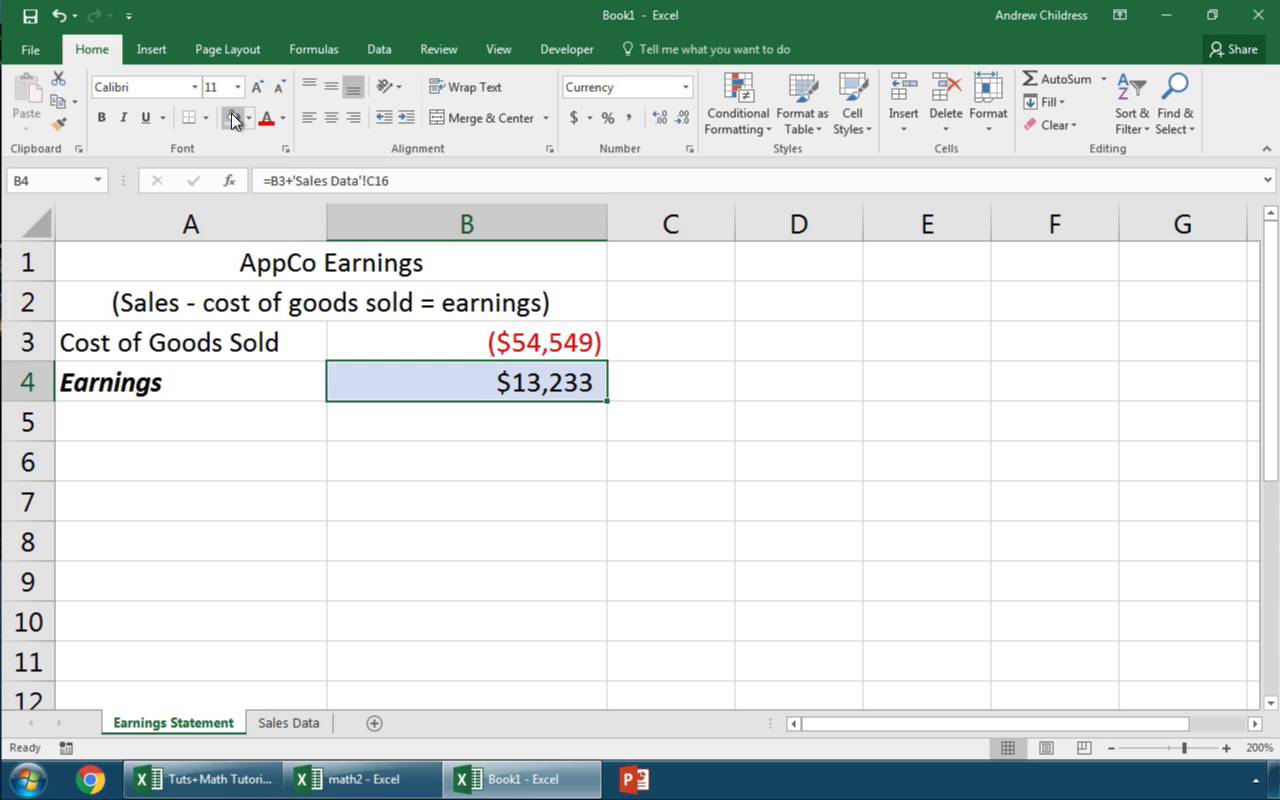
Named ranges can make your formulas more readable and manageable:
- Select the range of cells you want to name.
- Go to the "Formulas" tab, click "Define Name," and give your range a name.
- Use the name in any formula to reference the range, regardless of the sheet.
Named ranges are excellent for:
- Providing clarity in complex spreadsheets.
- Facilitating collaboration since colleagues can understand your references instantly.
💡 Note: Named ranges are not limited to single sheets; they can span across multiple sheets, enhancing global linkage in Excel.
3. 3D References for Aggregating Data
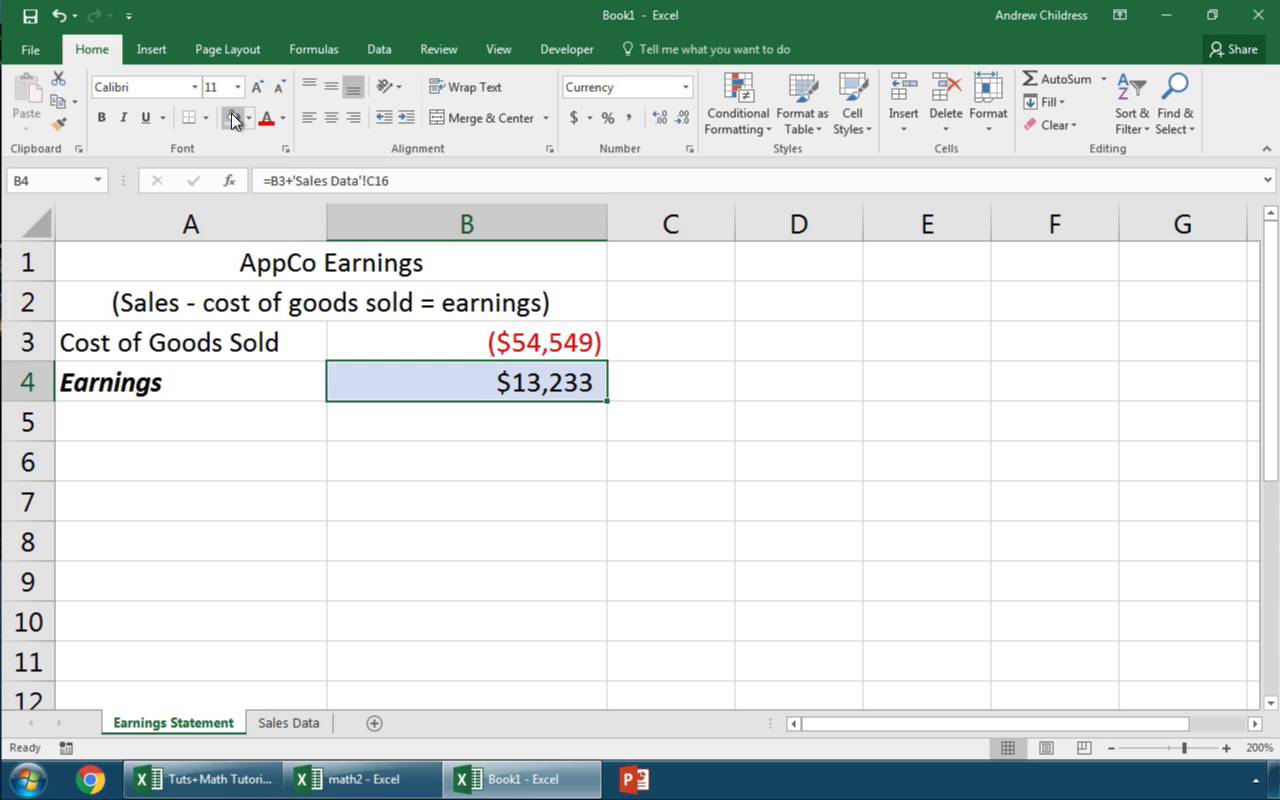
Excel's 3D references allow you to aggregate data from multiple sheets effortlessly:
- Select a cell where you want the result to appear.
- Enter a formula like
=SUM(Sheet1:Sheet3!A1)to sum cell A1 across three sheets. - This formula will automatically include any sheets added between Sheet1 and Sheet3.
Benefits of 3D references include:
- Summarizing data from similar layouts across multiple sheets.
- Automatically updating data when new sheets are added.
4. Hyperlinks for Easy Navigation
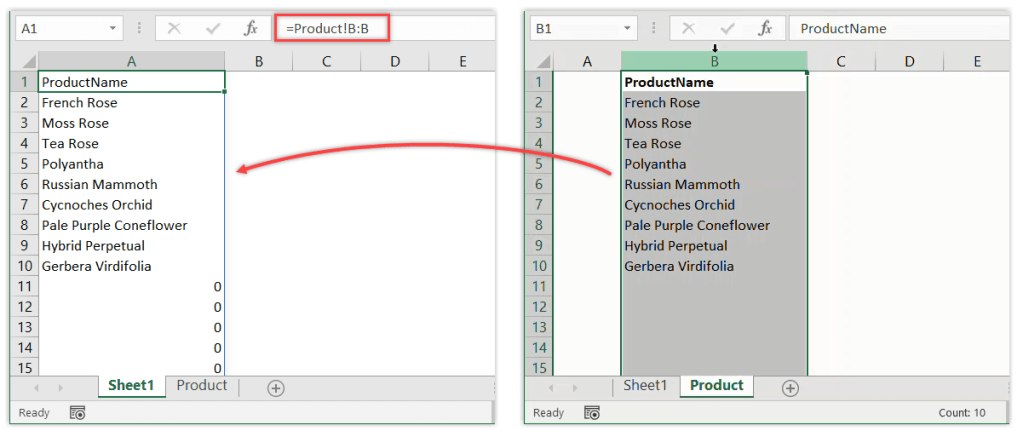
Using hyperlinks can transform your workbook into a navigable document:
- Right-click the cell you want to make a hyperlink.
- Choose "Hyperlink."
- Select "Place in This Document," then choose the destination sheet or cell.
This technique is useful for:
- Quickly moving between sheets, especially in large workbooks.
- Creating a table of contents or navigation links for reports.
📌 Note: Hyperlinks can be an excellent way to quickly jump to different parts of your workbook, enhancing user experience.
5. Excel Tables for Dynamic Linking

Excel tables provide dynamic linking features for evolving data sets:
- Convert your data range to a table by pressing
Ctrl + T. - Reference the table in formulas to link data automatically when rows are added or removed.
The advantages include:
- Automatic data range updates as your data grows or shrinks.
- Easier sorting, filtering, and formatting with structured references.
Linking sheets in Excel offers more than just data connectivity; it's about creating a seamless data management system. By employing cell references, named ranges, 3D references, hyperlinks, and Excel tables, you can create workbooks that are not only efficient but also dynamic and user-friendly.
To conclude, these methods allow you to build versatile and dynamic Excel workbooks:
- Cell References for immediate data connection between sheets.
- Named Ranges for clarity and ease of reference.
- 3D References for aggregating and summarizing data.
- Hyperlinks for navigation ease.
- Excel Tables for dynamic linkage.
By mastering these techniques, you can significantly enhance your Excel expertise, ensuring your spreadsheets are not just functional but also intuitive and scalable.
How do I prevent circular references when linking sheets?

+
Circular references can occur when you link cells in a way that Excel cannot resolve the calculation. To prevent them, ensure that the dependencies in your formulas do not create a loop. Use Excel’s built-in “Circular Reference” warning to help you detect and fix these issues.
Can I link data from Excel to other Microsoft Office applications?

+
Yes, you can. For instance, you can embed Excel charts or tables into Word documents or PowerPoint slides. Use the “Insert Object” feature in these applications to link or embed Excel data dynamically.
What happens to links when I move or rename a sheet?
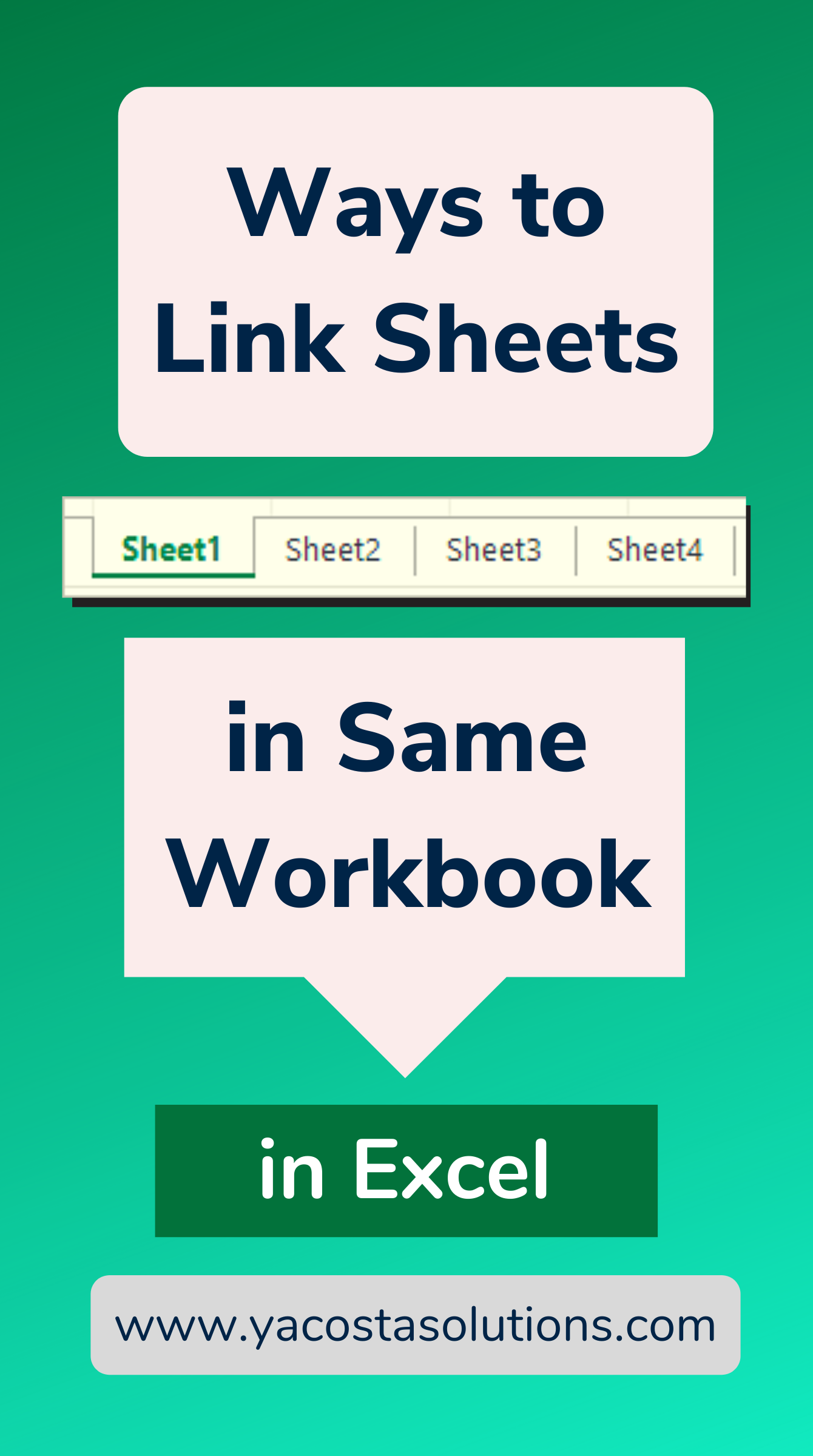
+
When you move or rename a sheet with linked data, Excel should automatically update the references to reflect the new name or location. However, if Excel doesn’t update correctly, you can use the “Find and Replace” feature to manually update the links.
How can I track changes made to linked sheets?

+
You can use Excel’s “Track Changes” feature under the “Review” tab to monitor and track modifications made to the workbook. This feature is particularly useful when collaborating on linked data.
What are the best practices for maintaining large workbooks with linked sheets?

+
Here are some best practices:
- Use clear naming conventions for sheets and data ranges.
- Organize your workbook with a logical structure; consider a table of contents.
- Minimize cross-workbook references to reduce complexity.
- Regularly audit and update links to ensure they remain valid.
- Consider using Excel tables for dynamic data management.