Link Excel Sheets with Formulas: A Quick Guide
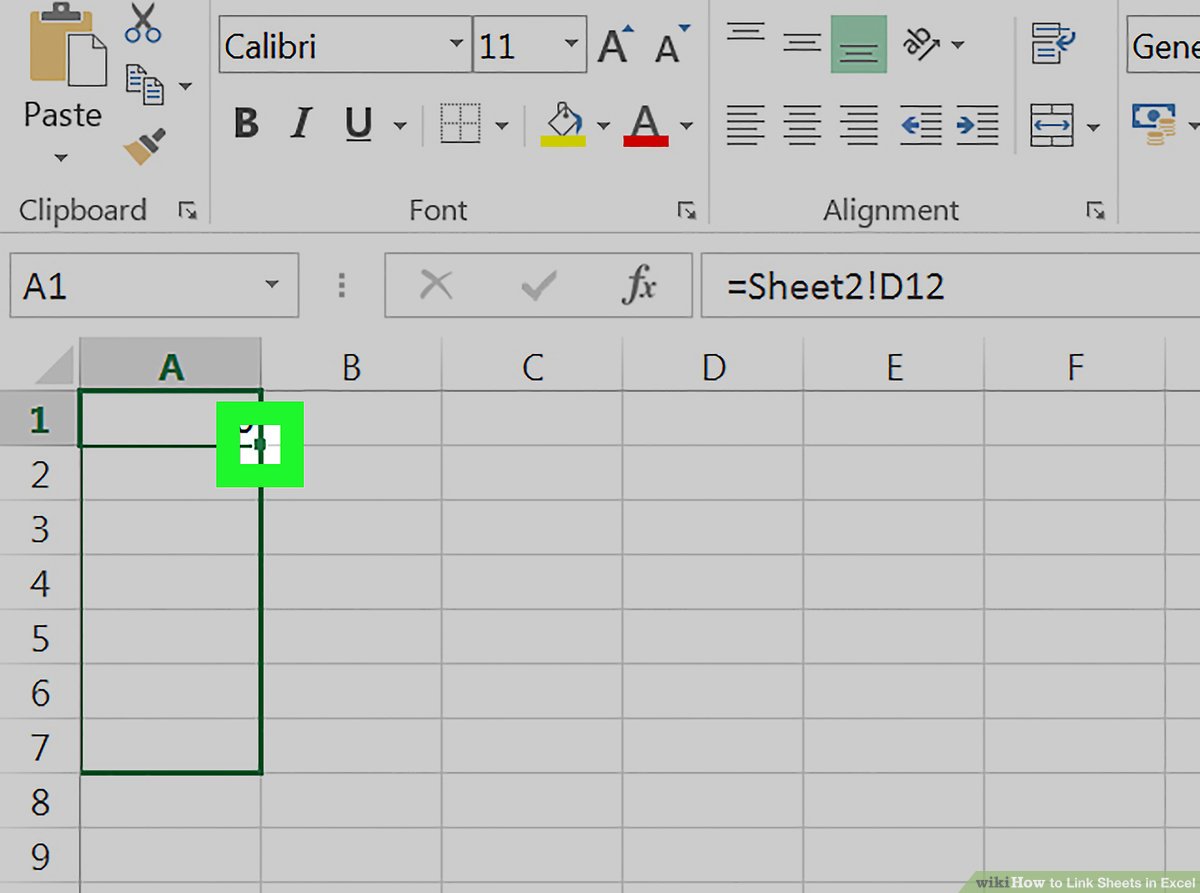
Are you looking to streamline your workflow by connecting multiple Excel sheets with dynamic data exchange? Whether you're compiling financial reports, managing project schedules, or simply looking to automate your data analysis, linking Excel sheets with formulas is an essential skill. This comprehensive guide will walk you through the process step-by-step.
Understanding the Basics of Excel Sheet Linking

Before diving into formulas, it’s crucial to understand how Excel links work. Linking sheets allows you to reference data from one spreadsheet in another, ensuring that any changes made in the source document are automatically reflected in the linked destination.
Linking Sheets within the Same Workbook

When linking sheets within the same workbook, follow these steps:
- Identify the Source Data: Decide which cell or range of cells in one sheet you want to link to another.
- Use Formula: In the destination cell, type = followed by the sheet name (in single quotes if the name includes spaces), an exclamation mark, and then the cell or range reference.
- Example: If you want to link cell B5 from “Sheet2” to cell A1 in “Sheet1”, you would type in A1 of “Sheet1”:
=Sheet2!B5
⚠️ Note: Excel treats spaces in sheet names with single quotes to differentiate from formulas.
Linking Sheets Across Different Workbooks
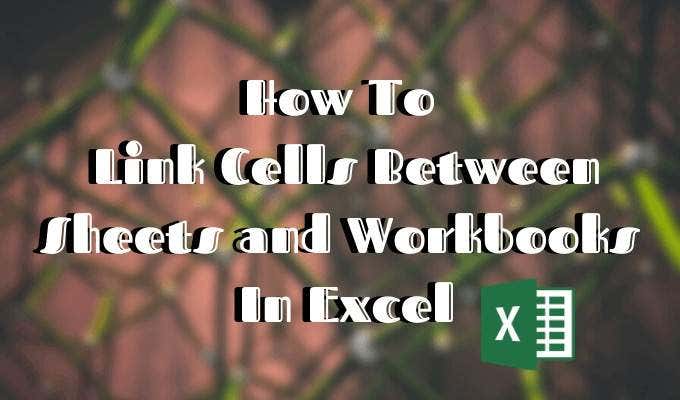
Linking across workbooks involves a few more steps:
- Open Both Workbooks: Ensure both source and destination workbooks are open.
- Create the Link: In the destination cell, type =, then click on the source workbook from the taskbar, navigate to the sheet and select the cell or range. Excel will automatically enter the formula.
- Example: To link cell C1 from “Sheet3” in “SourceFile.xlsx” to cell D1 in “DestinationFile.xlsx”, you would type in D1:
=[SourceFile.xlsx]Sheet3!C1
| Linking Type | Formula Format |
|---|---|
| Same Workbook | =SheetName!Cell |
| Different Workbook | =[WorkBookName]SheetName!Cell |

Advanced Linking Techniques

Here are some more complex scenarios where linking can be beneficial:
- Using Named Ranges: Define a named range in the source sheet, then use this name in the link.
- Array Formulas: Create complex links using array formulas to handle multiple cells or calculations.
- Data Consolidation: Use the Consolidate feature in Excel to link and summarize data from multiple sheets or workbooks.
📍 Note: When using named ranges, remember to check for name conflicts if you're linking between different workbooks.
Troubleshooting Common Issues

Linking sheets isn’t always straightforward. Here are solutions to common problems:
- Broken Links: If the source workbook is moved or renamed, Excel will struggle to find the data. Use absolute paths to mitigate this.
- Formula Errors: Verify that the cell references are correct, especially when working with long sheets or workbooks.
- Refreshing Data: Sometimes, linked data doesn’t update. Use F9 or the Data > Refresh command to force an update.
Optimizing for SEO

When writing this guide, consider the following SEO practices:
- Integrate keywords naturally within your content, like “Excel formulas”, “link Excel sheets”, “workbook linking”.
- Use H2 and H3 tags to structure your content for both readers and search engines.
- Include a FAQ section for common questions related to Excel linking.
- Ensure your content is rich with details, examples, and benefits of linking sheets.
Wrapping up, linking Excel sheets with formulas offers immense benefits in terms of efficiency and data management. By mastering this skill, you can automate data updates, compile comprehensive reports, and enhance your data analysis capabilities. Remember to approach linking with caution to avoid common pitfalls like broken links or outdated references. With the right techniques and an understanding of how Excel handles data, you'll be well on your way to making your spreadsheet work smarter, not harder.
Can I link to a cell that contains a formula?

+
Yes, you can link to any cell in an Excel sheet, even if it contains a formula. When the linked cell’s value changes due to its formula, the linked reference will update automatically.
What happens if the source workbook is closed?

+
Linked data will show the last known values when the workbook was open. Excel might prompt you to update links when you reopen the source workbook.
How can I break a link between sheets?
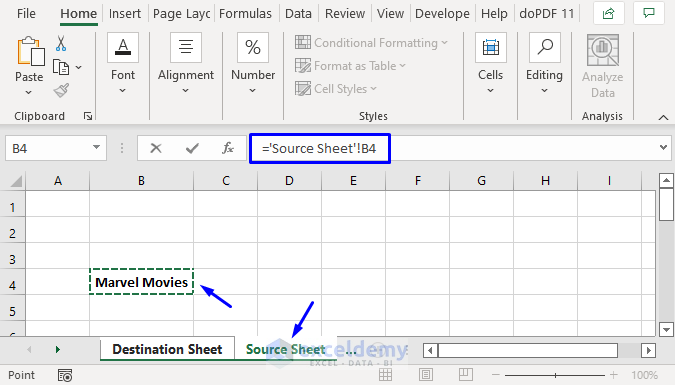
+
To break a link, go to Data > Edit Links, select the link, and click Break Link. However, be cautious as this action is not reversible.
Are there any limitations to linking across workbooks?
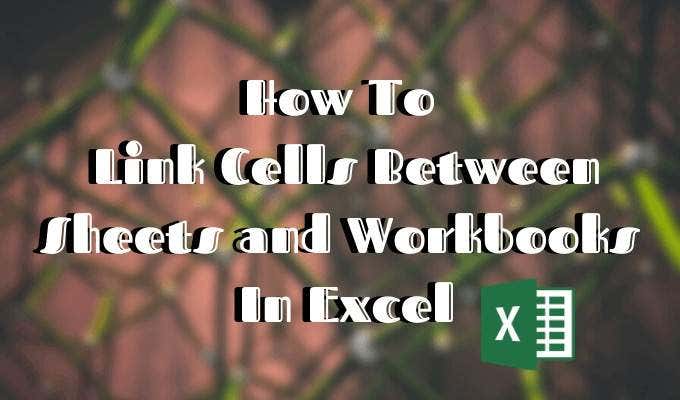
+
The main limitation is that both workbooks must be accessible for the link to function correctly. If file paths change or workbooks are renamed, links can break.